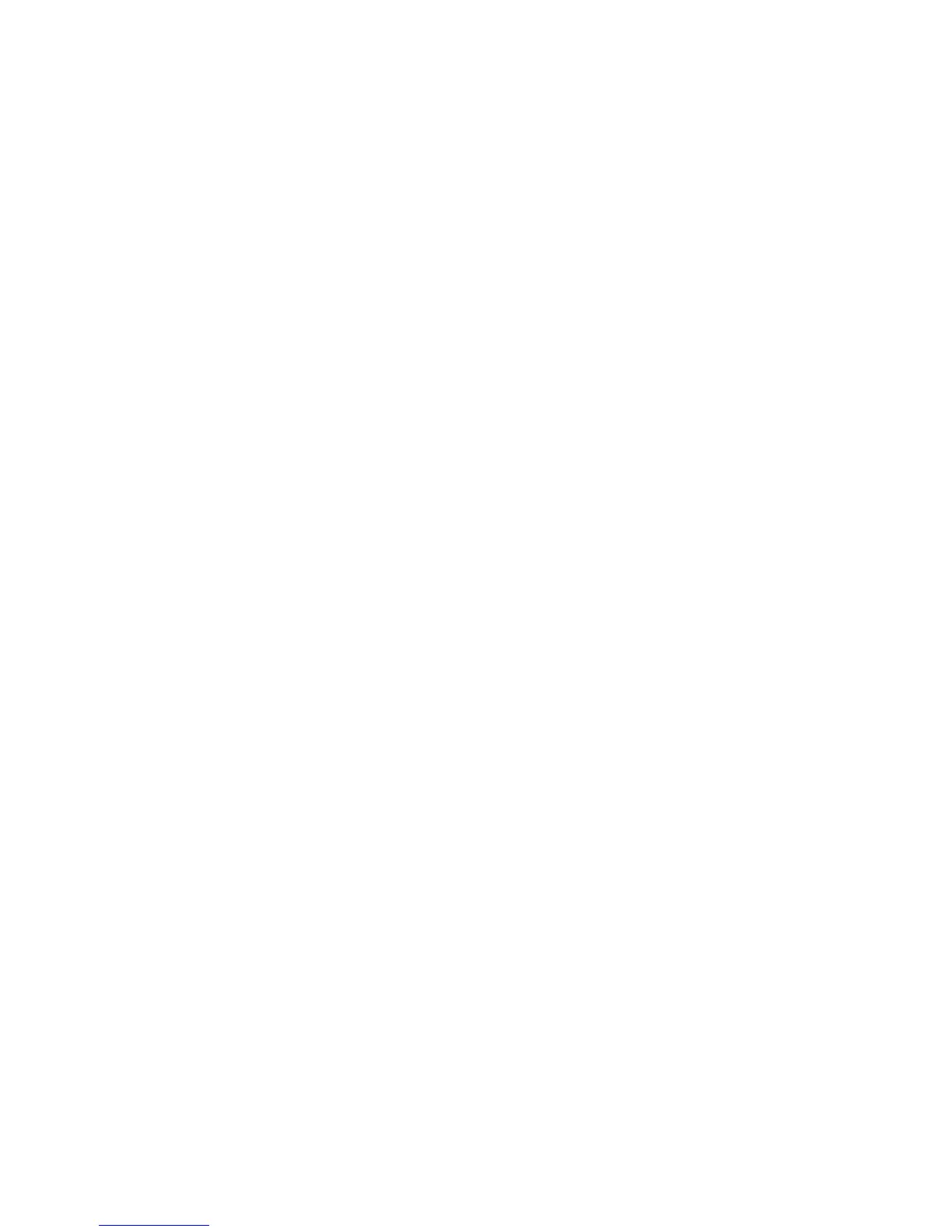37
To update the rmware, perform the following steps:
1. Obtain the appropriate version of Advantage2 rmware from Kinesis tech support (“.upd” le)
2. Activate Power User Mode (Program + Shift + Esc)
3. Open the V-drive (Program + F1)
4. Open the Firmware Folder
5. Copy and paste the new rmware le to the Firmware Folder
6. Rename the new rmware le “update.upd”
7. Initiate Firmware Update (Hold Program + Shift + U)
If you have a valid rmware le named “update.upd” saved to the Firmware Folder, the LED’s will ash four times and the
keyboard will become unresponsive for a moment. After 10-12 seconds the keyboard will re-enumerate with the new
rmware installed and the “update.upd” will be gone. Run a Status Report to conrm the update was successful.
Note: After a successful rmware update, the update.upd le will be deleted. If you wish to save a copy of this le for
backup purposes, created a second copy of the le in the rmware folder after step 5 above.
