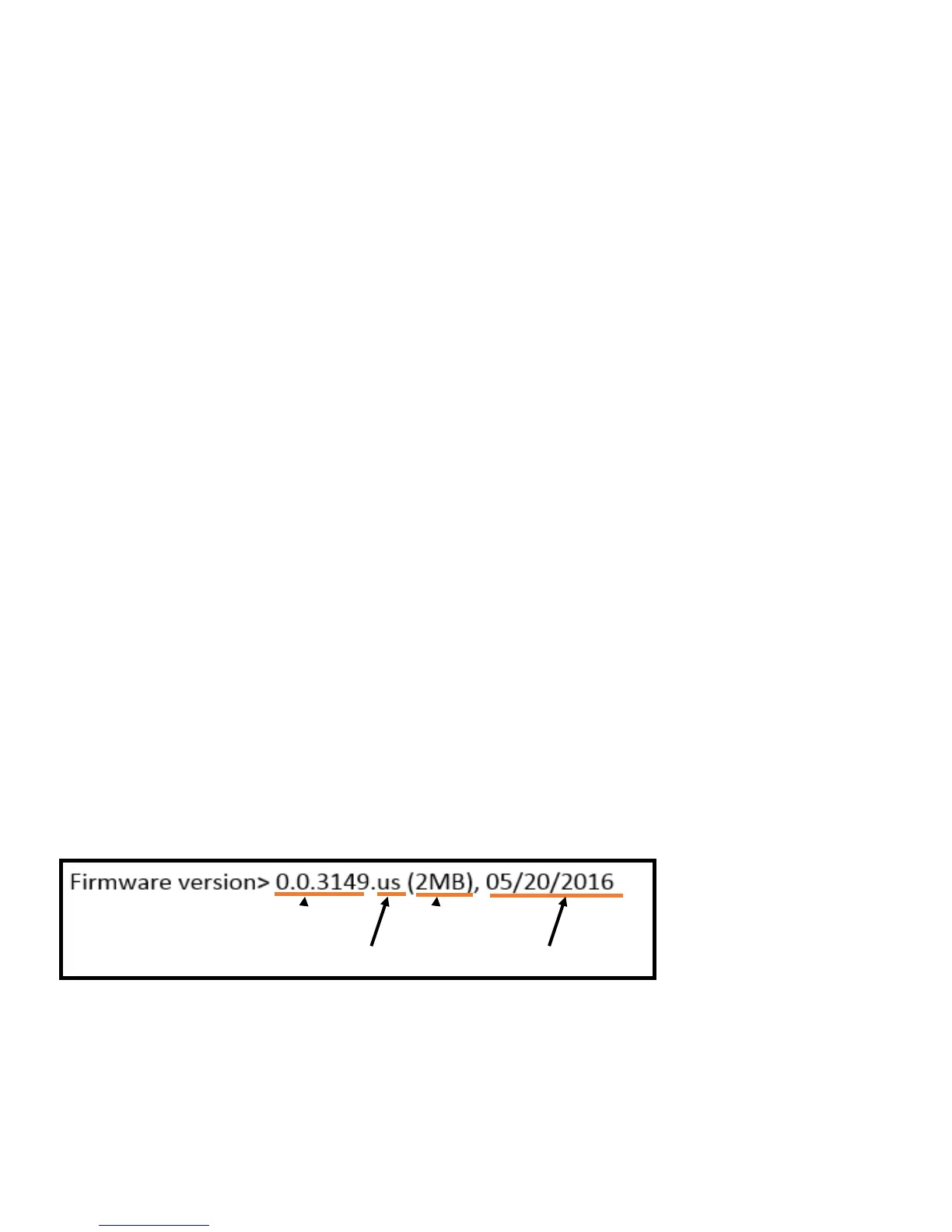36
family (QWERTY or Dvorak), then you will lose any saved key remaps but macros will remain.
Note: When you rst create a new hotkey layout, that layout will exactly mirror the active layout at that time. If you wish to
build a hotkey layout from scratch, immediately after creating the hotkey layout perform a Soft Reset (Program + Shift +
F9) to erase the existing remaps and macros.
Note: Hotkey layouts are assigned to either the QWERTY or Dvorak family. QWERTY hotkey layouts can only be accessed
while in another QWERTY layout and vice versa. As such, the same hotkey can be assigned to both a QWERTY and Dvorak
hotkey layout without creating any conict.
Accessing an Existing Hotkey Layout Program + ___
Once a hotkey layout has been created, you do not need to be in Power User Mode to access it. Simply hold Program and
tap the appropriate hotkey to activate the layout.
Firmware Update Program + Shift + U
Your Advantage2 keyboard comes from the factory with the most up to date version of the rmware as of its build date.
Kinesis may at times release new versions of rmware to add features or x bugs. If you purchased your Advantage2 from
one of Kinesis’s authorized resellers (as opposed to from the Kinesis store), its possible that your keyboard has an older
version of rmware. The SmartSet technology on your Advantage2 allows you to update the keyboard’s rmware yourself
so you can stay up to date with the latest releases from Kinesis and ensure compatibility with the newest operating systems.
Note: We recommend that you consult with Kinesis tech support before attempting to perform any rmware updates.
Before performing a
rmware update, run a
Status Report to conrm
the version of rmware your
keyboard is currently running.
Firmware version number
Firmware country code
Keyboard’s
Onboard Memory
Firmware Release Date
