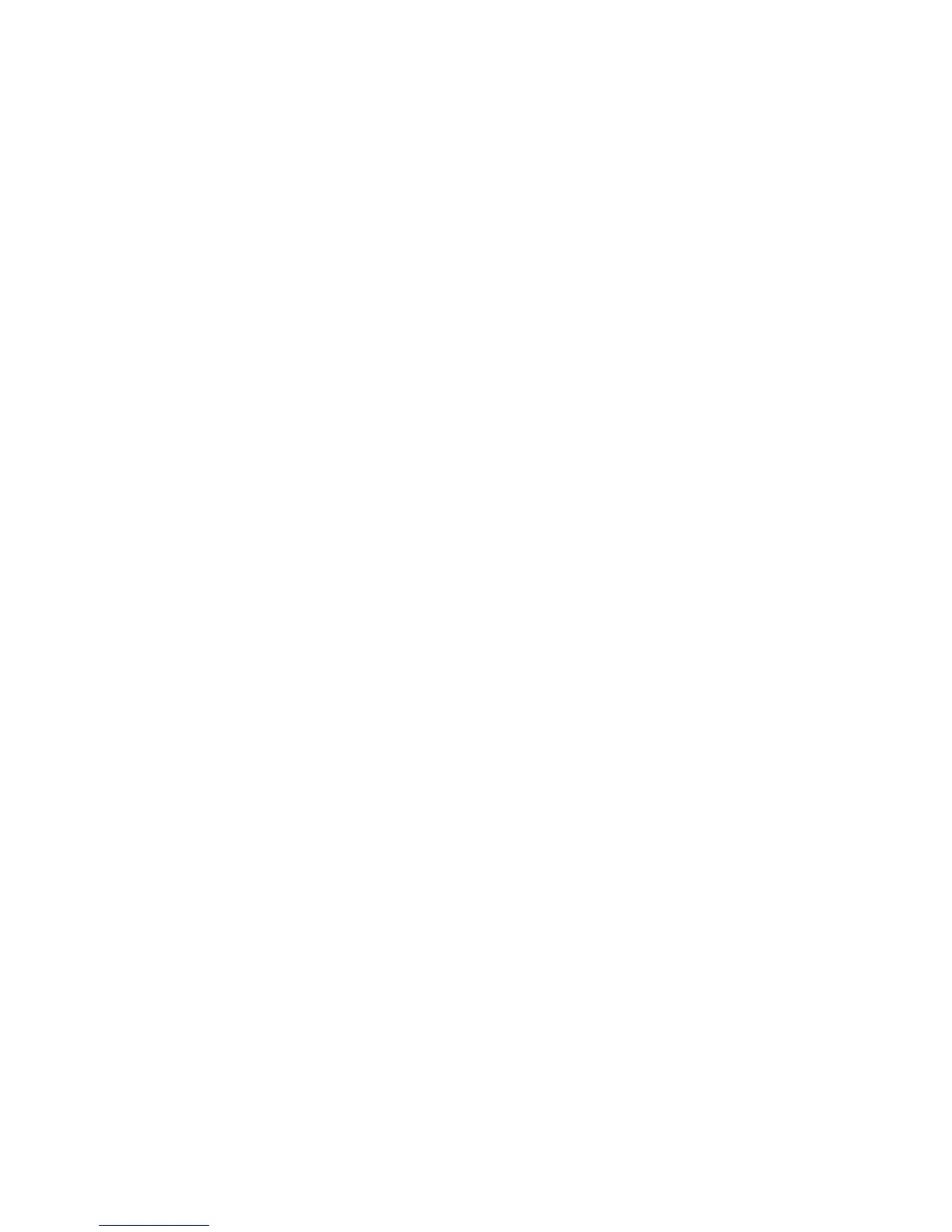14
6. Installation
Compatibility
The Advantage2 is plug-and-play with all operating systems that support USB devices. Thanks to the Kinesis SmartSet
Onboard Programming Engine, the Advantage2 does not require the installation of any software or special drivers on your
computer.
Installation
1. Plug the Advantage2 into you computer’s USB port. A device installation notice will appear on your screen.
Note:
Mac Users may be prompted with the Keyboard Setup Assistant. Follow the on-screen prompts to complete the
Setup.
2. When the auto-installation is completed, you should see a “device is ready to use” notice on your screen.
3. For maximum comfort, install the self-adhesive palm pads on the keyboard’s integrated palm rests.
Optional Foot Switch Installation
If you are connecting an Advantage single or triple foot switch to the keyboard, plug it to the telephone style connector
at the back of the keyboard.
Default Conguration
The keyboard is factory congured for the familiar QWERTY layout for use on a Windows PC system. The factory
conguration is also suitable for use with operating systems such as Mac or Linux, but users running a non-Window’s
operating system will likely benet from changing to the appropriate Thumb Key Mode and replacing the appropriate
thumb key keycaps with the optional keycaps that are provided. See Section “Thumb Key Modes: Windows, PC & Mac”
for instructions.
