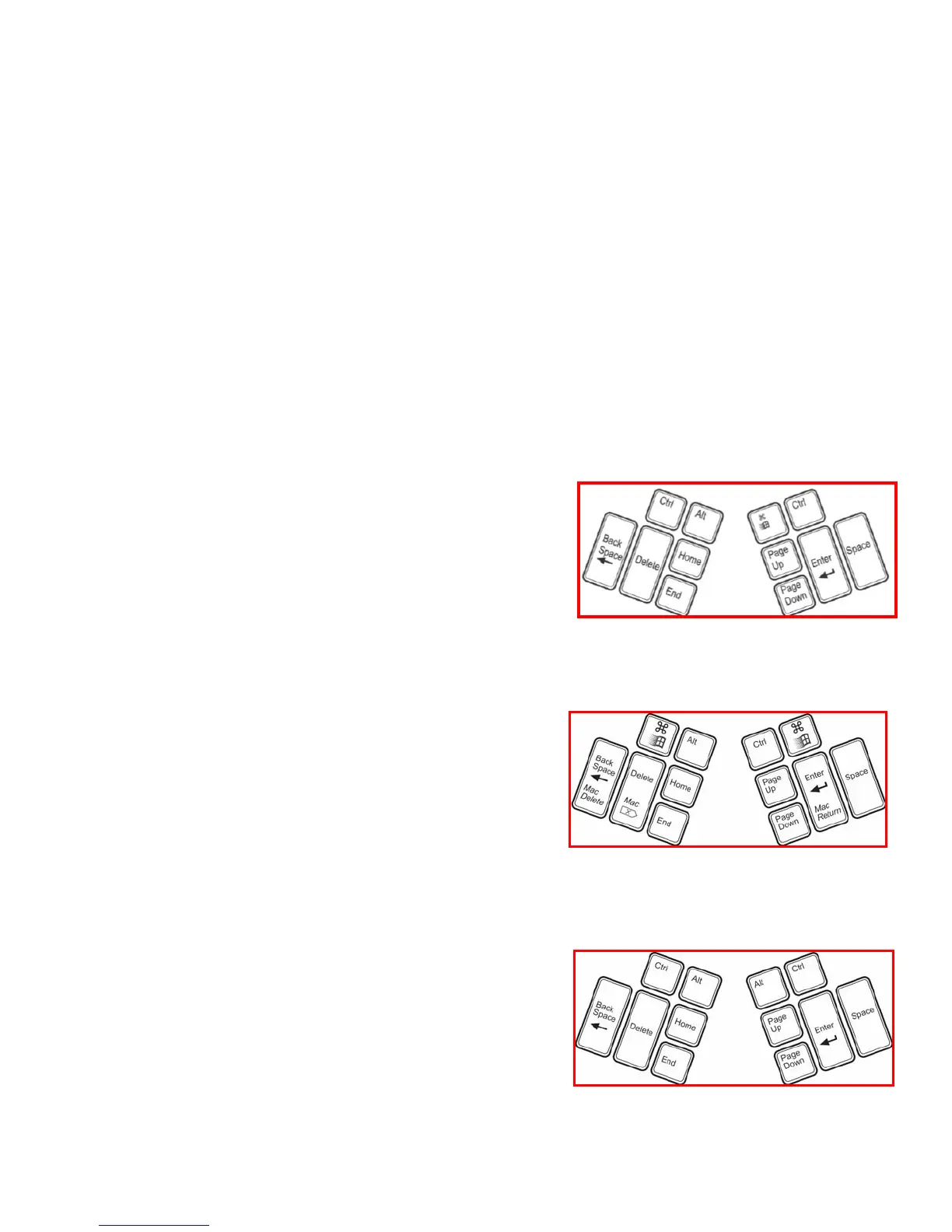21
Thumb Key Mode Selection: Windows, PC & Mac
In addition to selecting between QWERTY and Dvorak layouts, Advantage2 users can select from one of three Thumb Key
Modes to congure the four modier keys in the Thumb Clusters to match their operating system. The three Thumb Key
Modes are 1) Windows, 2) PC
(non-windows)
, and 3) Mac. The keys that change between modes are the top 2 keys in each
of the two Thumb Clusters. All Advantage2 keyboards keyboards are shipped from the factory in Windows mode
(international versions of the Advantage2 ship in PC mode).
Note: Four additional thumb key keycaps (corresponding to PC and Mac Mode) are provided with the keyboard for your
convenience.
Windows Mode
In Windows Mode, the modier thumb keys are Ctrl, Alt, Windows, and Ctrl
from left to right.
Activation: Windows Mode can be activated at any time by hitting the
Program Key in conjunction with F7 (labeled “win”)
Mac Mode
In Mac Mode, the modier thumb keys are command, alt Option, control
(aka “Ctrl”) and command from left to right.
Activation: Mac Mode can be activated at any time by hitting the Program
Key in conjunction with F5 (labeled “mac”)
PC Mode
In PC Mode, the modier thumb keys are Ctrl, Alt, Alt, and Ctrl from left to
right. Non-windows PCs do not support the Windows Key so we replaced it
with an additional Alt key for your convenience.
Activation: PC Mode can be activated at any time by hitting the Program
Key in conjunction with F6 (labeled “pc”)
