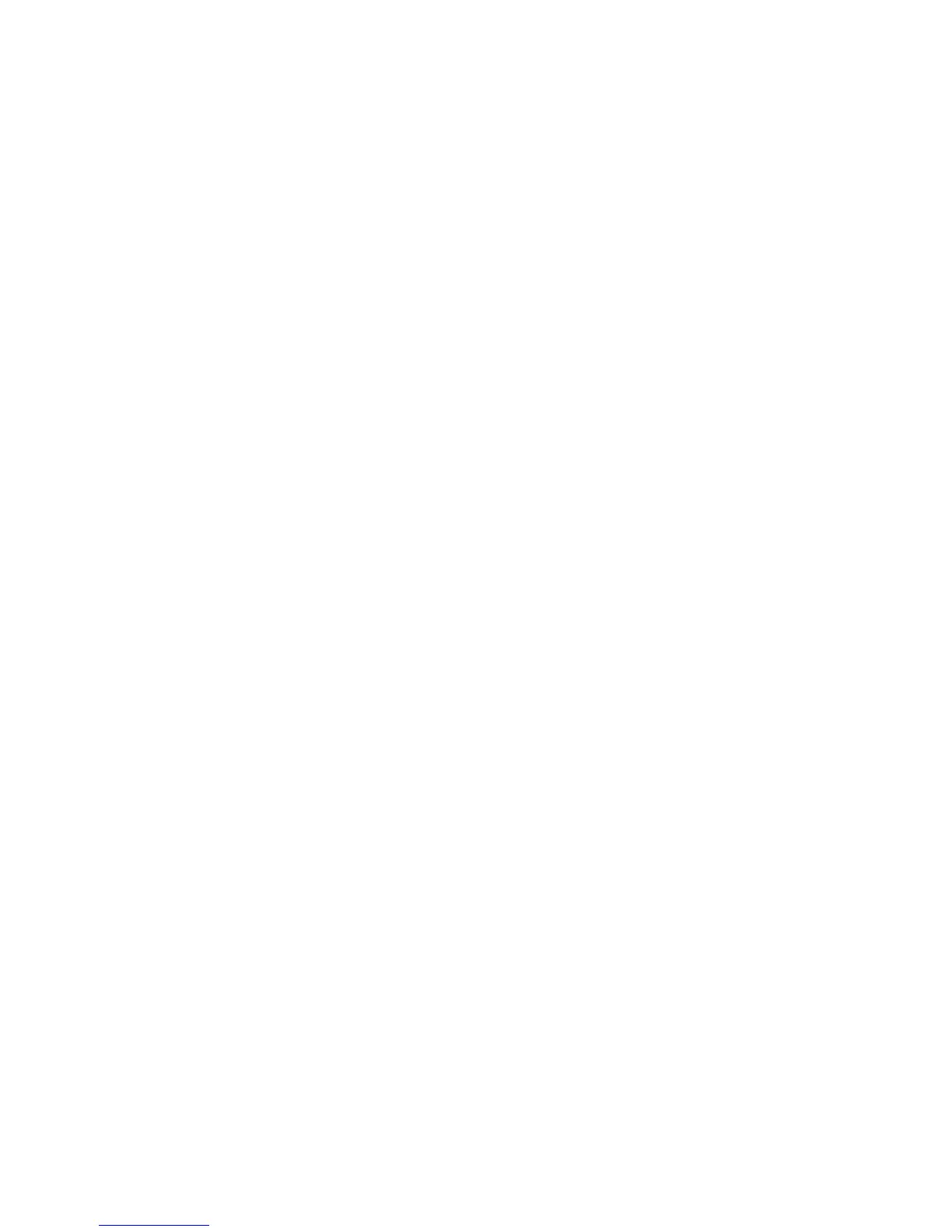39
open a plain text le, it will save it in the same format by default.
• Linux: For Ubuntu the default text editor is Gedit, which is similar to Microsoft Notepad.
File Naming Conventions
Qwerty.txt and Dvorak.txt represent the two default layouts which are activated by hitting Program+F3 and Program+F4
respectively. Hotkey layouts are named with the designated hotkey preceding the layout family, either QWERTY or Dvorak.
Examples:
• “a_qwerty.txt” (Qwerty hotkey layout assigned to the hotkey “a”)
• “1_dvorak.txt” (Dvorak hotkey layout assign to hotkey “1”
Direct Editing
Each line of characters in the .txt represents an individual remap or macro. Macros are denoted with “curly brackets” (i.e.,
{ and }) and macros are denoted by “square brackets” (i.e., [ and ]). Basic keys are denoted by a single character but
modier keys and other special actions have longer Kinesis-dened “tokens”, which are used to identify the key. In most
cases the appropriate USB hex code can be used in place of the Kinesis tokens if users nd that preferable.
A default Qwerty or Dvorak Layout congured for Windows Mode will have an empty .txt le. If PC or Mac Mode has been
activated, then the appropriate key remaps will have been automatically added to the .txt le. PC Mode has 2 remapped
keys where as Mac Mode features 8 remapped keys.
Note: Your computer must be using the English (US) keyboard layout to edit the pedals.txt le. Other language drivers use
different codes/positions for certain keys important for programming, such as [ ] and { }. If you want to use the pedal to
produce text output using a different language, you will need to translate certain keys in the “dictionary” below in order to
get the desired output. For keys that change between English and your desired language, type that key with both drivers to
make yourself a custom language dictionary. Then use the English version of that key in the pedals.txt le. If macros are
played while a different keyboard layout is active, some key actions will be changed.
Programming or Editing a Remap
Remaps are denoted with square brackets [ ] around the desired “Destination Key” then > (shifted period), then square
brackets again around the desired “Source Key”.
