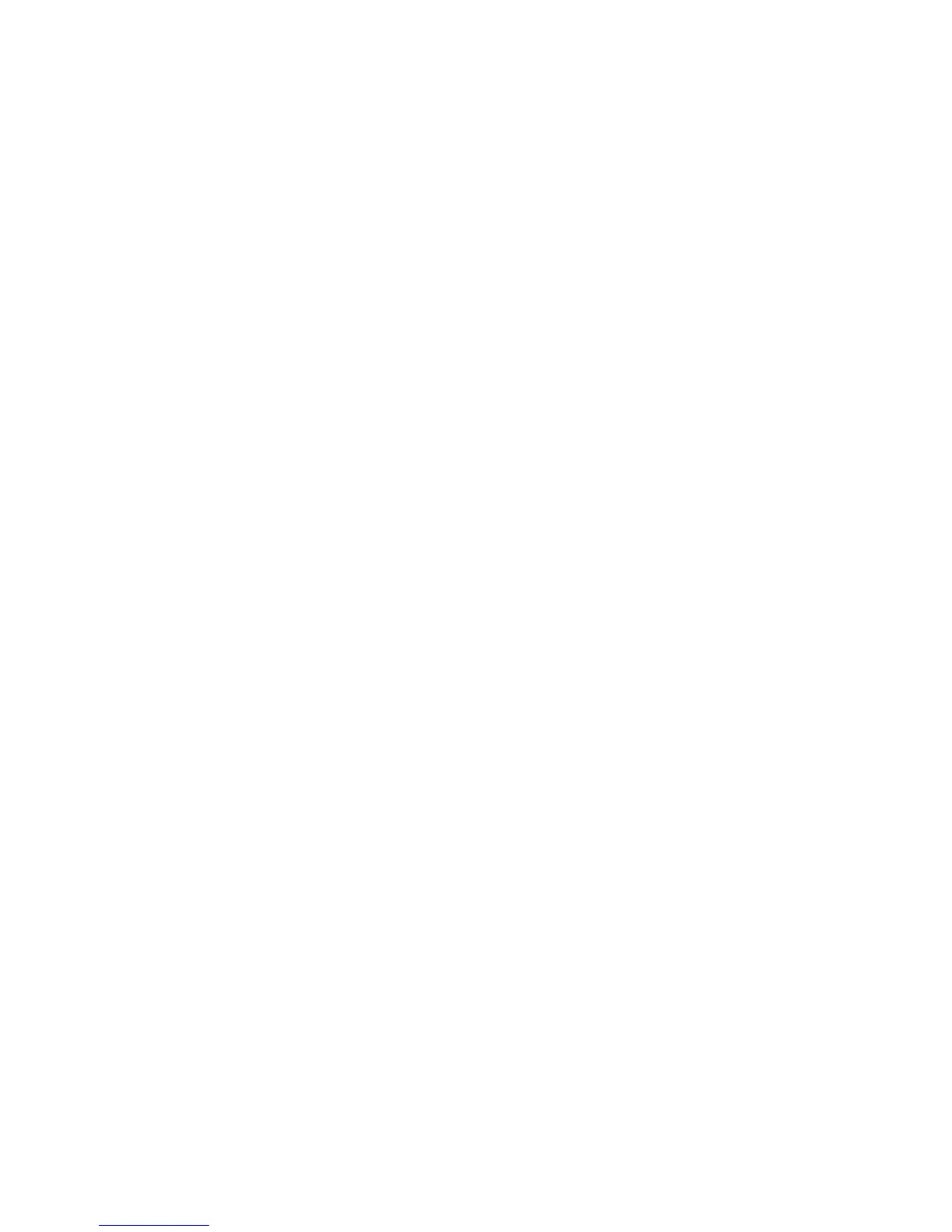40
Example 1: The Q key will perform the letter “a”.
[Q]>[A]
Note: [Q]>[A] and [Q]>[a] both produce the same lower case “a” output.
Example 2: The Right Windows key will perform the “shift” action.
[rwin]>[shift]
Note: After the keyboards has been programmed, the lower case action of letter keys will always be produced unless the
keyboard's Caps lock is on when pedal is pressed. For all alphanumeric keys, the un-shifted action will be produced unless
the keyboard's Shift key is held. However, a macro can be created which combines Shift and another key to produce the
shifted action automatically (see Programming a macro below).
Programming a Macro (sequence of multiple key strokes)
When programming a macro, each input and action must be surrounded by “curly brackets”(i.e., “{ }”). Longer macros can
be tedious to write from scratch so onboard programming is recommended. Direct editing can be a useful tool for creating
shorter macros or editing/ne-tuning longer macros. Take advantage of existing macros and examples as templates which
can be edited.
Note: Macros normally play when the trigger key is depressed, without waiting for release. If you want the macro to play
only when the key is released, use the special feature below, “Different actions on press & release.”
Example 1. Caps Lock key plays the word “go”:
{Capslock}>{g}{o}
Example 2. The Escape key in the keypad layer plays the word hello
{kp-escape}>{h}{e}{l}{l}{o}
Example 3. Using modiers within macros, playing “Hi Joy!" by pressing the pause key:
{pause}>{-shift}{h}{+shift}{i}{space}{-shift}{j}{+shift}{o}{y}{-shift}{1}{+shift}
