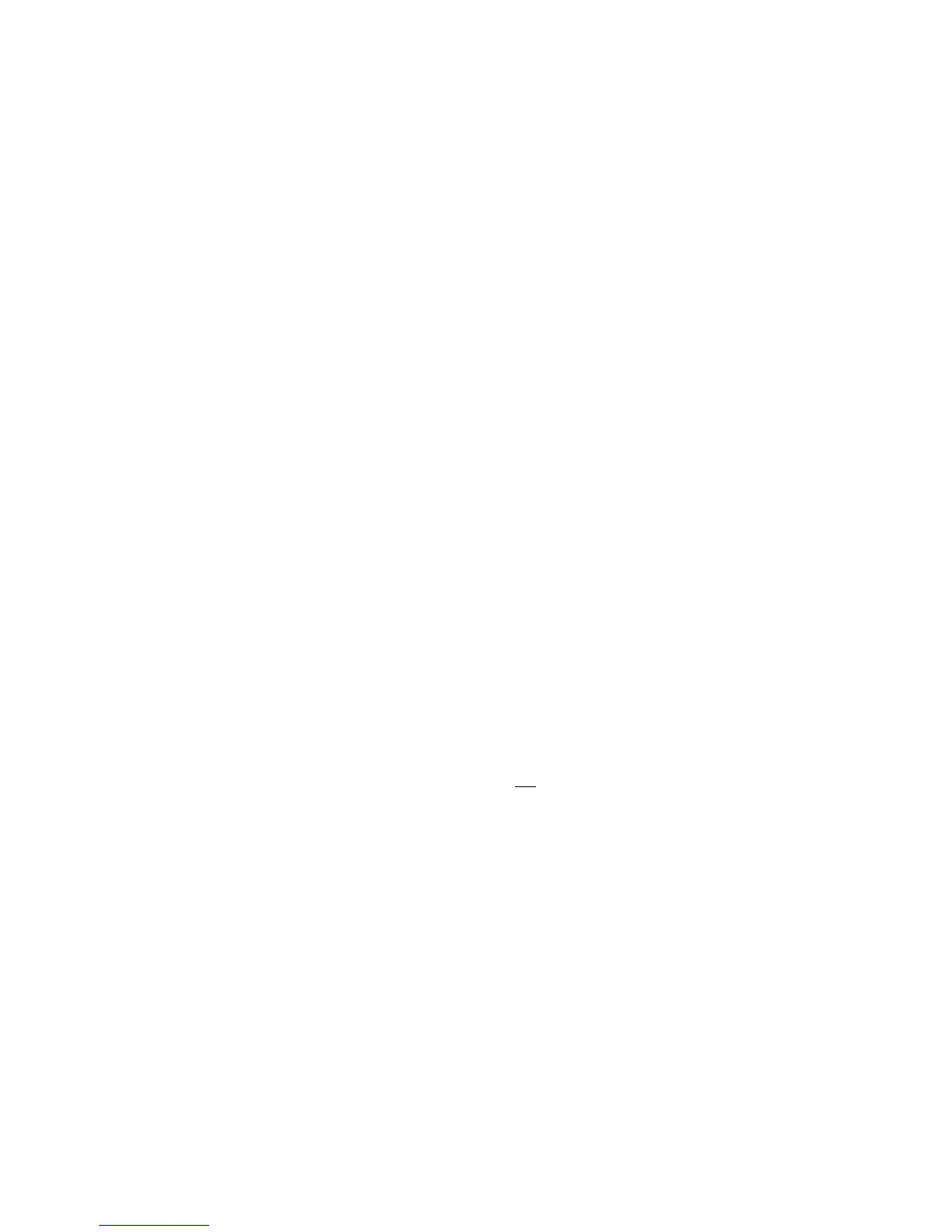33
Hard Reset Ctrl + F9 While Plugging in Keyboard
A Hard Reset erases all of the saved keyboard settings and erases all changes made to the default QWERTY and Dvorak
Layouts. The keyboard will revert to its original factory settings and the QWERTY Layout. To initiate a Hard Reset, hold Ctrl
and F9 while plugging the keyboard. All four LED Indicator Lights will ash four times to signal that the Hard Reset is
complete. Hold the CTRL and F9 until the LED’s have stopped ashing.
Note: If you wish to save your changes to either the QWERTY or Dvorak Layouts for future use, we recommend backing up
the conguration les before performing a Hard Reset. See below for information in Subsection Backing Up Conguration
Files.
Note: Hotkey layouts are not deleted during a Hard Reset. To delete those Conguration Files you must manually delete
the .txt les. See below for information in Subsection Hotkey Layouts.
Note: If Ctrl is released too quickly during a Hard Reset, it is possible for the Ctrl key to become stuck. If this happens,
simply tap the Ctrl key you used to perform the Hard Reset.
Power User Mode (“PUM”) Program + Shift + Esc
Before accessing any of the Advanced Programming Features described below, it its rst necessary to active Power User
Mode on the keyboard. If you attempt to activate one of the features below without having rst activated Power User Mode,
nothing will happen. Once activated, Power User Mode will stay on until it is manually deactivated or a Hard Reset is
performed. Unplugging the keyboard or performing a Soft Rest will not disable Power User Mode. To activate/toggle Power
User Mode press and hold the Program Key and the Shift Key, and then tap the Escape key. All four LED indicator lights will
ash four times to indicate Power User Mode has been activated, and two times to indicate when it has been deactivated.
Note: When Power User Mode is activate, it will show up as the 11th line of the Status Report.
Opening the “Kinesis KB” V-Drive (PUM Required) Program + F1
As described in the SmartSet Onboard Programming Section, the Advantage2 contains a virtual ash drive (named “Kinesis
KB”) where the keyboards layout les (e.g., QWERTY and Dvorak) and rmware les are stored. This ash drive is normally
hidden from your computer and for basic keyboard usage (including Basic Programming Features) it is not ever necessary to
access the v-drive. The primary reasons to access the V-drive would be to perform direct editing of a Layout conguration
