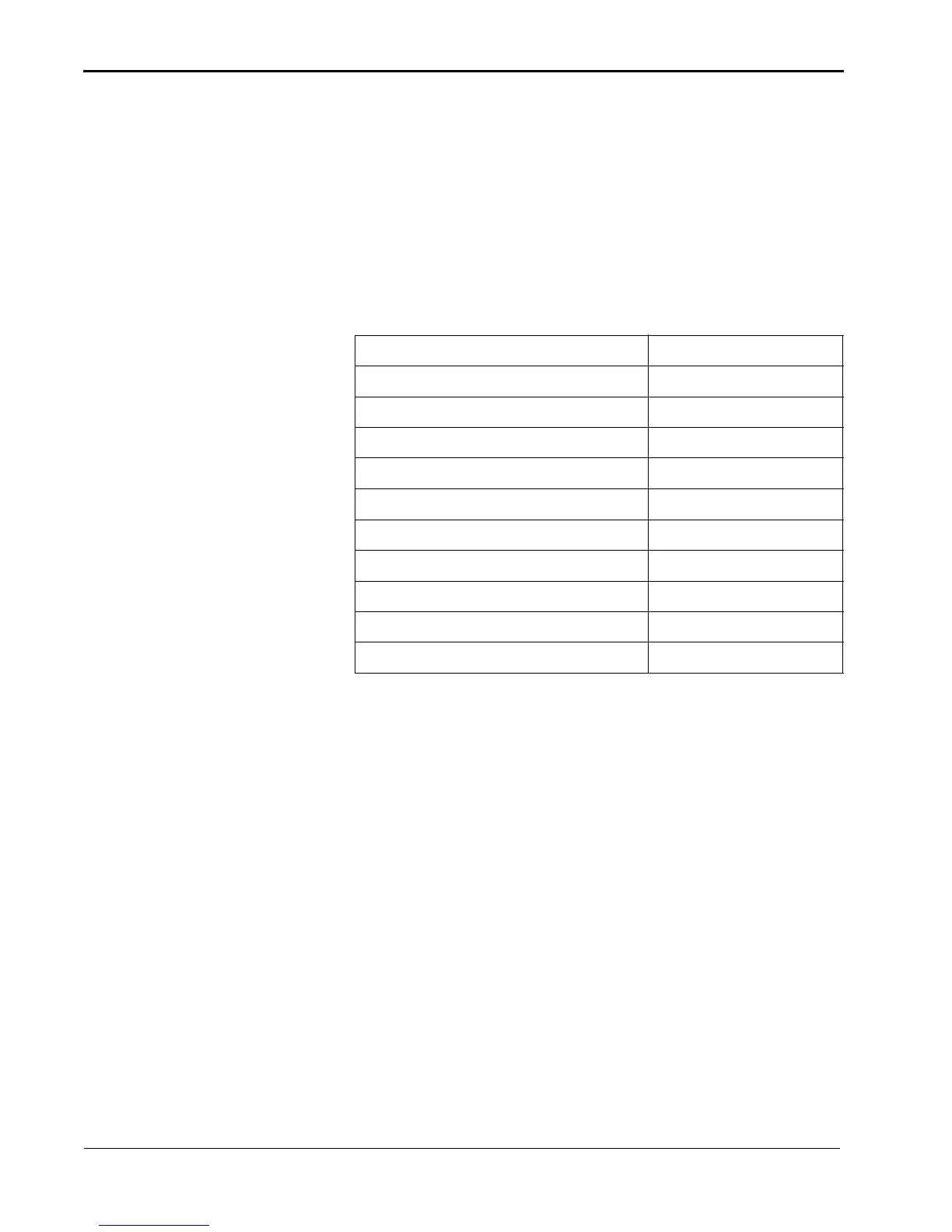3-2 March 2018
Using the Printer Driver with the WINDOWS Operating System
Selecting the Options on
the Paper Tab
You can select the following options on the Paper tab:
• Paper Size—the size of paper.
NOTE: When you select a Paper Size, the following change
depending on the paper size that you select:
– Print Pixel—the number of dots/pixels per inch. The
print pixel number varies depending on the paper size.
– Print Size—the print size.
Available Print Sizes:
Type 1 Example—To print a 2 x 6 in. Type 1 (51 x 152 mm x 2)
print, a 4 x 6 in. image sent to the printer, resulting in the
printer automatically cutting the 4 x 6 in. print into two 2 x 6
in. prints. To use this mode, compose two 2 x 6 in. images on
one 4 x 6 in. layout. This is necessary when the program is
unable to send two different images simultaneously to the
printer.
Type 2 Example—To print a 2 x 6 in. Type 2 (51 x 152 mm x 2)
print, two different 2 x 6 in. images can be sent
simultaneously to printer. The printer prints two 2 x 6 in.
prints using one 4 x 6 in. paper sheet. If just one 2 x 6 in.
image is sent to the printer, the printer prints it along with a
blank sheet.
• Orientation
– Portrait—orients the print vertically.
– Landscape—orients the print horizontally.
• Copies—the number of copies to print.
• Scaling—scales a print by a specified percentage.
Print Size Image Size
4 x 6 in. (102 x 152 mm) 1218 x 1864 pixels
3.5 x 5 in. (90 x 130 mm) 1076 x 1568 pixels
5 x 7 in. (130 x 180 mm) 1568 x 2128 pixels
6 x 6 in. (152 x 152 mm) 1820 x 1864 pixels
6 x 8 in. (152 x 203 mm) 1864 x 2422 pixels
6 x 8 in. (152 x 203 mm) border 1536 x 2126 pixels
2 x 6 in. x 2 Type 1 (51 x 152 mm x2) 1218 x 1864 pixels
2 x 6 in. x 2 Type 2 (51 x 152 mm x2) 609 x 1864 pixels
3.5 x 5 in. x 2 Type 1 (90 x 130 mm x 2) 1568 x 2190 pixels
4 x 6 in. x 2 Type 1 (102 x 152 mm x 2) 1864 x 2454 pixels
