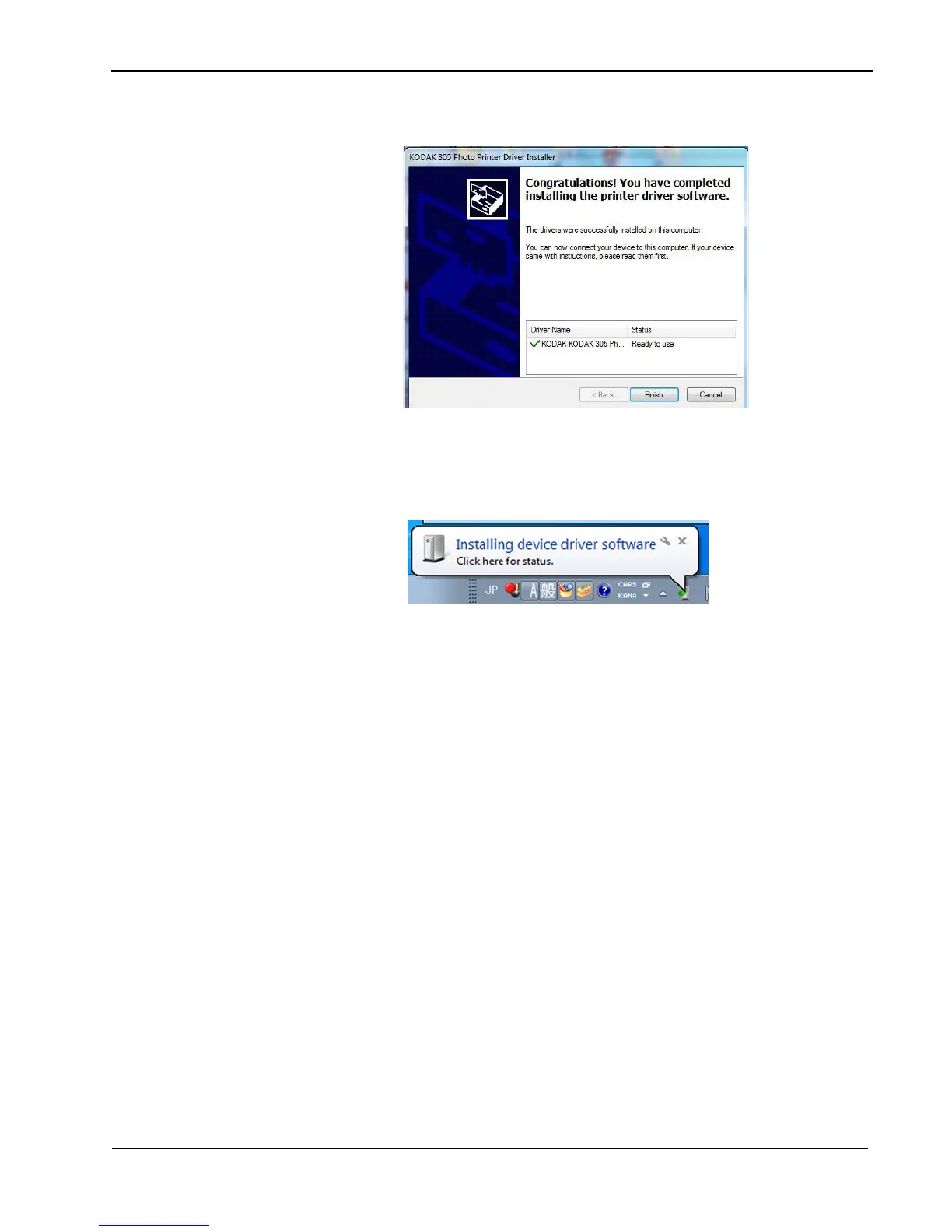Installing and Uninstalling the Printer Driver
March 2018 2-3
6. Click Finish.
7. Connect the printer to the computer.
8. Move the power switch for the printer to the On ( | ) position.
The driver software is automatically installed.
9. Click the balloon to check the installation status.
Uninstalling the Printer Driver
Before you remove the printer driver, make sure that:
• the printer driver is not being used by an application.
• there are no jobs waiting to be printed.
• if you are using the printer with WINDOWS 7 Operating
Systems, make sure that the printer is not set as the default
printer.
• if you uninstall and then reinstall the printer driver, make sure
that you restart the computer after you reinstall the printer
driver.
