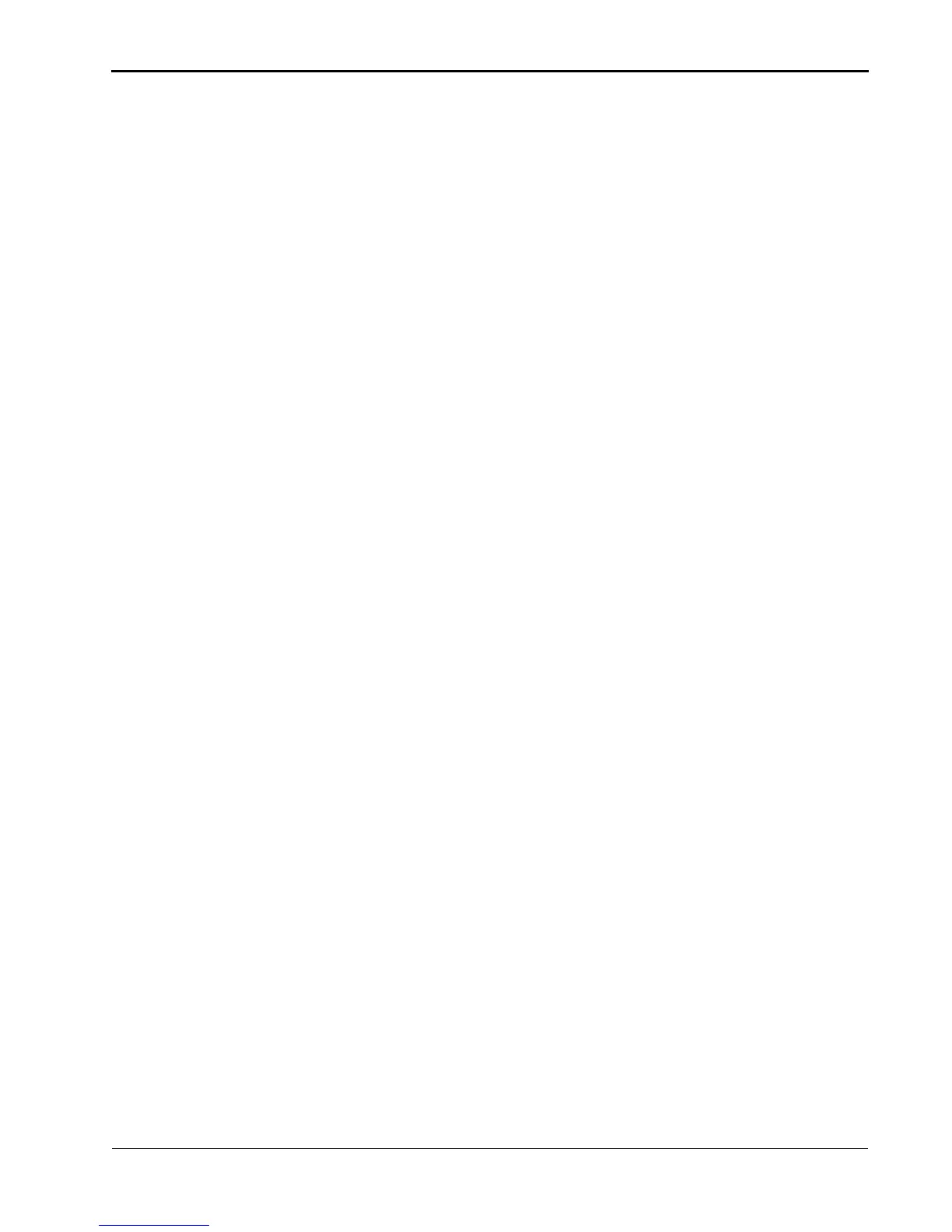March 2018 2-1
2
Installing and Uninstalling the Printer
Driver
The following installation instructions assume that you are
familiar with MICROSOFT WINDOWS Operating Systems and
terminology.
Installing the Printer Driver
You must have “administrator” privileges to add a printer.
IMPORTANT: Before installing the software, you must have the latest
printer firmware version installed on your printer.
If you have an older version of the printer driver, you
must uninstall the older version. See “Uninstalling the
Printer Driver” on page 3.
1. Go to www.kodakalaris.com/go/rss.
2. Select:
•the Retail System Solutions tab
• Printers/Media
• Standalone Printer Support
3. Select the link for the 305 Photo Printer and download the
correct printer driver.
4. Locate the file that you downloaded to your hard drive and
double-click the file.
5. When the WinZip Self-Extractor screen appears, browse to a
folder location that is easy to access, such as your computer's
desktop. Click Unzip.
An Installer folder is created containing all of the files.
6. Complete the installation. See page 2-2
