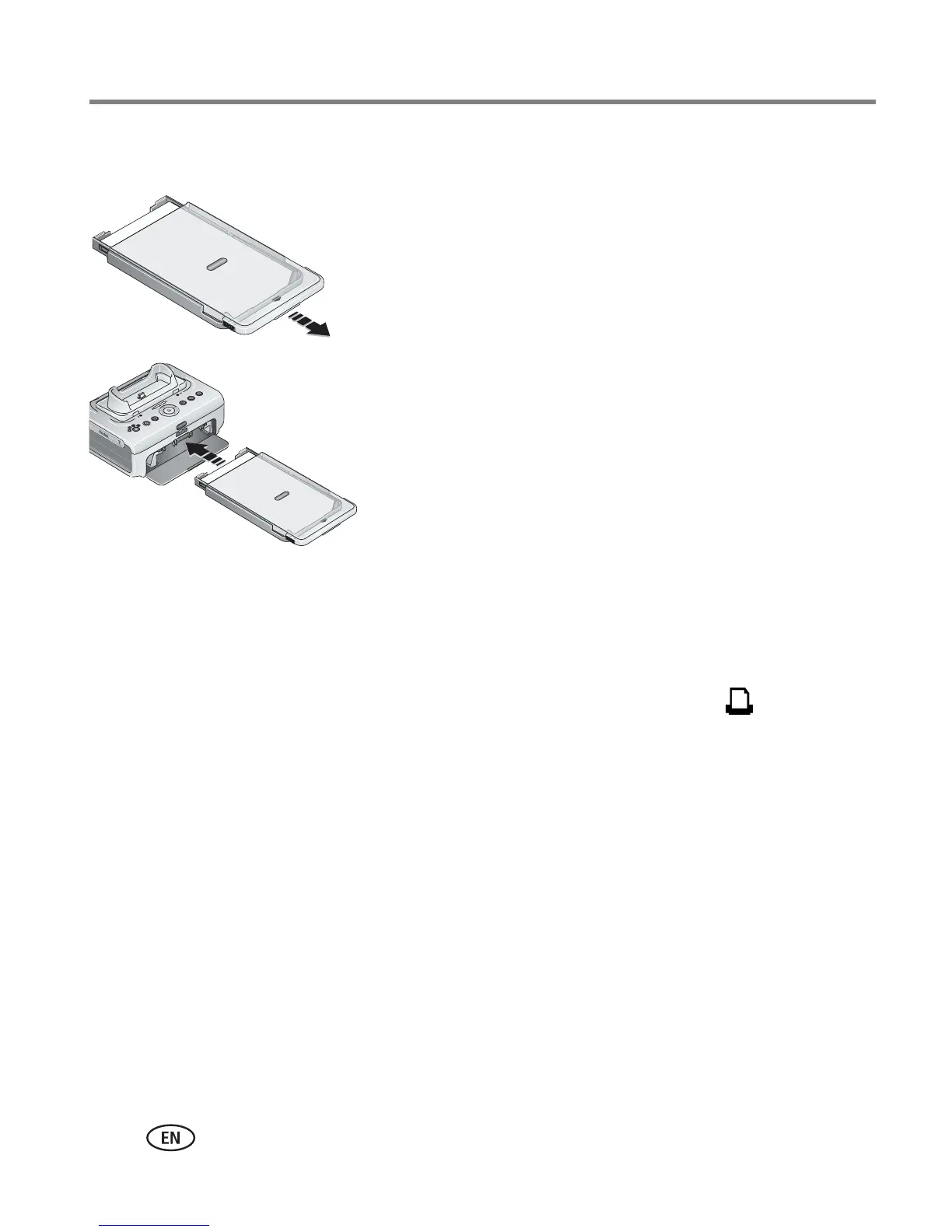7 www.kodak.com/go/support
Getting started
Installing and removing the paper tray
1 From the closed position, slide the paper tray cover
partway back, about 1.2 in. (3 cm) to the first
"click". This is the semi-open, or installation
position.
2 Open the paper tray door on the printer dock.
3 Slide the paper tray in the printer tray slot until the
tray locks into place.
IMPORTANT:
To ensure the paper tray fits squarely on the
printer dock, make sure to keep the paper
tray cover in the installation position while
installing.
■ Pull the paper tray out to remove it.
■ Close the paper tray cover and paper tray door to keep out dust and debris.
■ When the paper tray is empty, the Paper light glows red. Load paper (see page 6).
After refilling and installing the paper tray, press the Print button, , to clear the
paper error and resume printing.
