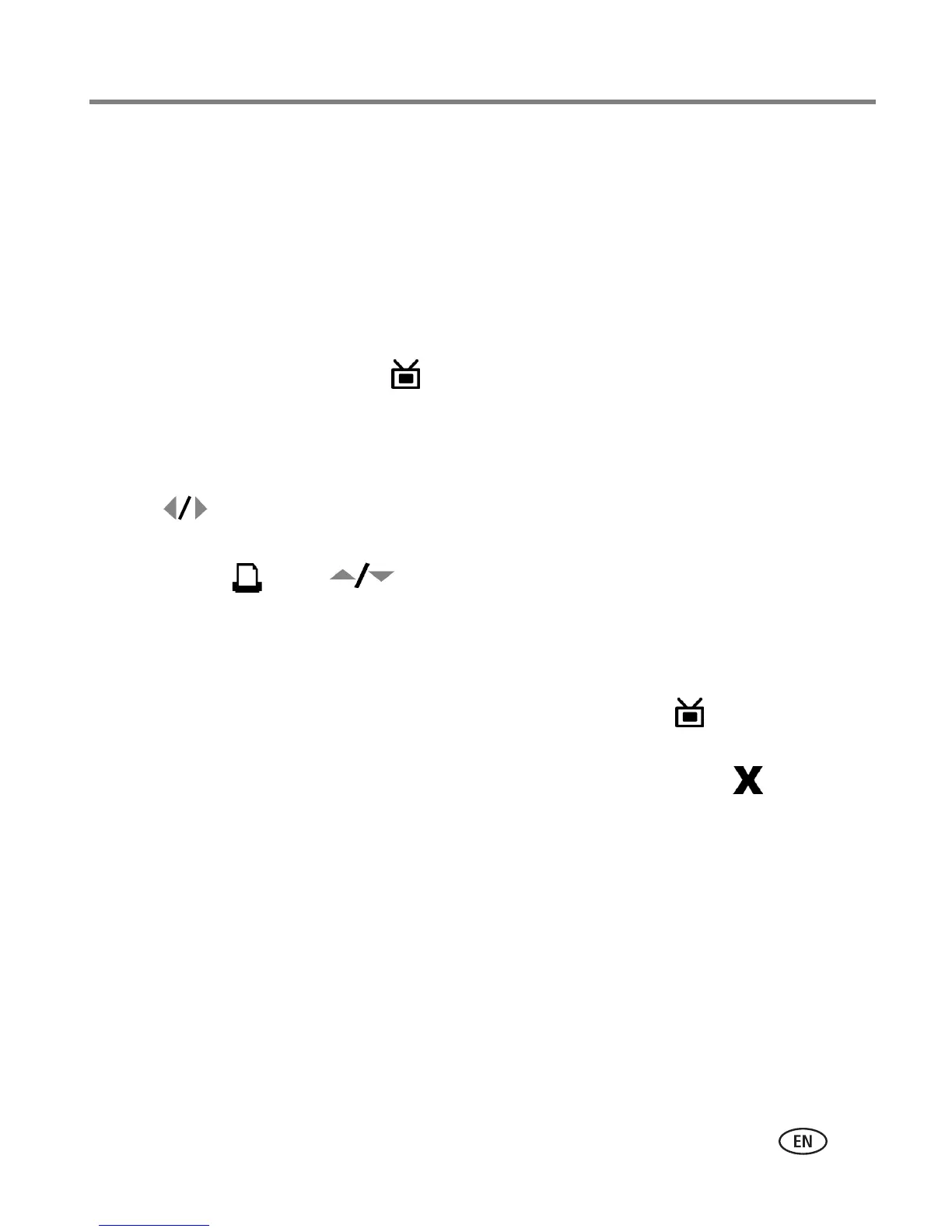Reviewing pictures
www.kodak.com/go/support
44
Running a slide show
The Slide Show feature lets you automatically review pictures and videos stored on
your EasyShare digital camera.
1 Place the Kodak EasyShare digital camera on the printer dock.
■ To view the slide show on a television, connect the printer dock to a TV (see
page 43) before docking your camera.
2 Press the Slide Show button, .
The pictures and videos are displayed in the order in which you took them. The slide
show is finished when "The End" appears on the screen.
■ To manually navigate through pictures and videos during the slide show, press
on the printer dock.
■ During the slide show, you can select pictures to print by pressing the Print
button, . Press to choose the number of copies for that picture.
IMPORTANT:
If, after you press the Print button, you decide not to print the picture,
select 0 on the copies screen before resuming the slide show, or press the
Cancel button to exit the print screen altogether.
To resume the slide show, press the Slide Show button, . If no button is
pressed, after a short time the slide show resumes automatically.
■ To cancel the slide show in progress, press the Cancel button, .
When the slide show ends, all pictures you selected for printing are printed.
Changing the slide show settings
See your Kodak EasyShare digital camera user’s guide for information on changing the
slide show interval and setting the slide show loop.
