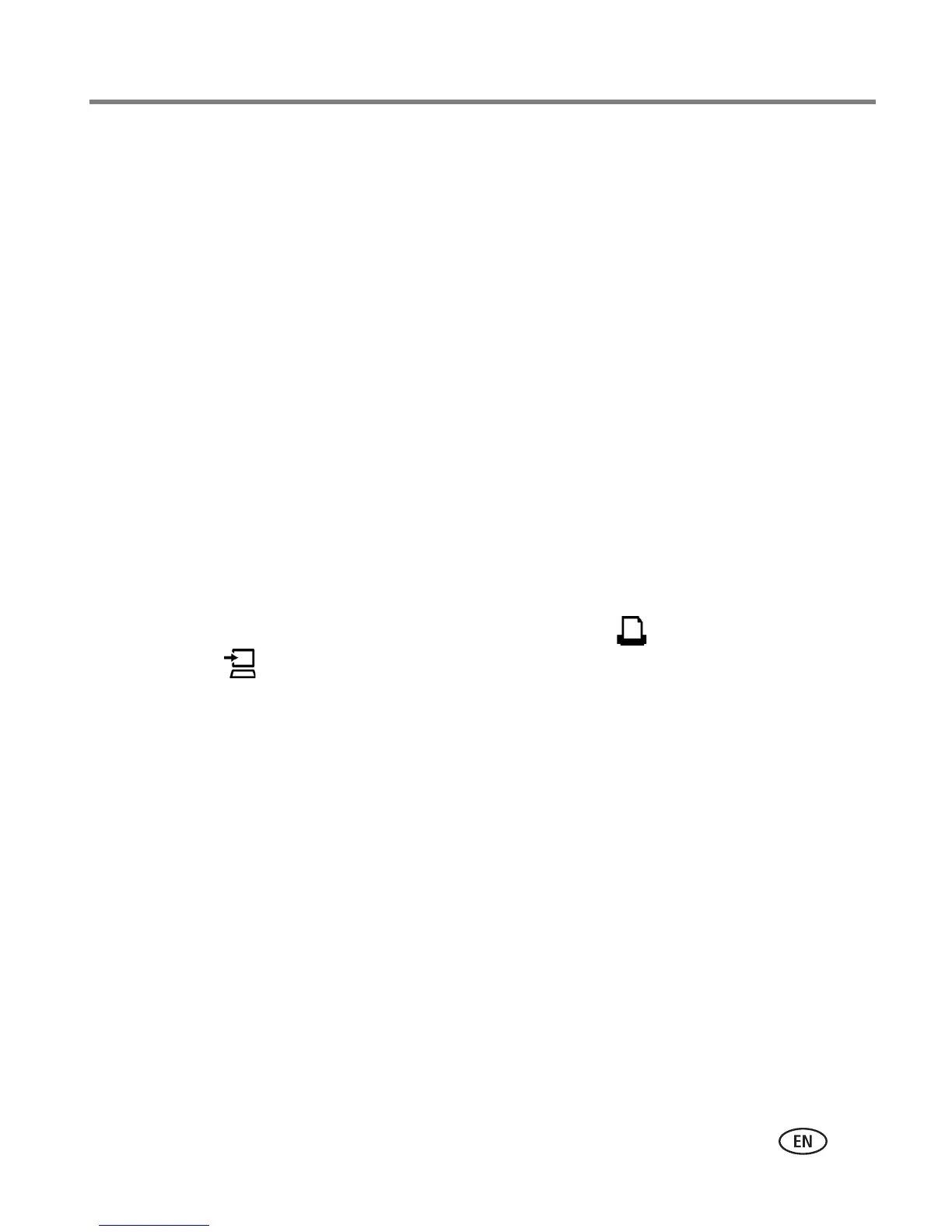Using the wireless features of your printer dock
www.kodak.com/go/support
40
Mac OS X—
Add the printer dock to your computer:
See Connecting to a computer, page 24.
Configure the printer dock Wi-Fi settings:
a Open the finder window then click the Applications button. Or, open the
Applications folder on your operating drive.
b Open the Utilities folder, then double-click Printer Setup Utility.
c Select the printer dock from the list, then click Utility.
d Change Wi-Fi settings as necessary to match the settings of your Wi-Fi wireless
network. See the wireless configuration utility Help for details.
5 Close all programs on your computer, then disconnect the USB cable between the
computer and the printer dock.
6 (Optional) To print a copy of the current Wi-Fi settings for your printer dock:
■ At the same time, press and hold the Print button, , and the Transfer
button, , for 5 seconds.
