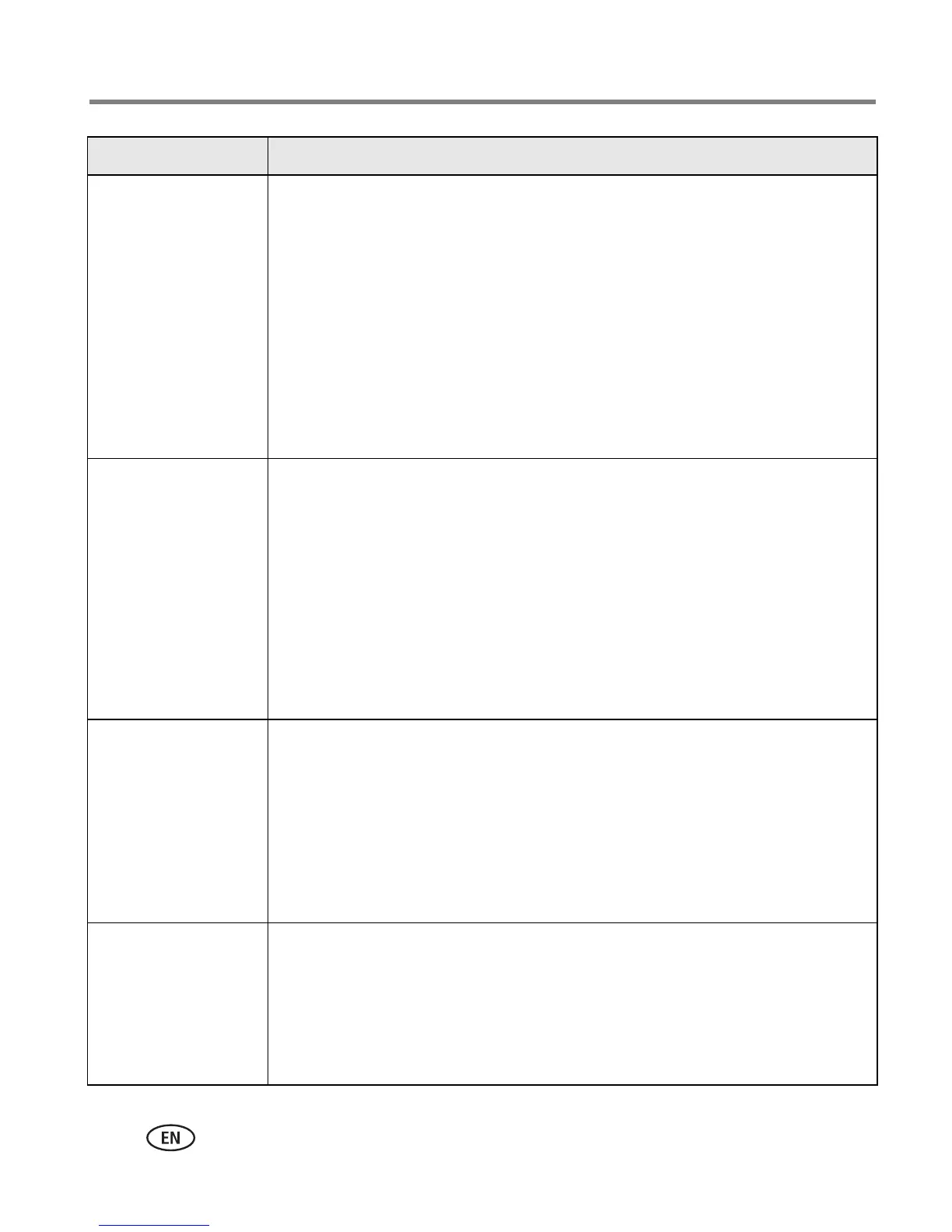51 www.kodak.com/go/support
Troubleshooting
Print is too light
IMPORTANT:
Use only Kodak color cartridge & paper kits for your printer
dock. Do not use inkjet paper.
■ Make sure the paper is loaded with the Kodak logo facing down.
Reload if necessary (page 6).
■ Try re-taking the picture with the flash off. See your camera user’s
guide for details.
■ Adjust the exposure compensation on your camera, and try re-taking
the picture. See your camera user’s guide for details.
■ Edit the picture using Kodak EasyShare software on your computer.
See the EasyShare software Help for details.
Print is too dark or is
discolored
■ Try re-taking the picture with the flash on, or move within the flash
range of the camera. See your camera user’s guide for details.
■ Adjust the exposure compensation on your camera, and try re-taking
the picture. See your camera user’s guide for details.
■ Edit the picture using Kodak EasyShare software on your computer.
See the EasyShare software Help for details.
■ Make sure the printer dock is not placed in direct sunlight or is not
operating in a high-temperature environment.
■ Make sure the cooling vents are not blocked or dirty (page 1).
Pictures are cropped
■ Change the picture quality setting (or resolution) on your digital
camera to 3:2. See your camera user’s guide for details.
■ Adjust cropped pictures using Kodak EasyShare software on your
computer.
■ If you are printing from an application on your computer, select the
proper paper size in print options.
NOTE: Cropping may vary depending on the selected picture size (page 16).
A selected picture
does not print.
■ The image file may be corrupt. Review the picture on the camera or
computer and delete if necessary.
■ The image file may not be JPEG format. The printer dock can only
print JPEG files in standalone mode. Connect to a computer
(page 24) and use EasyShare software to print BMP and TIFF formats
(page 30).
Problem Cause and/or solution
