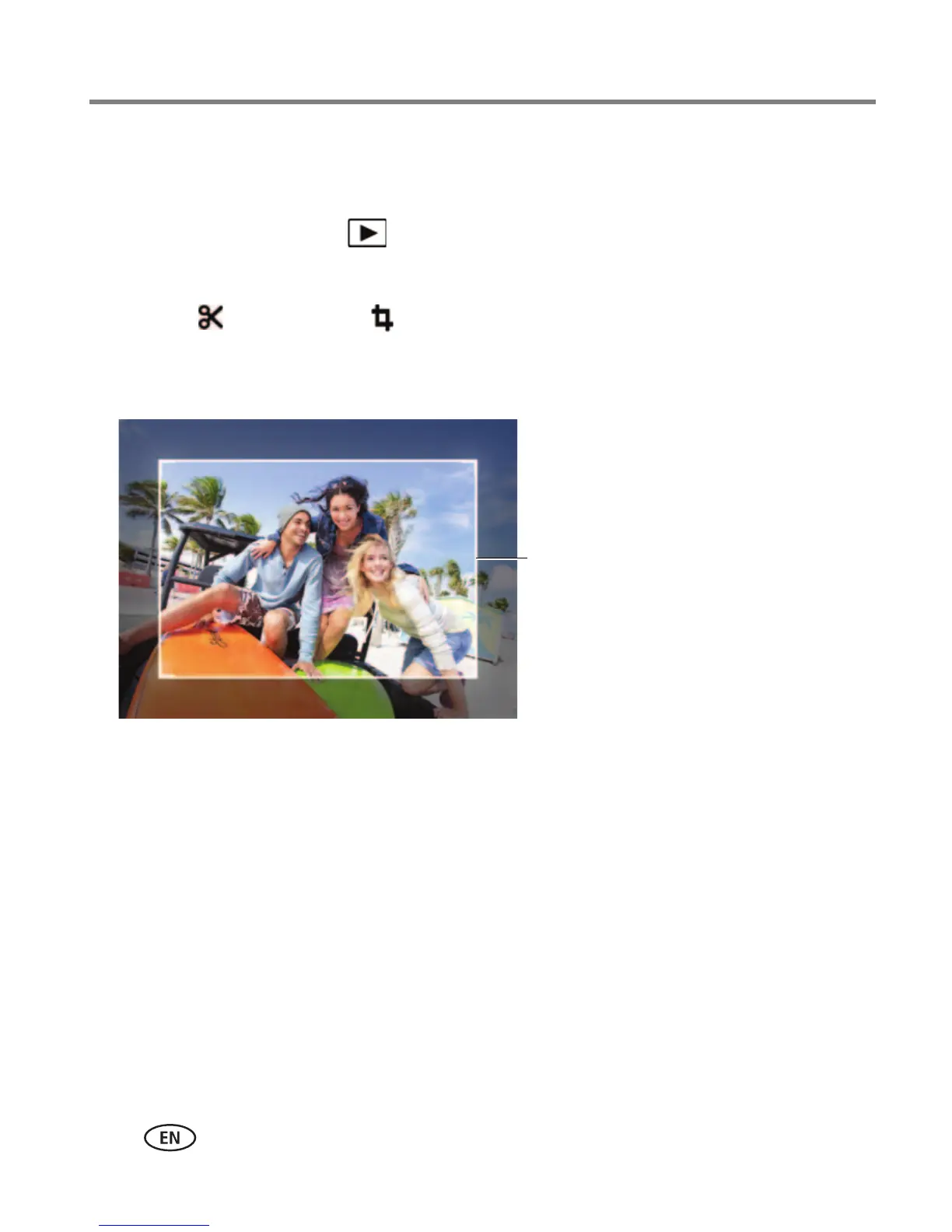29 www.kodak.com/go/support
Reviewing and editing
Cropping a picture
You can crop a picture so that only the desired portion of the picture remains.
1 Press the Review button .
2 Swipe the LCD right or left to find a picture.
3 Tap Edit , then tap Crop .
4 Drag the crop box to the desired portion of the picture. Drag a corner of the box to
resize it.
5 Double-tap the crop box, then follow the screen prompts.
The picture is cropped and the original picture is saved. (Cropped pictures cannot
be cropped again.)
To return to picture-taking mode, press the Shutter button halfway down.
Drag the box to
position it.
Drag a corner to
change its size.
