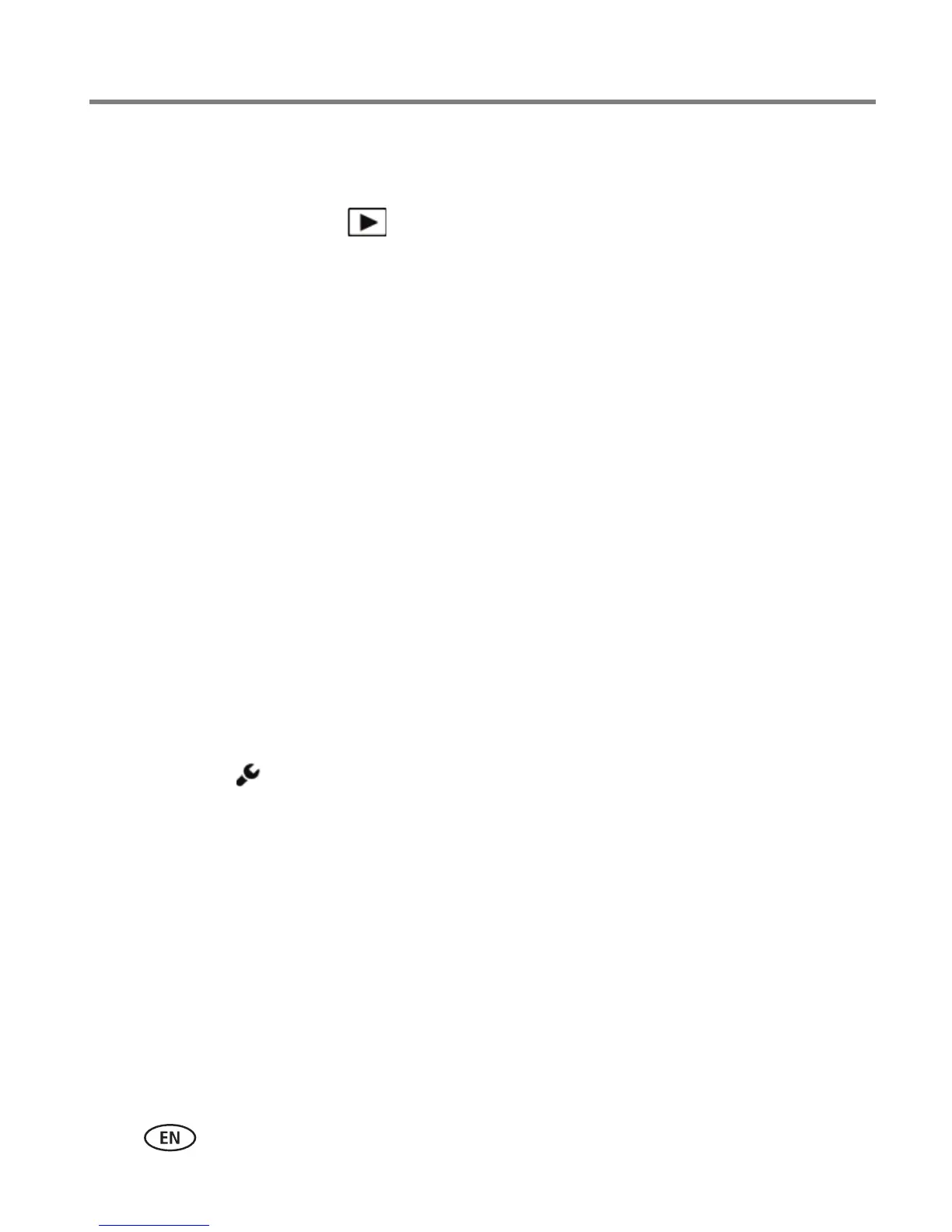43 www.kodak.com/go/support
Sharing pictures/videos
Manually add a face tag
If a face is not detected, you can identify and name it.
1 Press the Review button .
2 Swipe the LCD right or left to find the desired picture.
3 Tap Tags.
4 Tap Tag People.
If no faces were detected, the Manual Tag menu appears. (If faces were detected, tap
Manual Tag.)
5 Follow the prompts to enter a new name, or choose one from the list. (The
keyboard appears when you need to type. See page 44.)
6 When finished typing, tap Done.
Need to update a name?
If you meet a new friend—James—but you already have pictures tagged with your
old friend, James, you can:
■ Tag the new James with “James Smith” and/or
■ Update the old James to “James Monroe”
Here’s how:
1 Tap Settings .
2 Tap People Tag Settings (or Keyword Tag for videos).
3 Tap Modify Names List.
4 Tap the name you want to modify. (The keyboard appears when you need to type.
See page 44.)
5 Edit the name, then tap OK. (If prompted to Update People Tags, tap Yes.)
NOTE: You can have up to 20 names.