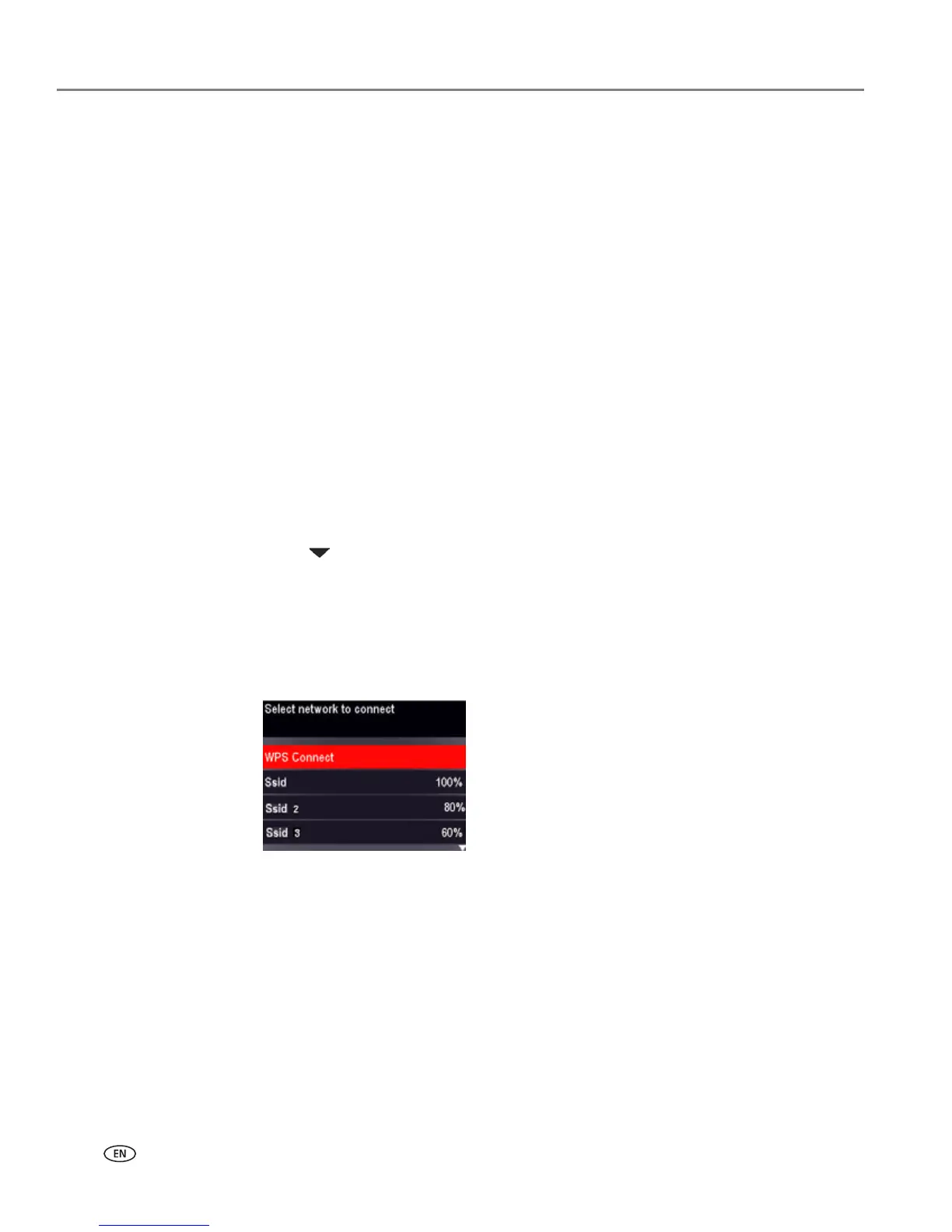Networking Your Printer
8 www.kodak.com/go/aiosupport
When the printer is successfully connected, the Wi-Fi connectivity LED will stop
blinking and stay on steadily.
The printer with a wireless connection is listed as the name of the printer plus a
number (for example, KodakESPC315+0034).
7. If you haven’t yet installed the KODAK All-in-One Printer Software:
a. Go to www.kodak.com/go/aiodownloads.
b. In the results list, click the link for KODAK All-in-One Printer Software for
either WINDOWS or MACINTOSH Operating System, depending on your
computer’s operating system.
c. Follow the on-screen instructions to install the software.
Connecting to a WPS wireless router
If your router supports Wi-Fi Protected Setup (WPS), you can use WPS Connect.
WPS lets you configure your printer for a wireless network by pressing buttons or
entering a PIN.
To connect to a network using WPS:
1. Press Home.
2. Press to select Network Settings, then press OK.
3. With Wi-Fi Setup Wizard selected, press OK.
NOTE: The Wi-Fi radio turns on automatically when you select Wi-Fi Setup
Wizard.
4. With WPS Connect selected, press OK.
