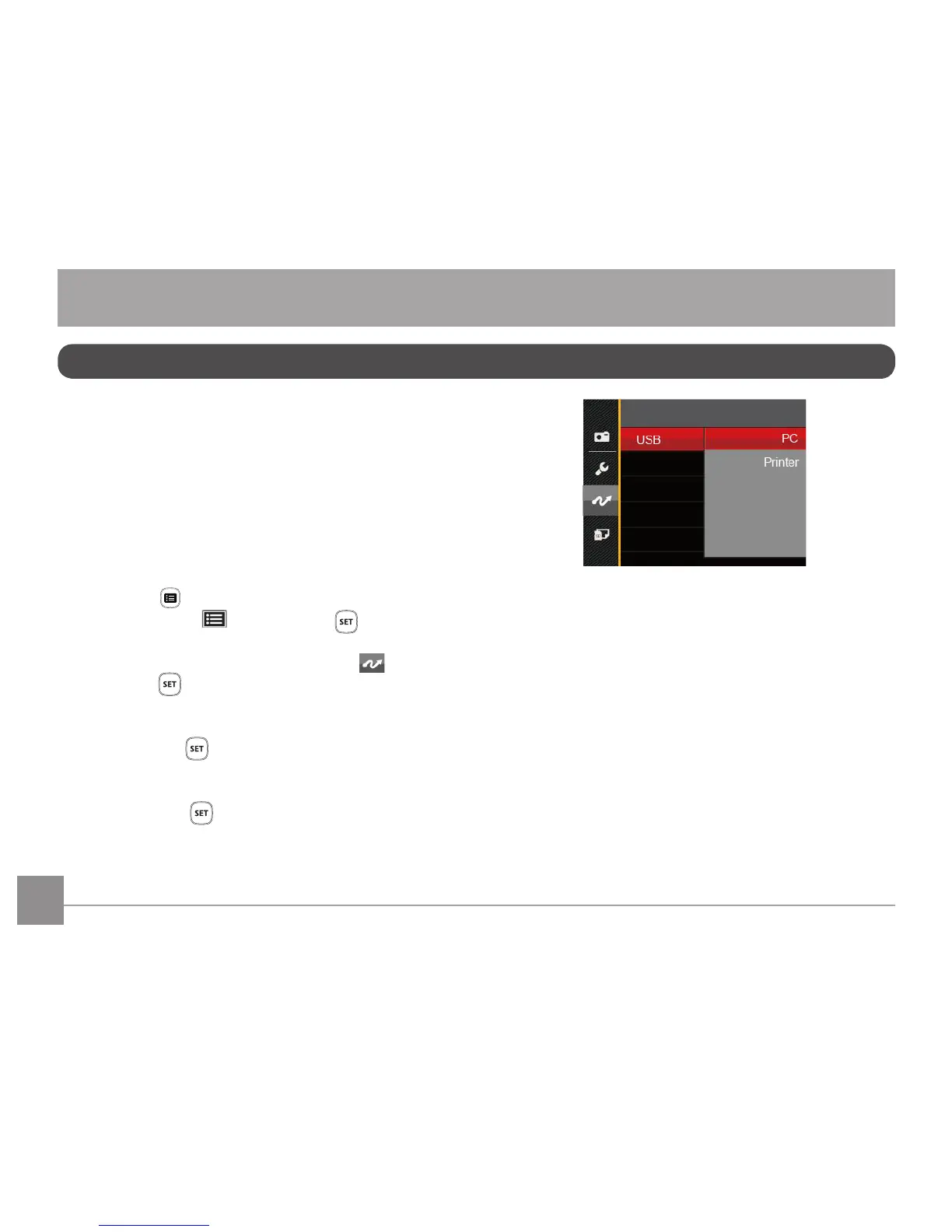74
Transferring les to your computer
The computer will automatically detect the camera
as a removable drive. Double-click the My Computer
icon on the desktop to locate the removable drive and
to copy folders and les in the drive to a directory on
your PC as you would copy any typical folder or le.
Follow the steps below to connect the camera to a
computer.
1. Make sure both the camera and computer are
turned on.
2. Connect one end of the supplied USB cable to the
USB/AV OUT port on your camera.
Connecting to a Computer
You can use a USB cable to connect the camera and
copy (transmit) photos to a computer, printer or other
device.
Setting the USB Mode
The camera’s USB port can be set to connect with
either a computer or a printer. The following steps
will allow you to ensure that the camera is correctly
congured to connect with a PC.
1. Press the button, press the up/down arrow
button to select and press the button to
enter the menu.
2. Press up/down arrow button to select and
press the button or right arrow button to enter
the menu.
3. Press the up/down arrow button to select「USB」
and press the button or right arrow button to
enter the menu.
4. Press the up/down arrow buttons to select「PC」
and press the button to conrm.
CONNECTIONS
