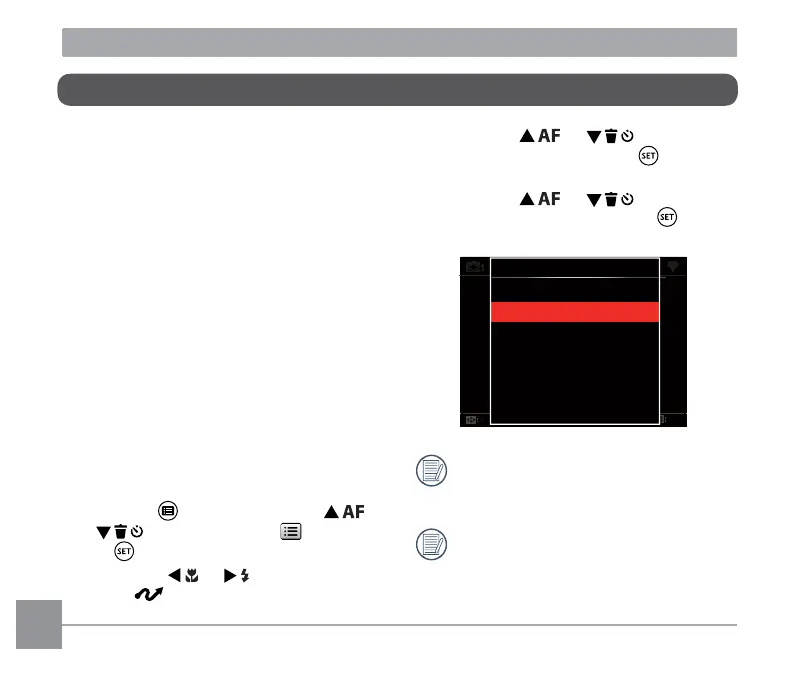110
111
3. Press the [ ]/[ ] button to
select [USB] and press the button
to enter the menu.
4. Press the [ ]/[ ] button to
select [Printer] and press the button
to conirm.
USB
TV-System
Printer
NTSC
HDMI CEC Control
O
Exit
Set
Select
B
V-Syste
Pr
nt
r
T
HDMI CEC Contro
Ex
Se
Selec
USB
PC
Printer
After the camera is reset, it will
switch to PC mode automatically
from USB mode.
See “Using the PictBridge Menu“
section on page 112.
PictBridge technology allows printing on
the photos saved in the memory card by
a printer.
To ind out if a printer is PictBridge
compatible, simply look for the PictBridge
logo on the packaging or check the
owner's manual for speciications. With
the PictBridge function on your camera,
you can print the captured photos directly
to a PictBridge compatible printer using
the supplied Micro USB cable, without the
need for a PC.
Setting the USB Mode
The camera’s Micro USB port can be set
to connect with either a PC or a printer.
The following steps will ensure that the
camera is correctly conigured to connect
with a compatible printer.
1. Press the button, press the [ ]/
[ ] button to select and press
the button to enter the menu.
2. Press the [ ]/[ ] button to
select .
Connecting to a PictBridge Compatible Printer
