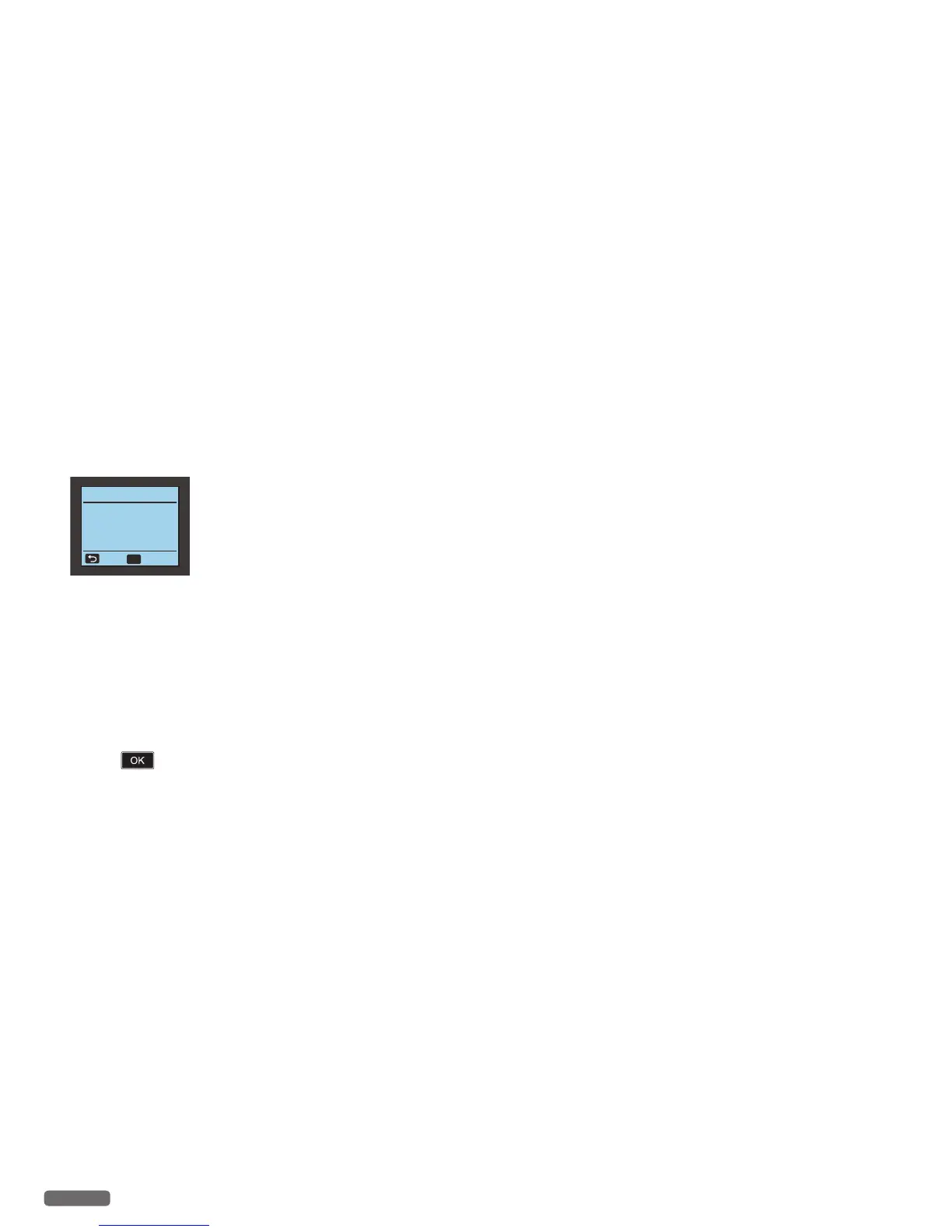English
58
Status Messenger Error Message appears
»
Refer to “Check print status from your PC” on page 24 and “Status
messages, LCD message and LED behaviors” on page 59.
Paper handling
»
Refer to “Print media” on page 25 and “Status messages, LCD
messages and LED behaviors” on page 59 (status message: Paper
Jam).
Pages are printed, but there are problems with:
– Print quality
»
Refer to “Improving the print quality” on page 64.
Network problems
If you need additional help, the Funai Solutions Center offers the most-
up-to-date driver, manuals, the latest FAQs and troubleshooting tips.
Visit our website at
www.kodakverite.com/support
Alignment problems
If the following message is displayed on the LCD after running
alignment, make sure whether the alignment pattern is a printing
failure or not.
Cartridge Setup
Test scan failed.
Place test print on
upper left corner of
scanner, and close lid.
Back
OK
Scan
»
Refer to “Cartridge Setup” on page 38.
Check the ink cartridges.
1 Open the Ink Door, then remove and reinstall the Ink Cartridges.
2 Load a plain and unmarked A4- or Letter-size paper. The unit
will read any markings on used paper, which could cause the
alignment error message to reappear.
3 Close the Ink Door.
4 Press to clear the message.
Continued on next page.
