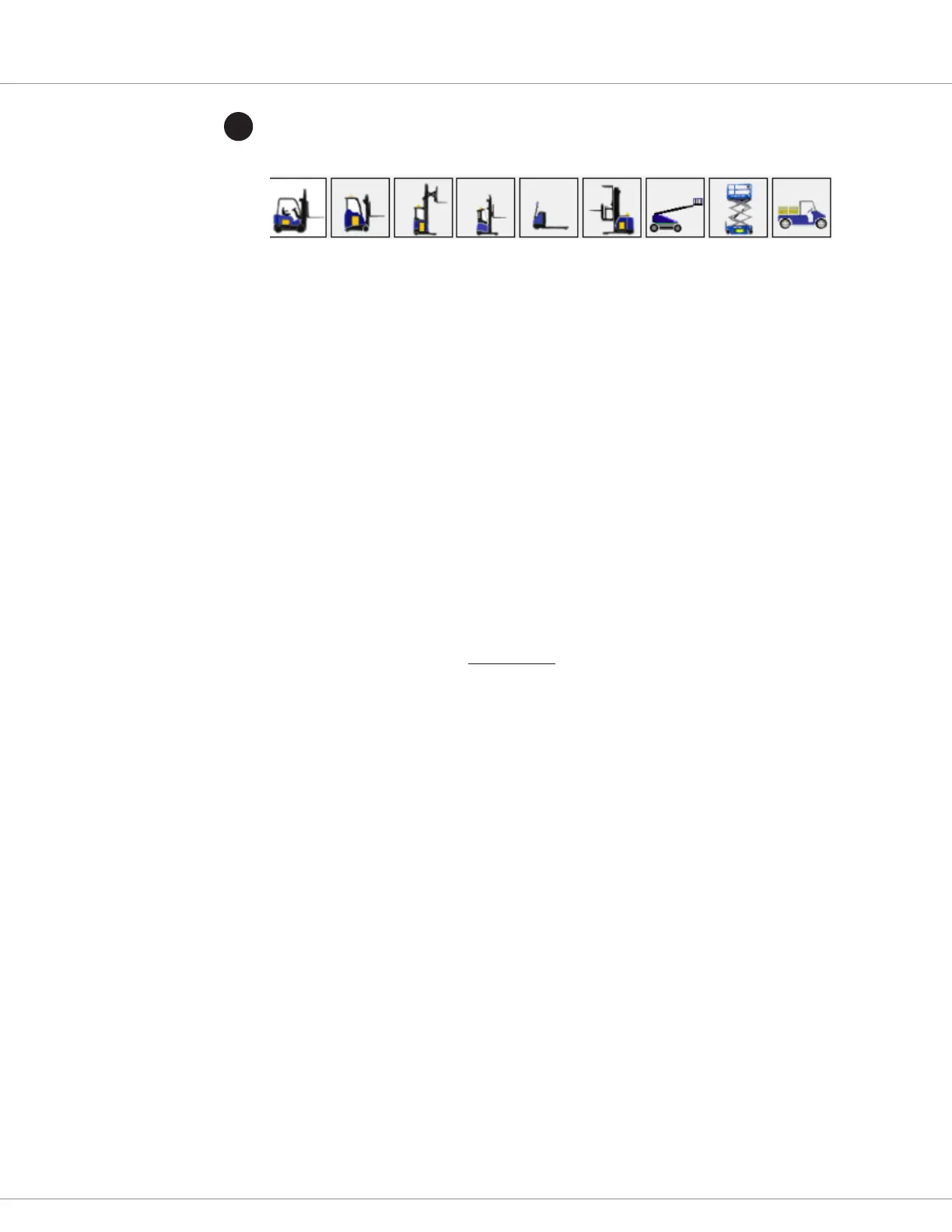APPENDIX D
pg. 261
Return to TOC Curtis AC F2-A, F4-A, F6-A Motor Controllers – FOS 4.5 – April 2022
2
Step 2 sets up the overall project (the vehicle in essence). e controllers will be added in step 3.
Select the Project icon that best represents the project/application vehicle.
Alternatively, create and select a custom image as described in the CIT instructions (Customize
Vehicle Icons).
Vehicle Name: is name will appear next to the project vehicle image, replacing
the “Default” as shown in the above image. Use a meaningful name
for the vehicle, project, or application. Oen, the name used here is
the project name and thus the project le (.cprj) name.
The greyed-out items are not accessible and/or updated with each project
‘save’ operation:
File Name
Date/Time Modied
File Version
Auto Connect: To start the device communication (i.e., connect CIT to the
CANbus) when opening the project, check this box. Note that this
is not the same as the “Auto-Load Last Project” in the Settings/
Startup Mode option.
Enable CANopen: Enable CANopen is active by default. Unchecking this box will
disable CAN (Do not do it!). Leave this box checked.
Notice: is is a future feature designed to enable connection
over the serial bus for devices so congured. Items greyed out
are not applicable at this time.
CAN Baud Rate: If the controller’s (device) baud rate is known, select it from the
pull-down menu. Else, select AUTO.
