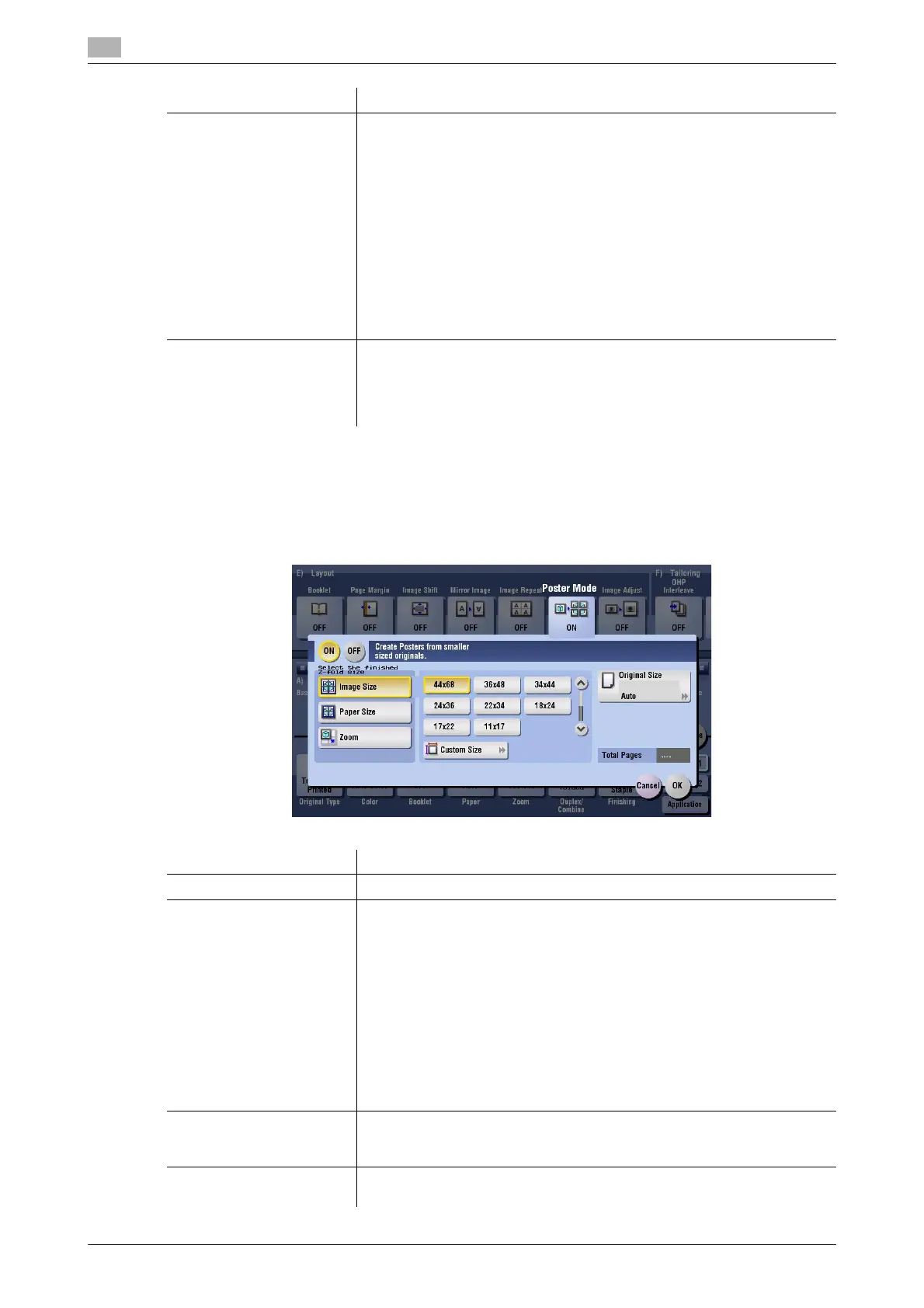15
15-46 bizhub C554/C454/C364/C284/C224
[Poster Mode]
To display: [Copy] - [Application] - [Layout] - [Poster Mode]
The original image is enlarged, divided, and printed on multiple sheets. When you join the printed sheets, you
will create a large poster.
[Image Repeat Setting] Select the copy method on the paper.
• [With Margin]: Copy an original image including its edges repeatedly on
a single sheet of paper. The number of times repeated is determined
automatically according to the original and paper sizes, or zoom ratio.
• [Without Margin]: Copy an original image repeatedly as much as possi-
ble on a single sheet of paper. The images on the edge of the paper
may be partially lost. The number of times repeated is determined au-
tomatically according to the original and paper sizes, or zoom ratio.
• [2/4/8 Repeat]: Copy an original image repeatedly for the registered
number of times on a single sheet of paper. Images that do not fit the
divided area will be partially lost.
If you select [2 Repeat], you can specify the interval between images in
units of 1/16 inch to 10 inches (0.1 mm to 250.0 mm) in [Repeat Inter-
val].
[Scan Range] You can either to set the machine to automatically detect the scan range
(original size), or specify the scan range manually.
If the original is of a standard size, selecting [Auto Detect] causes the ma-
chine to automatically detect the size. If the machine cannot detect the size
of irregular sized originals or photos, manually specify the size.
Settings Description
Settings Description
[ON]/[OFF] Select [ON] to specify Poster Mode.
[Select the finished Z-fold
Size]
Specify the finished size by using any of [Image Size], [Paper Size] and
[Zoom].
• [Image Size]: Specify the finished size after the image is enlarged, in pa-
per size. When you join the copied sheets at overlap margins, the fin-
ished size is the same as the specified paper size.
• [Paper Size]: Specify the finished size, which includes both the size af-
ter the image is enlarged and the overlap margin, in paper size. When
you join the copied sheets at overlap margins, the finished size is small-
er than the specified paper size.
• [Zoom]: Specify the finished size after the image is enlarged according
to the zoom ratio. When you join the copied sheets at overlap margins,
the finished size is the same as the specified zoom ratio. The required
number of print sheets depends on the zoom ratio you have specified.
[Original Size] If the size of the original is not detected correctly, select a key indicating
the size of the original to be scanned. If the machine cannot detect the size
of irregular sized originals or photos, manually specify the size.
[Total Pages] When you have selected other than [Auto] in [Original Size], the number of
sheets to be output is displayed.
