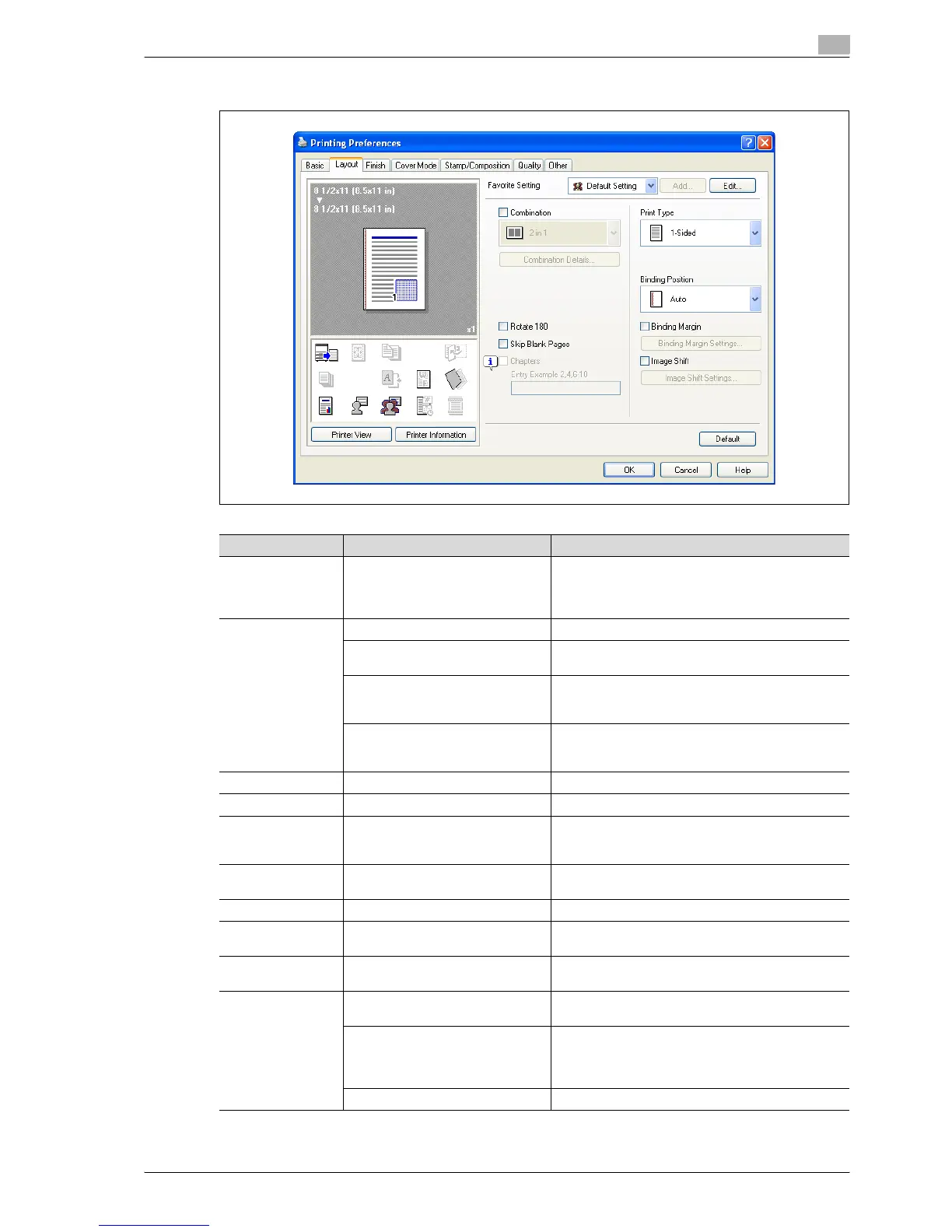bizhub C353P 7-11
Print functions of the printer drivers for Windows
7
7.4.2 Layout tab
Function name Option Description
Combination 2 in 1, 4 in 1, 6 in 1, 9 in 1, 16 in 1, 2
e 2, 3 e 3, 4 e 4
Prints multiple pages on one page, or prints one sheet
of an original document divided on multiple pages.
[Combination Details] allows you to specify the page
order and the presence of the border frame.
[Combination De-
tails]
Combination Selects the combination conditions.
Layout Order Specifies the layout order. The layout order can be
specified when N in 1 is specified in "Combination".
Border Specifies the presence and type of border lines. The
layout order can be specified when N in 1 is specified
in "Combination".
Overlap width line Specifies the presence of a poster mode overlap. You
can specify it when N e N is specified in "Combina-
tion".
Rotate 180 ON/OFF Rotates 180° to print.
Skip Blank Pages ON/OFF Does not print blank pages in the data.
Chapters ON/OFF Specifies the page to be printed on the front side.
You can specify it when the print type is "2-Sided" or
"Booklet".
Entry (Page
Number)
— Specifies the page to be printed on the front side
when "Chapters" is ON.
Print Type 1-Sided, 2-Sided, Booklet Specifies duplex printing and booklet printing.
Binding Position Auto, Left Bind, Right Bind, Top
Bind
Specifies the binding position.
Binding Margin ON/OFF Specifies the binding margin. Click the [Binding Mar-
gin Settings] button to specify the margin values.
[Binding Margin
Settings]
Shift Mode Selects how to process the image to prepare the bind-
ing margin.
Front Side/Back Side Specifies the binding margin values. For 2-sided print-
ing, clearing the "Same value for front and back sides"
check box allows you to set different values between
the front and back sides.
Unit Selects the measurement unit that specifies the size.
