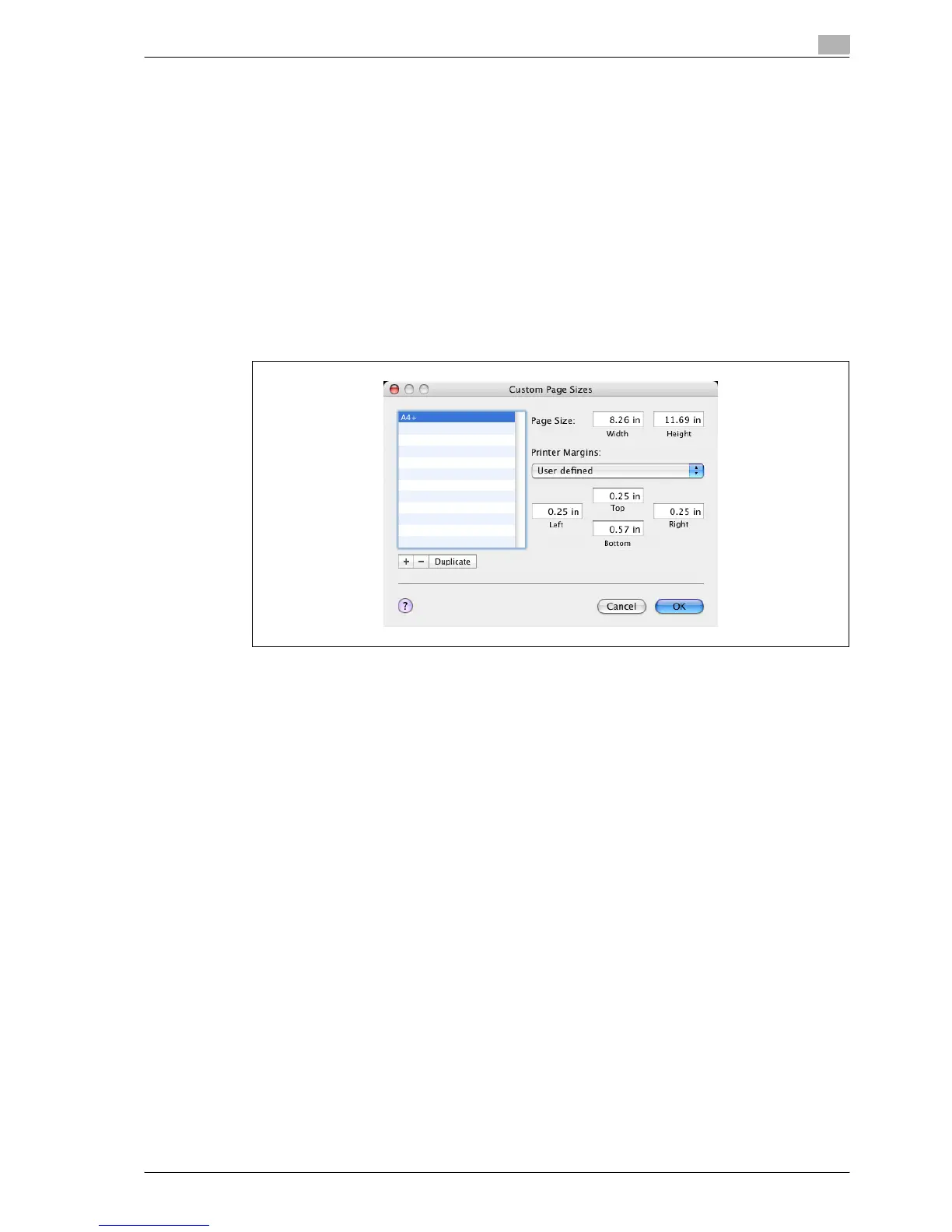bizhub C353P 8-7
Print functions of the printer driver for Macintosh
8
8.4 How to add a custom size for the OS X printer driver
To print on paper sizes other than the standard sizes, register the custom paper size.
1 In the [File] menu, select "Page Setup" (or "Paper Setup").
2 For Mac OS 10.4, select "Manage Custom Sizes" from the "Paper Size" list.
– For Mac OS 10.2/10.3, select "Custom Paper Sizes" from "Settings".
3 Click the [+] button (OS 10.4) or the [Add] button (OS 10.2/10.3).
4 Enter the paper size name.
5 Specify settings for the following:
– Page size (paper size): Specifies the paper size.
– Printer Margins: Specifies the paper margins.
6 For Mac OS 10.4, continue with step 7.
– For Mac OS 10.2/10.3, click the [Save] button.
7 Click the [OK] button.
This saves the custom paper size, which can be selected from the Paper Size drop-down list that is
displayed when "Page Attributes" is selected.
