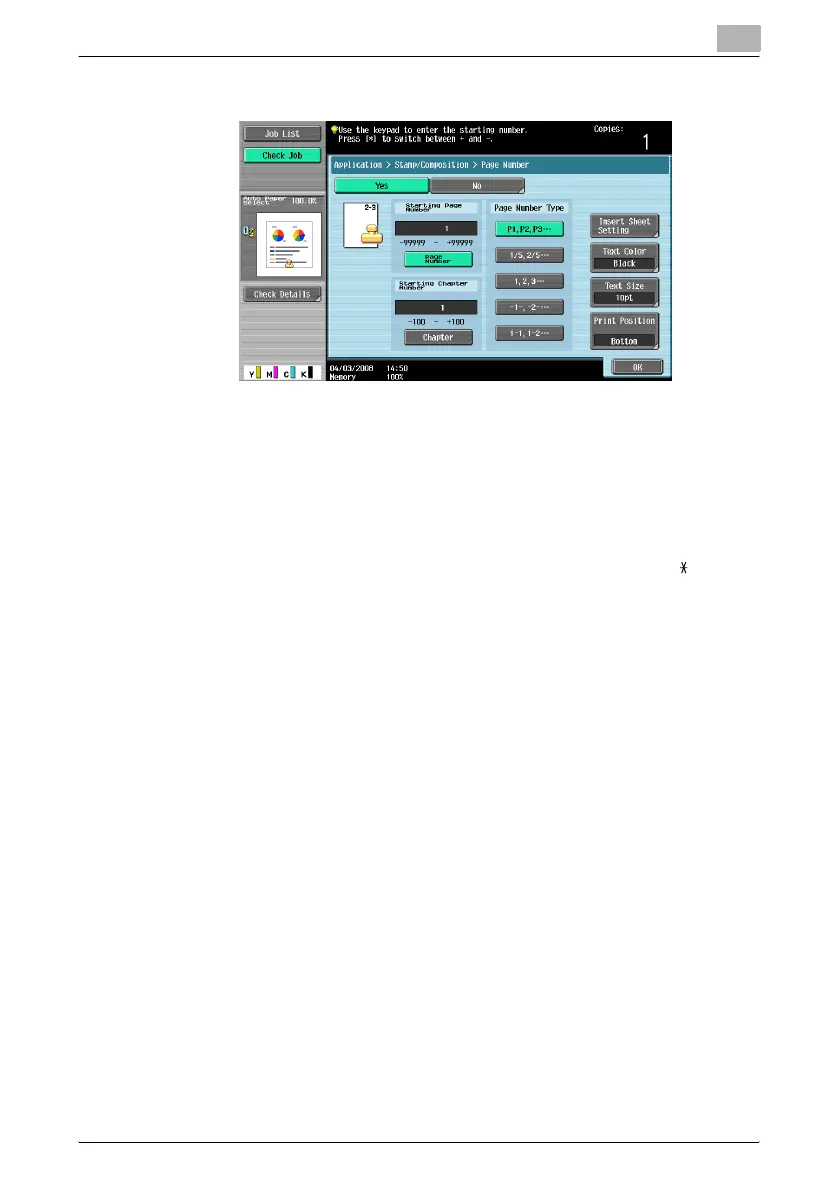Application functions
7
C451 7-100
4 Using the keypad, type in the starting page number for printing.
– If desired, touch [Chapter], and then use the keypad to type in the
chapter number. The entered chapter number is printed if
“1-1, 1-2....” is selected under “Page Number Type”.
– The setting for “Page Number” can be set to a number between
–99999 and 99999, and the setting for “Chapter” can be set to a
number between –100 and 100.
– When specifying a setting for “Starting Page Number”, switch the
number between positive and negative by pressing the [ ] key.
– If a negative value is specified, the numbers are not printed until the
numbering reaches 1. For example, if “–1” was specified, the num-
bers are printed starting with “1” on the third copied page.
– To print multiple chapters, specify the first page of each chapter us-
ing the “Chapters” function.For details, refer to “Specifying pages
to be printed on the front side (“Chapters” function)” on page 7-37.
– To cancel the “Page Number” function, touch [No].
5 Select a setting under “Page Number Type”.
6 Touch [Print Position].
The Print Position screen appears.
