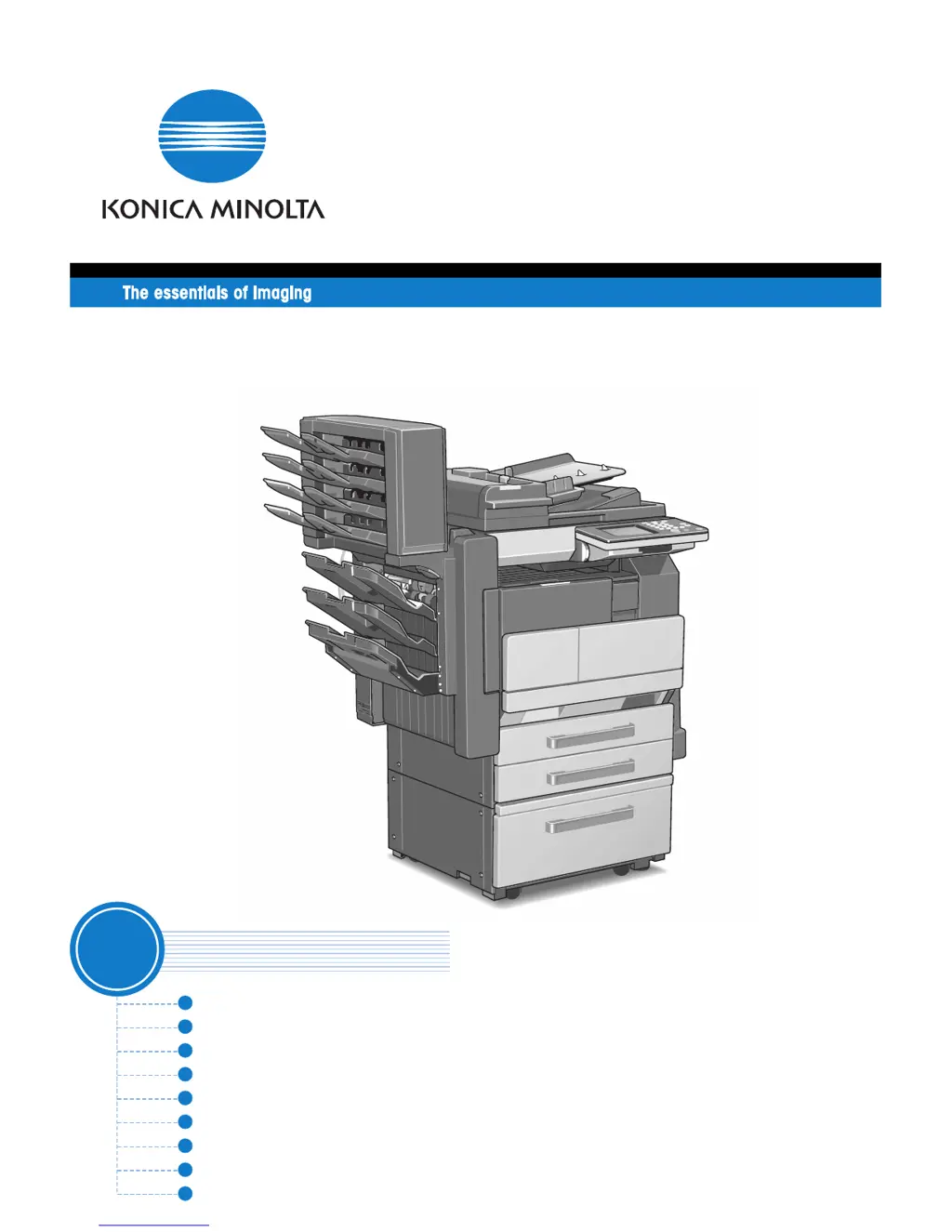What to do if my Konica Minolta All in One Printer says to close the section indicated by the arrow?
- Kkarina79Aug 18, 2025
If your Konica Minolta All in One Printer shows a message indicating that you need to properly close a section indicated by an arrow, it means that a door or cover is open. Ensure that all doors and covers are properly closed.