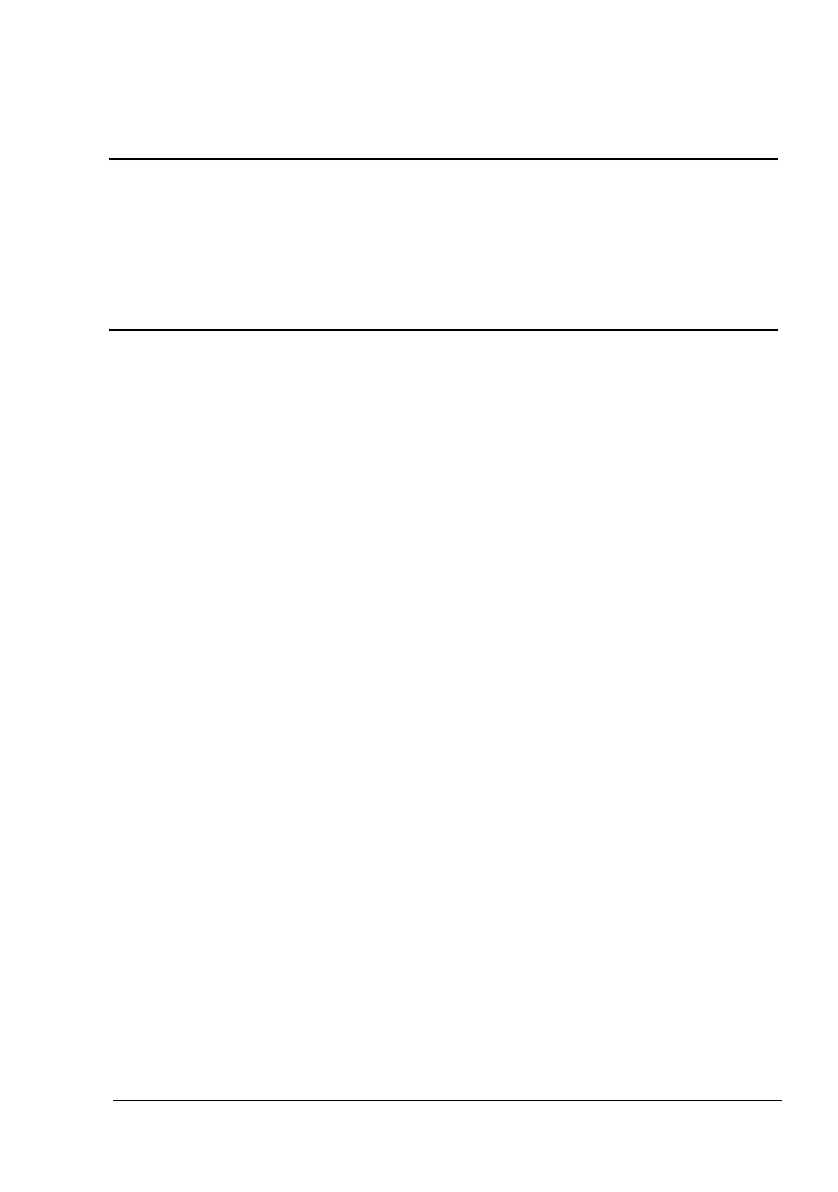What to do if media is misfeeding in my Konica Minolta All in One Printer?
- AAustin LyonsJul 29, 2025
If the Konica Minolta All in One Printer media is not correctly positioned in the tray, remove the misfed media and reposition the media properly. If the number of sheets exceeds the maximum allowed, remove the excess media and reload the correct number of sheets. Ensure the media guides are correctly adjusted to the media size. Remove warped or wrinkled media; smooth it out, and reload it, or do not use it. Replace moist media with new, dry media. Special media must be loaded in Tray 1 only. Load transparencies or label sheets according to the manufacturer’s instructions.