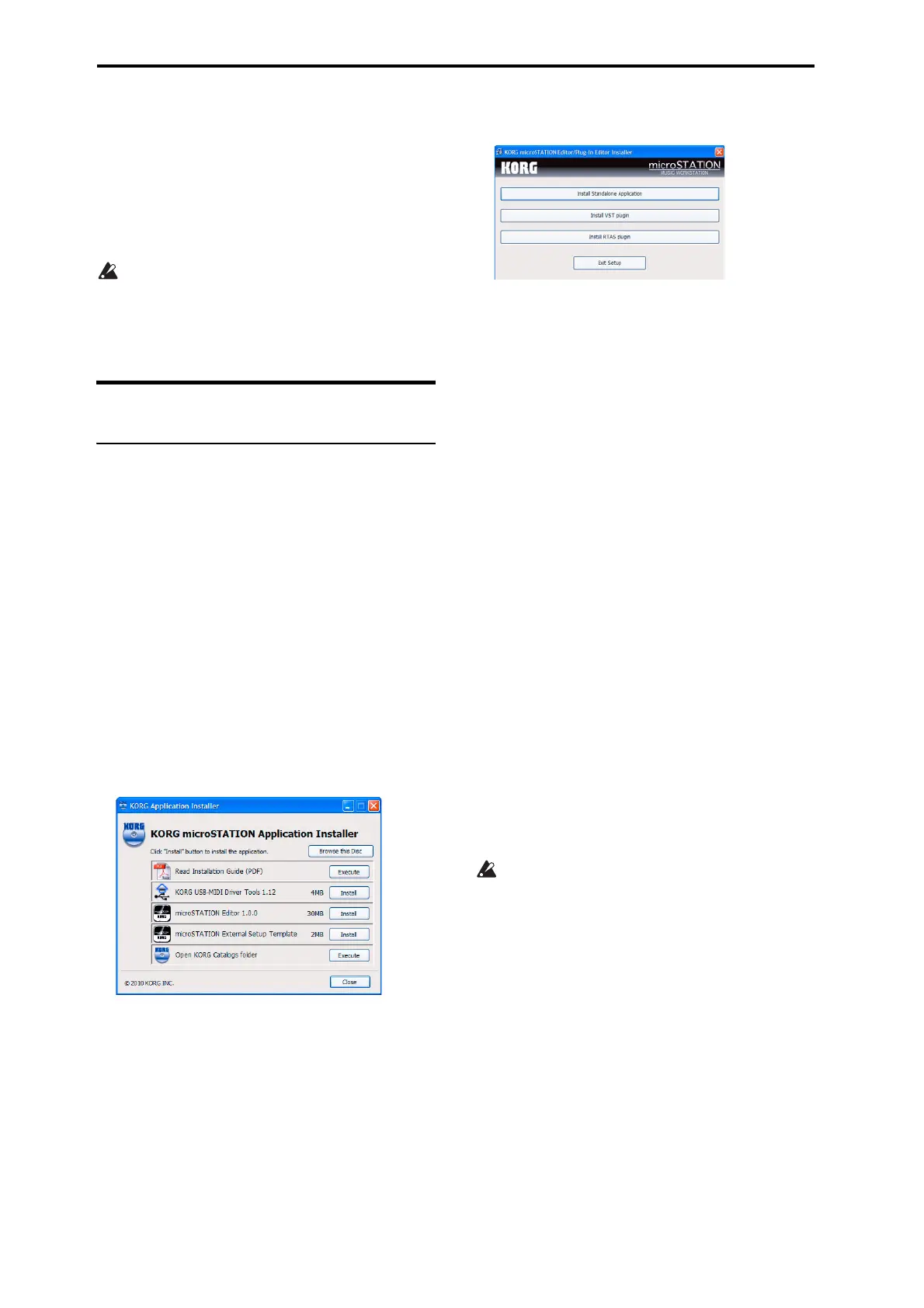USB-MIDI Setup guide
4
•Operatingsystem
MacOSXversion10.4.11orlater
* FormatssupportedbythemicroSTATIONPlug‐In
Editor:
Windows:VST,RTAS
Macintosh:VST,AudioUnit,RTAS
*microSTATIONPlug‐InEditormustalsosatisfythe
operatingrequirementsofthehostapplication.
Youcannotrunmultipleinstancesofthe
microSTATIONEditorandmicroSTATIONPlug‐
InEditoratthesametime
.Thismeansthatyou
can’tusethiseditortoedittwoormore
microSTATIONunitssimultaneously.
Installing the software
Installing in Windows
Note:Inordertoinstalloruninstallsoftwarein
Windows,youmusthaveAdministratorprivileges.
Note:BeforeyouconnectthemicroSTATIONtoyour
computerviaUSB,youmustusethemicroSTATION
applicationinstallertoinstalltheKORGUSB‐MIDI
DriverTools.
Using the microSTATION application installer
ThemicroSTATIONapplicationinstallerwillinstallthe
KORGUSB‐MIDIDriverToolsandthemicroSTATION
Editor/Plug‐InEditor.
1. Inserttheincludedaccessorydiscintoyouroptical
discdrive.
Normallythe“microSTATIONApplication
Installer”willstartupautomatically.
Ifyourcomputerissetsotheinstallerdoesnotrun
automatically,double‐click“KorgSetup.exe”onthe
ac
cessorydisc.
2. Fromthelist,selecttheapplicationsthatyouwant
toinstall,andclick[Install].
Theapplicationsyouselectedwillbegintheinstalla‐
tionprocess.
IfyouwanttoconnectthemicroSTATIONtoyour
computerviatheUSBport,youmustinstallthe
KorgUSB‐MIDIDriverTools.Thenfromwithinthe
KorgUS
B‐MIDIDriverTools,youwillneedto
installtheKorgUSB‐MIDIdriver.(“Installingthe
KORGUSB‐MIDIdriver”onpage 4)
3. Followtheon‐screeninstructionstoinstallthe
software.
Whenyouclickthe[Install]buttonforthemicroS‐
TATIONEditor/Plug‐InEditorinstep2,the“micro‐
ST
ATIONEditor/Plug‐InEditorInstaller”dialog
boxwillappear.
Selectandinstallalldesiredcomponents,suchas,
theEditor(Standalone),Plug‐InEditor(VST),and/
orPlug‐InEditor(RTAS).
Forexampleifyouwanttoinstallthestand‐alone
version,click[InstallStandaloneApplication].
Followtheon‐screeninstructionstoproceedwith
theinstallation.
Iftheinstallationwassuccessful,click[Close].
“microSTATIONEditor/Plug‐InEditorInstaller”
willappear.
Nextyouwillinstalltheplug‐inversion(s)thatyou
wanttouse.Usingtheproceduredescribedabove,
beginwithstep1andinstalltheplug‐inversion(s)
thatyouwanttouse.
Ifyoudon’twanttoinstalltheVSTorRTASplug‐in
version,click[ExitSetup]toendtheinstallation.
Whenyou’vefinishedinstallingtheapplication(s)
thatyouwant,click[ExitSetup]toexittheinstaller.
Fordetails,pleaseseethe“microSTATIONEditor/
Plug‐InEditorUser’sGuide”(PDF).
4. Whenyou’veinstalledalloftheselecteds
oftware,
exittheinstaller.
Installing the KORG USB-MIDI driver
UsetheKORGUSB‐MIDIDriverToolstoinstallthe
KORGUSB‐MIDIdriver.
Beforeyoucontinue,youmustfinishinstallingthe
KORGUSB‐MIDIDriverToolsinyourcomputer.
1. UseaUSBcabletoconnectyourcomputer’sUSB
porttothemicroSTATION’sUSBconnector.Then
power‐onthemicroSTATION.
Whenyourcomputerfirstdetect
sthatthe
microSTATIONisconnected,theWindowsdefault
driverwillbeinstalledautomatically.However
sincethisdriverisnottheKorgUSB‐MIDIdriver,
itcannotbeusedcorrectly.
Note:IfyouareusingWindowsXPorWindows
Vista,thedrivermustbeinstalledseparatelyfor
eachUSBport.Ifyouconnectth
emicroSTATIONto
aUSBportusedtoconnectthemicroSTATION
otherthantheportthatyoupreviouslyused,you’ll
needtoinstalltheKORGUSB‐MIDIdriveragain
usingthesameprocedurelistedabove.
2. Fromthetaskbar,click[Start][All
Programs][KORG][KORGUSB‐MIDIDriver
Tools][InstallKO
RGUS
B‐MIDIdevice].
Thesetuputilitywillstart.
3. Followtheon‐screeninstructionstoinstallthe
KORGUSB‐MIDIdriver.
Duringtheinstallation,ifadialogboxregarding
digitalsignaturesappearswithamessagesaying
“....hasnotpassedWindowslogotesting,”simply
click[Continue]toproceed.
