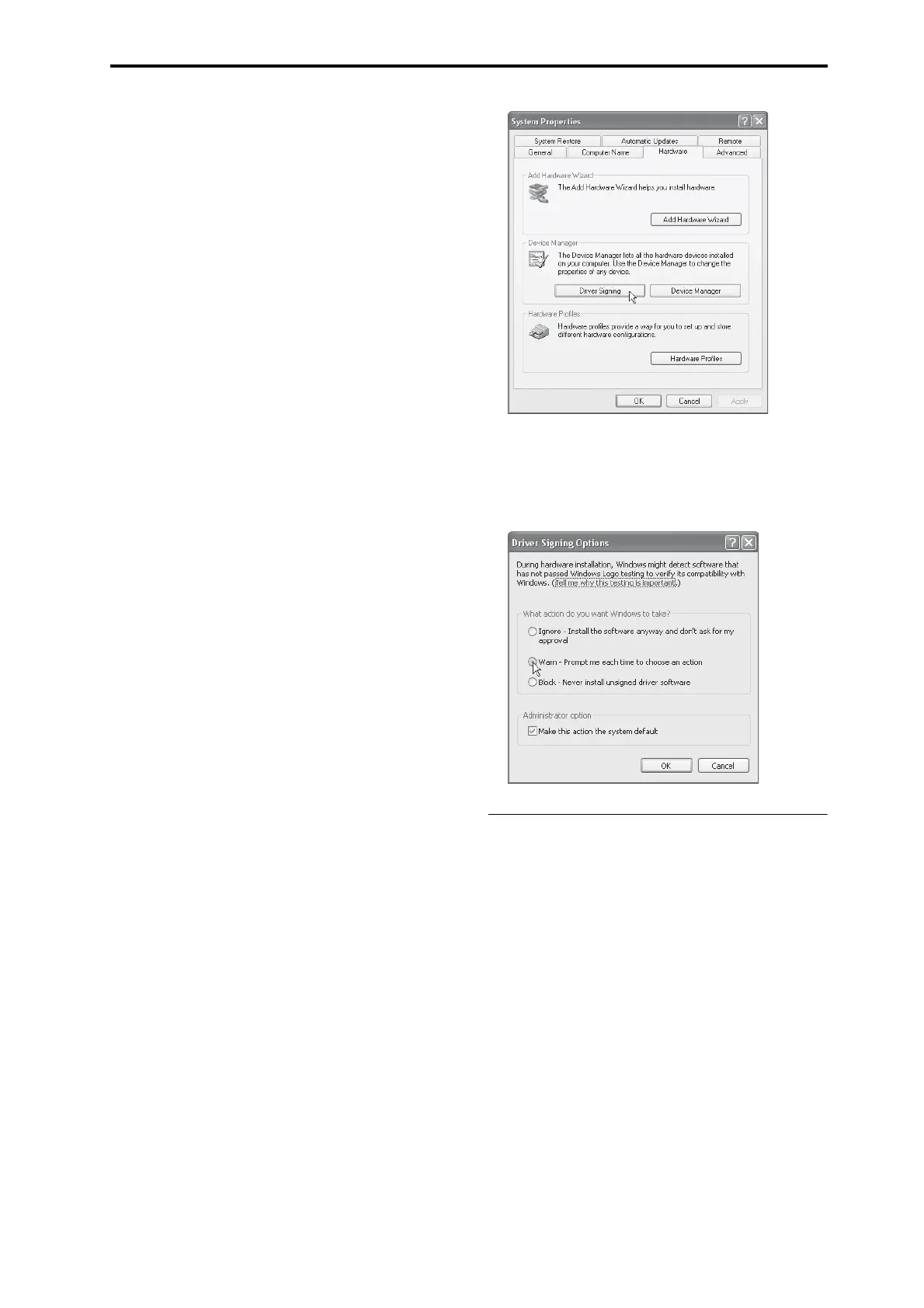Installing the software
5
Ifyouareunabletoproceedwiththeinstallation,it’s
possiblethatyourcomputerhasbeensettoprohibit
installationofunsigneddrivers.Checkthesettings
ofyourcomputerasdescribedin“Allowinginstalla‐
tionofdriversthatarenotdigitallysigned.”
4. Afteryou’veinstalledtheKORGUSB‐MIDI
driver,exittheinstaller.
Ifyo
uareaskedwhetheryouwanttorestart,choose
[Yes]torestartyourcomputer.
Formoreaboutinstallation,setup,oruninstallation
oftheKORGUSB‐MIDIdriver,refertotheinstalla‐
tionmanual(HTML).
Toviewthemanual,choose[Start][AllPro‐
grams][KORG][KORGUSB‐MIDIDriver
Tools][InstallationManual].
About the microSTATION and USB-MIDI driver
ports
KEYBOARD port
Applicationsonyourcomputerusethisporttoreceive
MIDImessagesfromthemicroSTATION(datafrom
thekeyboardandcontrollers).
SOUND port
Applicationsonyourcomputerusethisporttosend
MIDImessagestothemicroSTATION’sinternalsound
generator,makingitproducesound.
Installing and setting up the microSTATION
Editor/Plug-In Editor
Fordetailsoninstallation,setupandusingthe
microSTATIONEditor/Plug‐InEditor,pleaseseethe
“microSTATIONEditor/Plug‐InEditoruser’sguide”
(PDF).
Allowing installation of drivers that are not
digitally signed (Windows only)
Ifthecomputeryou’reusinghasbeensettoforbidthe
installationofanydriversthatarenotdigitallysigned,
youwon’ tbeabletoinstalltheKORGUSB‐MIDI
driver.Proceedasfollowstochangethissettingsothat
you’llbeabletoinstallthedrivers.
1. Fromthetaskbar,click[Start][ControlPan
e
l]to
accessthecontrolpanel.
2. Inthecontrolpanelwindow,double‐click
[System],andthenclickthe[Hardware]tab.
3. In“Drivers,”click[DriverSigning].
4. Inthe“WhatactiondoyouwantWindowsto
take?”area,choose[Ignore]or[Warn],andthen
click[OK].
Ifnecessary,youcanchangethissettingbackto
its
originalstateafteryou’veinstalledtheKORGUSB‐
MIDIdriver.
Installing in Mac OS X
Installing the software
You’llneedtoruntheinstallerseparatelyforeach
softwareitemsuchastheKORGUSB‐MIDIdriverand
themicroSTATIONEditor/Plug‐InEditortoinstall
themoneatatime.
1. Inserttheincludedaccessorydiscintothedisc
driveofyourcomputer.
2. Ontheaccessorydisc,double‐clickthesoftware
installer(.
pkg)tostartuptheinstal
ler.
Eachinstallerislocatedinthefollowingfolder.
•KORGUSB‐MIDIdriver
“KORGUSB‐MIDIDRIVER”folderKORG
USB‐MIDIDRIVER.pkg
•microSTATIONEditor
“microSTATIONEditor”folder
microSTATIONEditor.pkg
3. Followtheon‐screeninstructionstoinstalleach
itemofsoftwaresuchastheKORGUSB‐MIDI
driverandmic
r
oSTATIONEditor.
