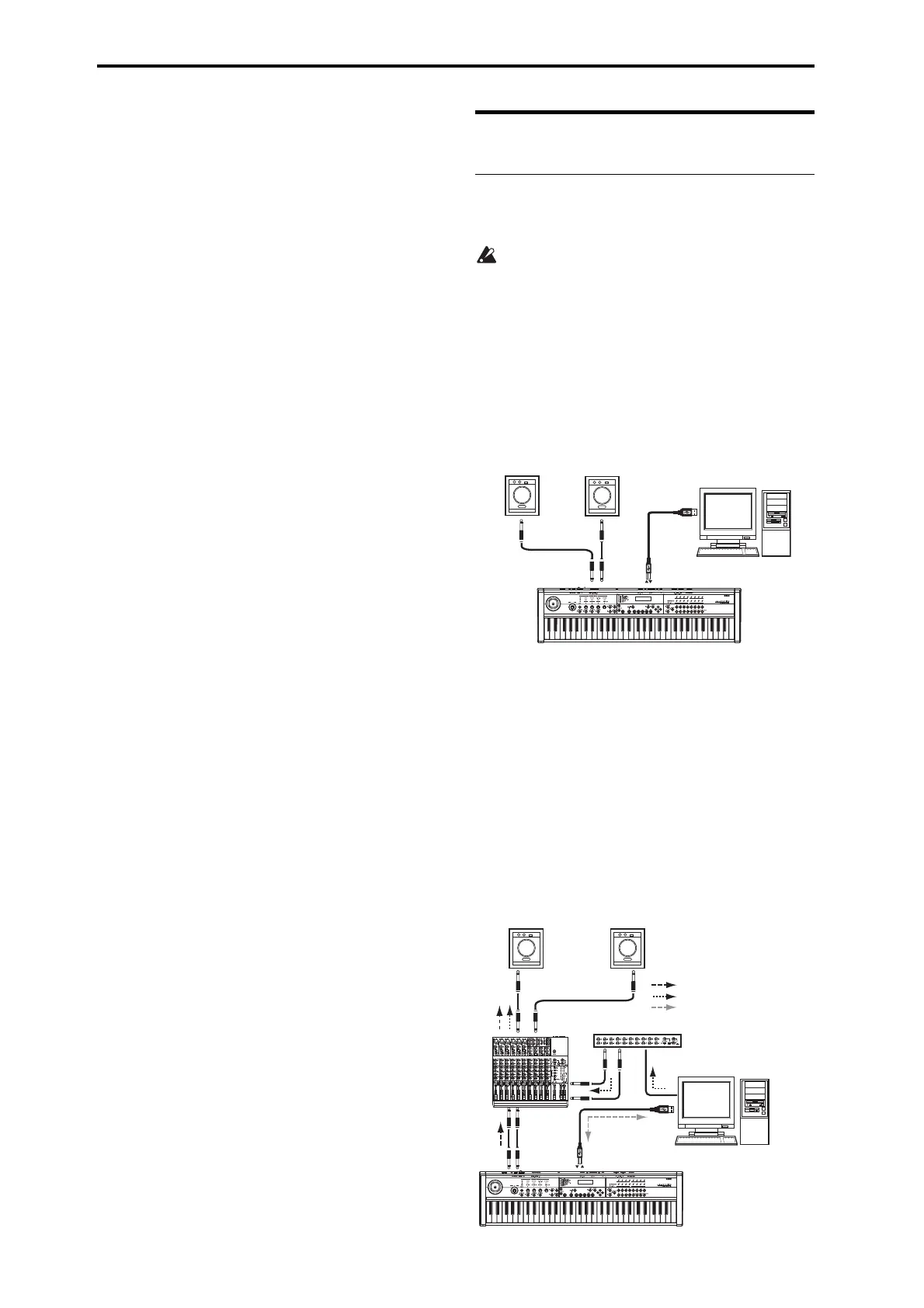USB-MIDI Setup guide
6
IfyouintendtousethemicroSTATIONwithyour
computerviatheUSBport,you’llneedtoinstallthe
KORGUSB‐MIDIdriveronyourcomputer.
WhenthemicroSTATIONEditor/Plug‐InEditorhas
beeninstalledsuccessfully,restartyourcomputer.
OnMacOSX,thestand‐aloneversionandtheplug‐
inversionareeachinstalledintheirownfolder.
About the microSTATION and USB-MIDI driver
ports
KEYBOARD port
Applicationsonyourcomputerusethisporttoreceive
MIDImessagesfromthemicroSTATION(datafrom
thekeyboardandcontrollers).
SOUND port
Applicationsonyourcomputerusethisporttosend
MIDImessagestothemicroSTATION’sinternalsound
generator,makingitproducesound.
Connecting a computer
USB connection and setup
Note:TheUSBconnectorofthemicroSTATIONisonly
abletotransmitandreceiveMIDIdata.
BeforeyouconnectthemicroSTATIONtoyour
computerviaUSB,youmustinstalltheKORG
USB‐MIDIdriveronyourcomputer.Ifyou’re
usingWindowsXPorWindowsVista,you’llneed
toinstallthedriverforeachUS
Bportthatyouuse.
IfyouconnectthemicroSTATIONtoaUSBport
otherthantheoneyouusedwheninstallingthe
KORGUSB‐MIDIdriver,you’llneedtoinstallthe
driveragain.Fordetails,pleasesee“Installingin
Windows”onpage 4.
1. UsingaUSBcable,connecttheUSBconnectorof
themic
roSTATIONtotheUSBconnectorofyour
computer.
2. Adjustthenecessarysettingsinthe
microSTATION’sGlobal/Mediamode.
Fordetails,pleasesee“Global/Mediamodesettings
onthemicroSTATION”onpage 8.
3. Adjustthenecessarysettingsonyourcomputer.
Fordetails,pleaseseethe“microSTATIONEditor/
Plug‐InEditoruser’sguide”(PDF).
Using the microSTATION Editor/Plug-In Editor
via a USB connection
IfyouwanttomixthemicroSTATION’saudiosignals
withtheaudiosignalssentfromyourhostapplication
viayouraudiointerface,orwithaudiosignalsfrom
anothersoundmodule,makeconnectionsas
illustratedbelow.
Computer
microSTATION
USB
INPUT
INPUT
AUDIO OUTPUT
USB cable
R
L/MONO
INPUTINPUT
microSTATION
USB
USB
Computer
Audio interface
Powered
monitors
microSTATION’s audio signals
MIDI signals
Other audio signals
