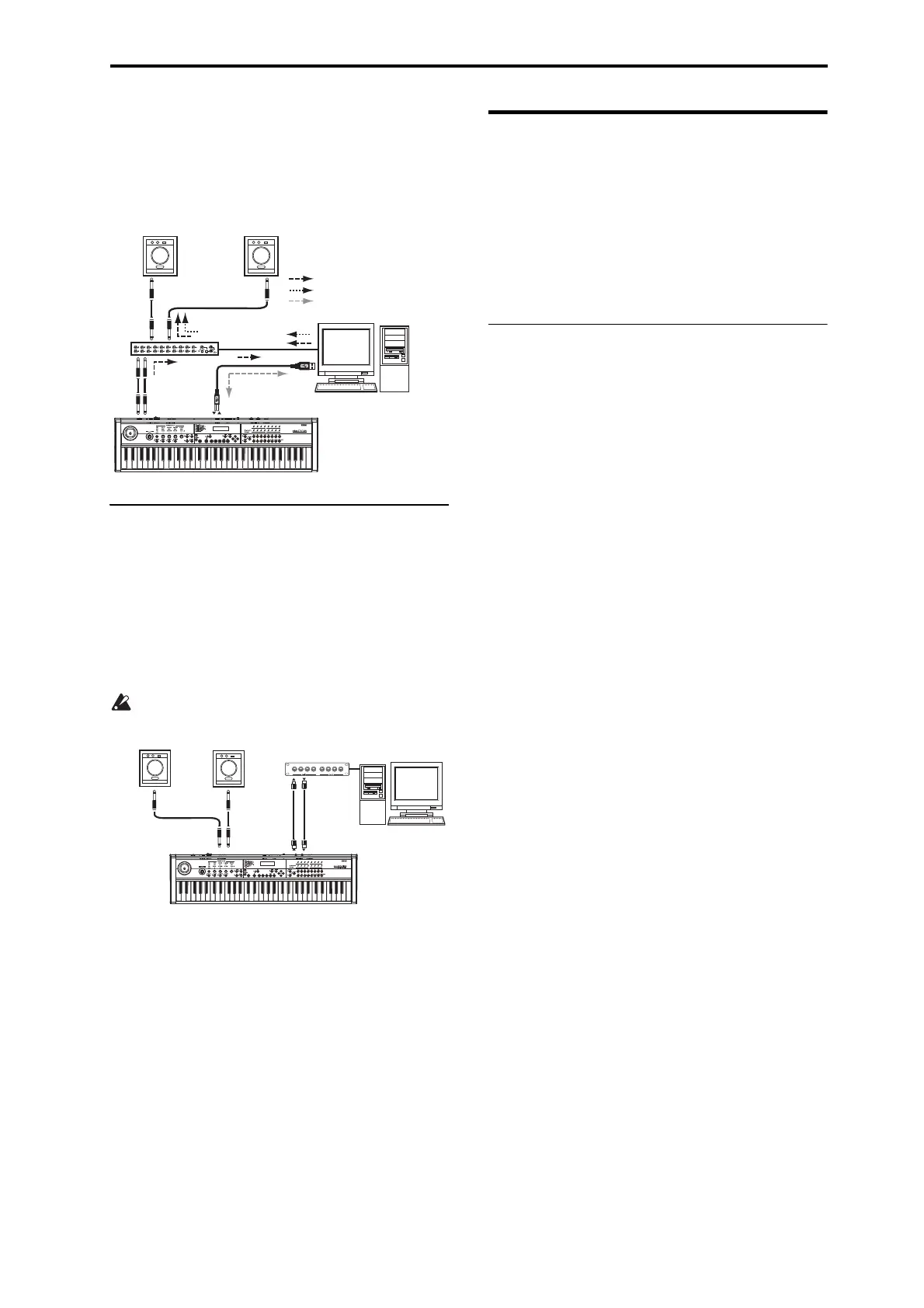Verifying the functionality of the microSTATION Editor (stand-alone version)
7
Ifyouwanttoapplyaplug‐ineffecttothe
microSTATION’saudiosignals,orcontrolthe
microSTATION’saudiosignalsinyourhostapplication
togetherwiththeaudiodatafromtheKORGLegacy
Collectionorotheraudiotracks,maketheconnections
asillustratedbelow.Connectthedevicesappropriate
forthehostappl
icationth
atyou’ reusing.
Connecting your computer via the
MIDI connectors
YoucanuseacommerciallyavailableMIDIinterfaceto
connectthemicroSTATIONtoyourcomputer.
1. ConnectthemicroSTATION’sMIDIOUT
connectorandMIDIINconnectortotheMIDIIN
portandMIDIOUTportofyourMIDIinterface.
Fordetails,refertothemanualincludedwithyour
MIDIinterface.
SomeUSB‐MIDIinte
rfacesmaybeun
ableto
transmitorreceivethemicroSTATION’sMIDI
exclusivemessages.
2. Adjustthenecessarysettingsinthe
microSTATION’sGlobal/Mediamode.
Fordetails,pleasesee“Global/Mediamodesettings
onthemicroSTATION”onpage 8.
Verifying the functionality of
the microSTATION Editor
(stand-alone version)
StartupthemicroSTATIONEditor(stand‐aloneversion)
andverifythatitworkscorrectly.
FordetailsonhowtosetupandstartthemicroSTATION
Plug‐InEditor,refertothe
“microSTATIONEditor/
Plug‐InEditoruser’sguide”(PDF)onpage6.
Setting up the microSTATION Editor
Beforeyouverifythatthesoftwareisfunctioning
correctly,makesurethatyou’vecompletedthefollowing
steps.
•ThemicroSTATION’sUSBconnectorisconnectedto
yourcomputer’sUSBport.
•ThemicroSTATIONandyourcomputerareboth
powered‐on.
•TheKorgUSB‐MIDIdriverisinstalledfortheUSB
portyou’llbeusing.
•ThemicroSTATIONEditor(sta
nd‐aloneversion)is
installedonyourcomputer.
1. StartupthemicroSTATIONEditor.
Windows
Inthetaskbar,clickthe[Start]buttonandthen[All
Programs].Fromthemenu,choose“KORG”–
“microSTATION”–“microSTATIONEditor”tostart
uptheeditor.
Alternatively,youcannavigatetothe“KORG”
folder–“microSTATION”folder,anddouble‐click
the“microSTATIONEditor.exe”iconlocatedthere.
The“KORG”folderwillbeintheloc
ationthatyo
u
selectedwheninstallingthesoftware.Bydefault,it
willbeinthe“ProgramFiles”folder.
Macintosh
Navigatetothe“Applications”folder–“KORG”
folder–“microSTATION”folder,anddoubleclick
the“microSTATIONEditor”icon.
Navigatetothe“Applications”folder–“KORG”
folder–“microSTATION”folder,anddoubleclick
the“microSTATIONEditor”icon.
•Whenyoustartup,datawillbetransmittedand
receivedbetweenthemicroSTATIONandthe
microSTATIONEditor.ThemicroSTATION’sdisplay
willindicate“Nowtransmitting”andthe
microSTATIONEditorwillindicate
“Synchronizing...”whilethesynchronizationdatais
exchanged.
2. Clickthe[A]selectorattheleftsideoftherealtime
controls.
Theindicationsofthefourknobswillbe[CUTOFF],
[RESONANCE],[EGINTENSITY],and[EG
RELEASE].
3. Usethefourknobsoftherealtimecontrolstovary
thesound.Usingthemousetomovetheon‐screen
knobswillhavethesameresultasturningth
efour
knobsonthemicroSTATIONitself.
R
L/
MONO
INPUTINPUT
microSTATION
USB
USB
Powered
monitors
Audio interface
microSTATION’s audio signals
MIDI signals
Other audio signals
Computer
microSTATION
Computer
MIDI interface
MIDI IN
MIDI INMIDI OUT
MIDI OUT
INPUT
INPUT
AUDIO OUTPUT
