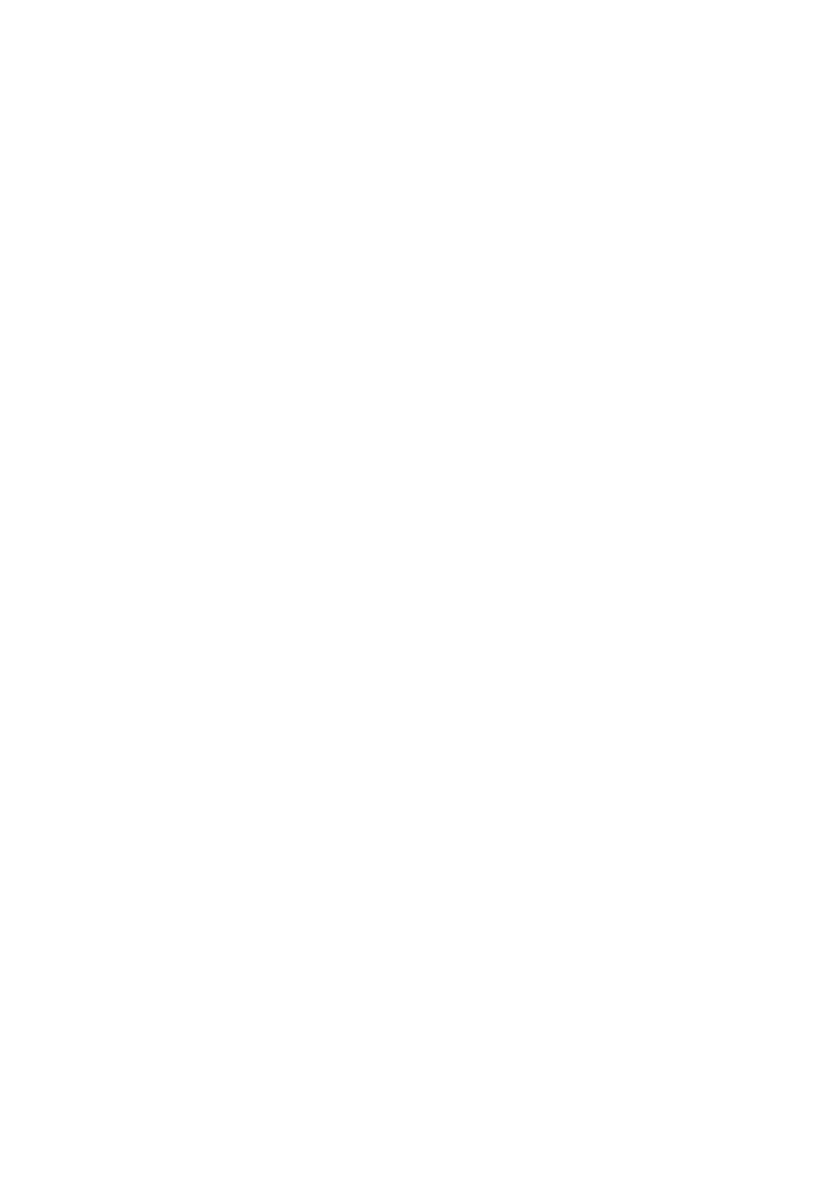Playing the automatic accompaniment |67
Exit from the loop
Do one of the following:
▪ Press the same Style Element button again, or
▪ Select a different Style Element.
Keep a Style Element looping while its button is pressed
▪ Keep an Intro, Break or Ending button pressed to loop it. Release it when you
want the Style Element to exit from the loop.
▪ If the Auto Fill function is turned on, keep a Variation button pressed to loop
the corresponding Fill. Release it when you want the Fill to exit from the loop,
and the Variation to start playing.
Fade In/Out
You can start and/or stop your playing with a smooth fade-in or fade-out.
Fade in
▪ While the accompaniment is not playing, press the FADE IN/OUT button to
light up its indicator and start the accompaniment with a smooth fade-in.
The accompaniment will start. When the maximum volume is reached, the
indicator will turn off.
Fade out
▪ When the song is approaching its end, press the FADE IN/OUT button to stop
the accompaniment with a smooth fade-out.
Balancing the accompaniment against the keyboard
While playing, you may want to balance the Keyboard Sounds against the
Accompaniment Sounds, to make the soloist stand out of the background or
go back in the mix.
Balance the Accompaniment against the Keyboard Sounds
▪ While the accompaniment is playing, use the BALANCE knob to balance be-
tween the Accompaniment (Style) and the Keyboard (Keyboard Set) Sounds.
