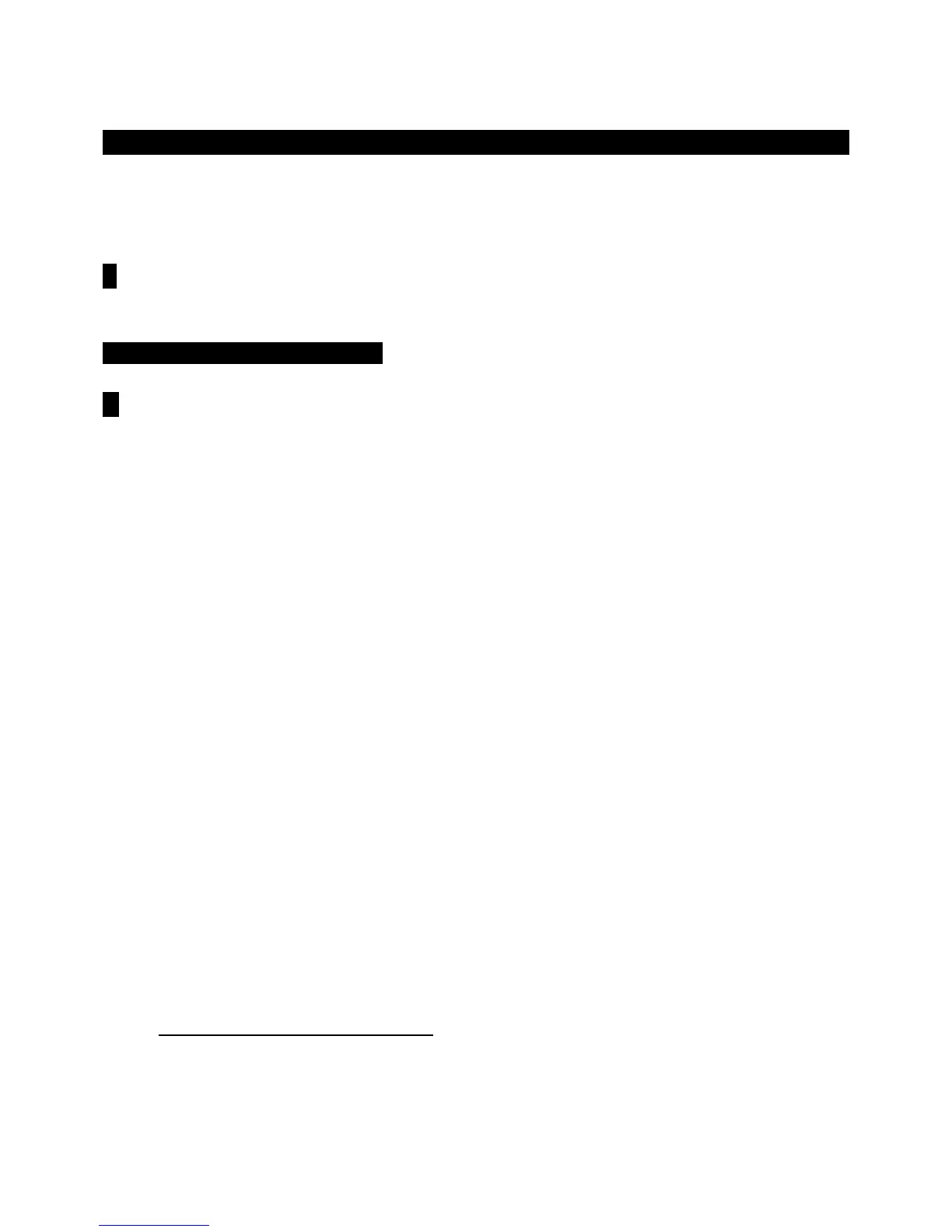TRITON STUDIO Easy Start
6
Sampling mode
The TRITON STUDIO samples at 48kHz, 16-bit, in mono or stereo. With the provided 16 MB, the TRITON
STUDIO is capable of recording samples of up to 174 seconds @ mono, or 87 seconds @ stereo. Fully expanded
with SIMM modules to 96 MB, it allows about 17.4 mono minutes or 8.6 stereo minutes of sampling.
! Three 32 MB SIMM modules can be user-installed to fully-expand sample ram to 96 MB. The correct SIMMS are 72-pin,
non-parity, ECO or Fast Page (FPM) DRAM SIMM, 60 ns (nanoseconds) or faster, 11-bit addressing.
Recording “one-shot” vocal samples
! Before proceeding, clear the TRITON STUDIO’s sample RAM by powering OFF, then ON. Alternatively you can delete all
Multisamples and Samples in SAMPLING mode: From the page menu select “Delete MS” and check both “All
Multisamples” and “Delete Samples too?” boxes.
1. Connect a microphone to the [AUDIO INPUT 1] jack on the rear panel, set the MIC/LINE switch to MIC, and set the
LEVEL control to the 12 o’clock position.
2. Press the [SAMPLING] key
Ä Press the [Input Setup] tab Ä In the Input 1 field, press the X
XX
X popup by BUS(IFX)
Select: and choose L/R
Ä Set Input 1 Pan: to “C064” with the DIAL or numeric keypad Ä In the Recording Setup
field, press the Auto radio button, set the Threshold to –30 db, and set Pre Trigger REC: to 5ms with the DIAL or
keypad.
3. Press the [Recording] tab and make sure that “MS” (Multisample) is set to “000:new MS____000”
Ä Set both the
OrigKey and TopKey fields to a value of “C2”. The easiest way to set this is by holding down the [ENTER] key and
pressing the [C2] key on the keyboard.
Ä Under the REC Sample Setup field, touch the X
XX
X popup next to Sample Mode:
and set to “L-Mono”.
4. Press the Preference tab and set the Zone Range to 1key with the DIAL or numeric keypad.
5. Press the Recording tab
Ä Press the SAMPLING [REC] key to “arm” the sampler, and then speak into the microphone.
If “ADC Overload” flashes above the “level indicators”, lower the rear panel LEVEL control until this message no longer
flashes
Ä Press the dB “fader” in the Recording Level field and adjust with the DIAL while speaking into the mic. Set
this for a “hot” signal level, but watch and adjust if the display indicates, “CLIP”.
6. Press the SAMPLING [START/STOP] key and say the word, “Sampling”
Ä Press SAMPLING [START/STOP] again to
stop sampling, and then press the Create button in the display. Note that the “keyboard” display moves to the next key
after you press “Create”.
7. Press the SAMPLING [REC]key
Ä Press the SAMPLING [START/STOP] key and say, “is easy” Ä Press SAMPLING
[START/STOP] again to stop sampling, then press Create.
8. Press the SAMPLING [REC]key
Ä Press the SAMPLING [START/STOP] key and say, “with the” Ä Press SAMPLING
[START/STOP] again to stop sampling, then press Create.
9. Press the SAMPLING [REC]key
Ä Press the SAMPLING [START/STOP] key and say, “TRITON STUDIO ” Ä Press
SAMPLING [START/STOP] again to stop sampling.
10. That’s it! Now play the keyboard: play each note (half-step) from [C2] to [D#2], and you’ll hear the sampled words,
“Sampling is easy with the TRITON STUDIO“.
