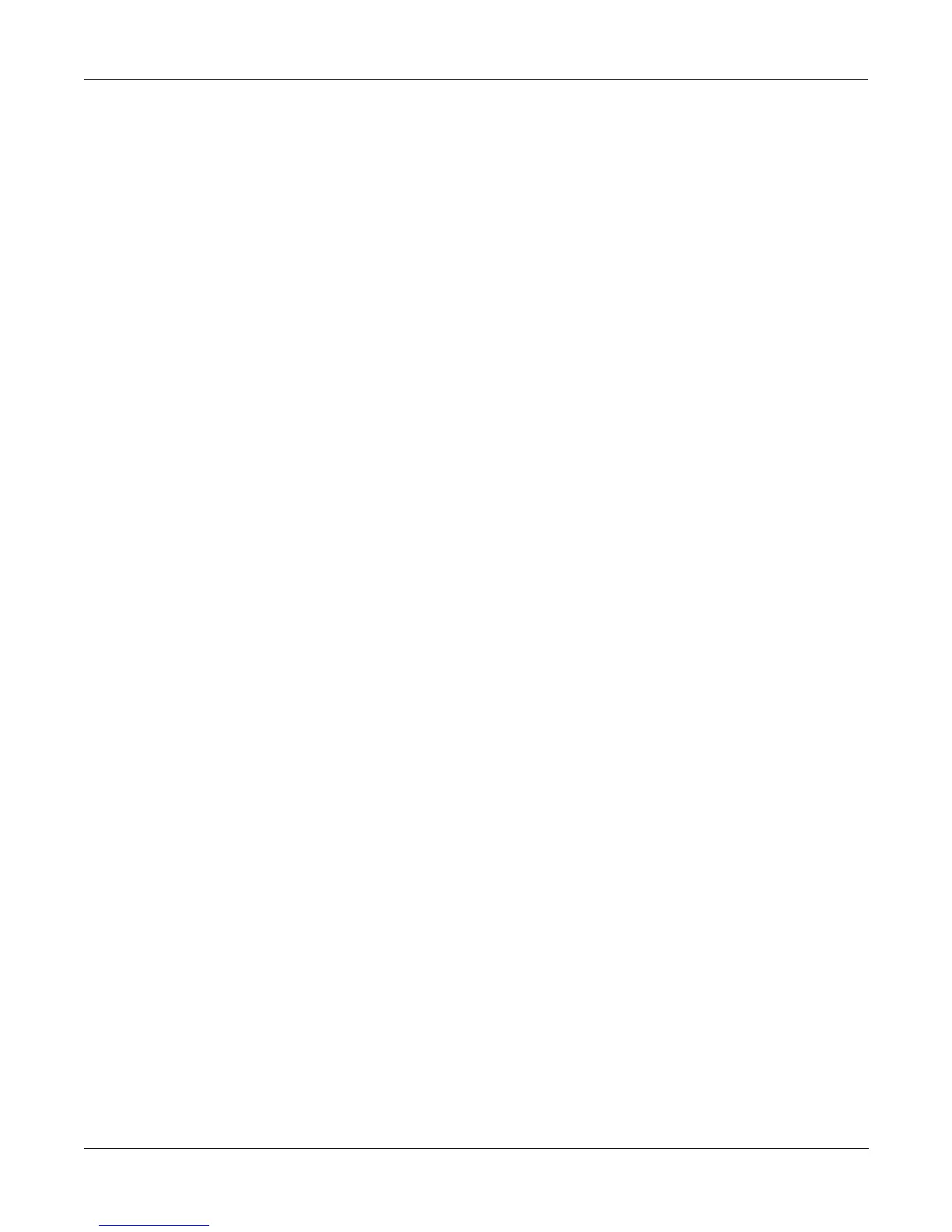Disk Mode
Disk Mode Functions
13-13
Dir:\||||||||||||Sel:0/23||||Index:|||8|
|||||||||||||||||N123AB|||.KRZ|||||42K||
|||||||||||||||||OCEANS|||.KRZ|||3456K||
Select|directory:STRINGS||||||(dir)|||||
|||||||||||||||||T1|||||||||||(dir)|||||
|||||||||||||||||UNDULATE|.KRZ|||||.5K||
|Total:21034K||||ZORK|||||.KRZ|||||.5K||
|Root||Parent|Open||Current|SetDir|Exit|
There are two ways that you can select a directory in this dialog.
Pressing "Current" - This selects the directory you are currently in (whose file list you are
viewing), as specified in the Dir: parameter on the top line of the display. For instance if you
wished to select the directory STRINGS using the "Current" button, you would first press
"Open" to display the contents of that directory, and then press "Current". If you instead
wanted to choose the root directory, you would simply press "Current", since that is the
directory you are viewing (notice the Dir: \" at the top).
Pressing "SetDir "- This selects the directory you are scrolled to, such as STRINGS in the
display above. This method is often quicker and more convenient than pressing "Open"
followed by "Current," which does the same thing. The "SetDir" soft button is only present in
the display when the scrollbar highlights a directory entry.
Disk Mode Functions
Now that you are familiar with the basics of creating directories and moving around in the
K2500 file system, it is time to discuss some of the features provided in the disk functions
themselves.
Loading Files
The Load button instructs the K2500 to copy a file, from the currently selected device, to the
K2500’s RAM. Press the Load button, and a list of files stored in the currently selected device
will appear. Scroll through the list of files with the Alpha Wheel or Plus/Minus buttons, then
press OK—or press Cancel to return to the Disk mode page.
When you press OK, the Bank dialog will appear, as described in "Load Function Dialog" on
page 13-18, and you’ll be asked to select the memory bank to load the file into. Scroll through
the list of banks with the Alpha Wheel or Plus/Minus buttons until the desired memory bank is
highlighted, then press OK. Or press Cancel to back up a page and select another file to load.
Once you have selected a bank to which to load, you will be asked to choose a method for
loading. The method you choose determines how the objects in the file will be ordered when
loaded into the bank.
Loading Individual Objects
Since files can contain over 3000 objects, it is often useful to load only a subset of the
information contained in a K2500 file. Sometimes, this capability is necessary even to be able to
load certain files, if the size of the file's samples or data is greater than the K2500's internal
RAM size (in case you haven't gotten those extra SIMMs or SIPPs yet).
You can select individual objects or groups of objects (i.e. Samples, Programs, Keymaps, Effects,
Songs) for loading from within a single K2500 file.
The Load Object feature is accessible from within the Load File dialog. To activate it, scroll the
file list until you have highlighted the file that you wish to load objects from:
