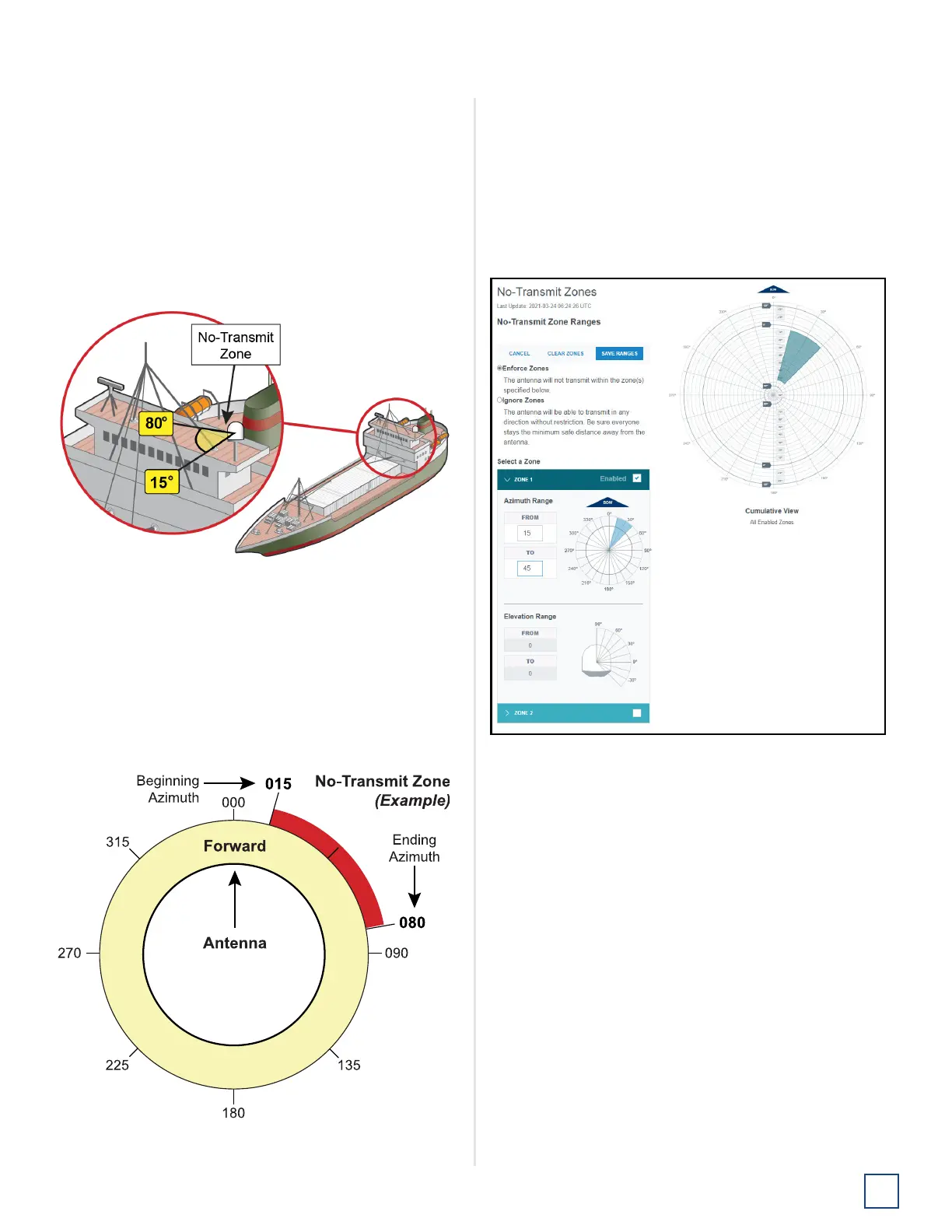23
Set Up No-Transmit Zones (Optional)
TracPhone V30 Installation Guide
Set Up No-Transmit Zones
(Optional)
To prevent exposure to RF energy (see page 1 for an
illustration of the hazard area), you can configure up to two
no-transmit zones for areas where crew and/or passengers
frequent. The system will disable the transmitter whenever
the antenna is pointing within one of these zones.
Figure 35: Example of a No-Transmit Zone
Follow these steps to set up a no-transmit zone.
1. Determine the necessary azimuth range for the no-
transmit zone(s). You will need to enter, in clockwise
order, beginning and ending azimuths that define the
outer boundaries of the zone(s) relative to the
antenna’s forward arrow, which should be pointing
toward the bow.
Figure 36: Azimuth Relative to Antenna’s Forward Arrow
Note: Each no-transmit zone must span at least 5°.
Therefore, be sure to set the beginning and ending
azimuths at least 5º apart.
2. At the web interface, select the No-Transmit Zones
tab. Then select Edit.
3. Select Enforce Zones.
Figure 37: No-Transmit Zones Tab of Web Interface
4. Enter the azimuth range for Zone 1.
5. Enter the azimuth range for Zone 2, if required.
6. Then select Save Ranges.
Note: The elevation range is automatically set to the
antenna’s operating range.
