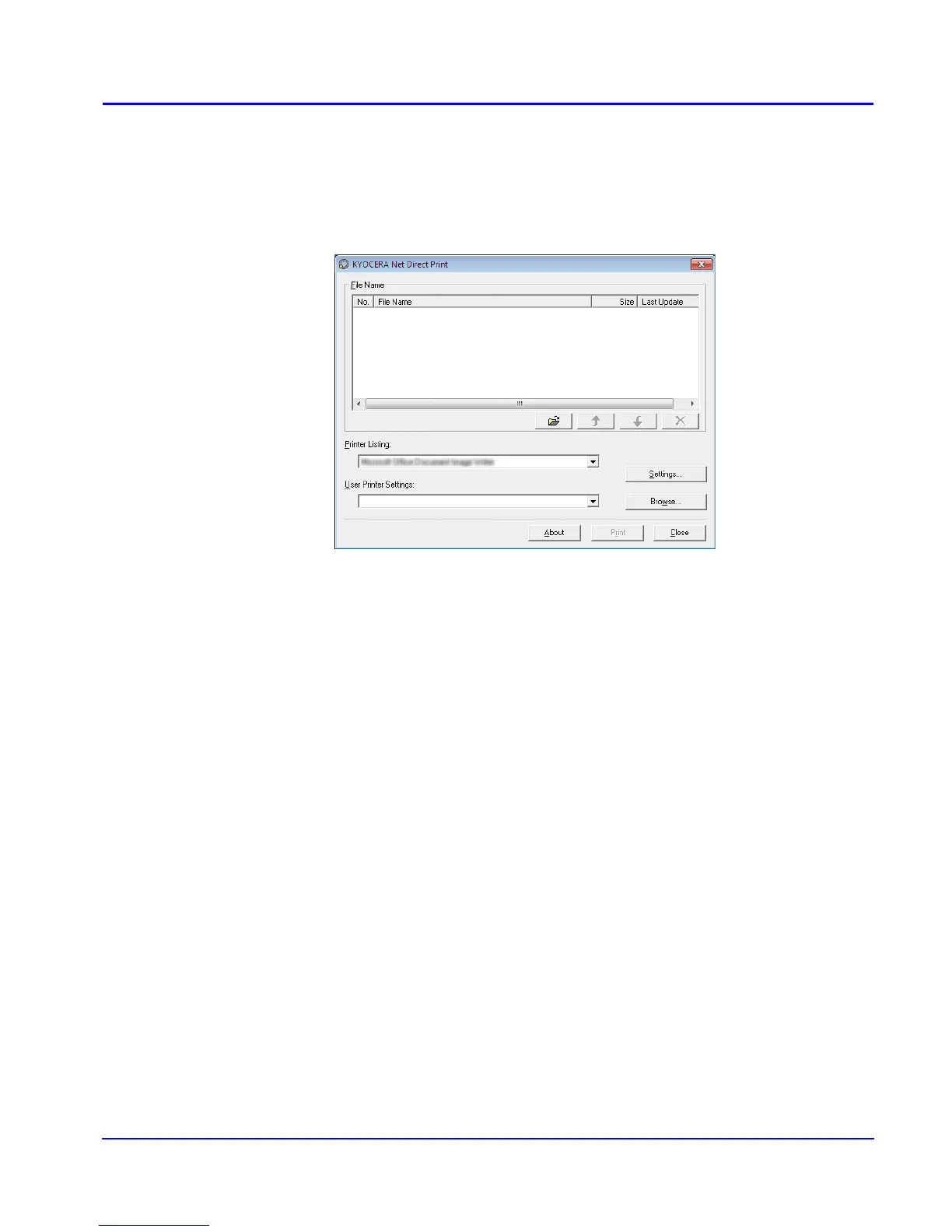KYOCERA Net Direct Print
3
Printing PDF
3. Printing PDF
Perform the following procedures below to print PDF file using KYOCERA Net Direct
Print.
1 Start KYOCERA Net Direct Print.
2 Add the desired PDF files to the File Name list by the following methods.
• Click the Add button to select files from the Open File dialog box.
• Select the file in Windows explorer and then drag and drop it to the icon for this
application (including shortcut).
• Select the file in Windows explorer and then select KYOCERA Net Direct Print
in the context menu.
• Select the file and then drag and drop it to this window.
3 Select the printing system to print PDF files from the Printer Listing pull-down
menu.
4 Click the Settings button and make settings for printing. For details, refer to
Printing System Settings on page 6.
Note
When you want to load the previously saved setting, select the setting file from the
User Printer Settings pull-down menu or click the Browse button.
5 Click the Detailed Settings button and make the detailed settings such as page
range for printing and media type. For details, refer to Detailed Settings on page
10.