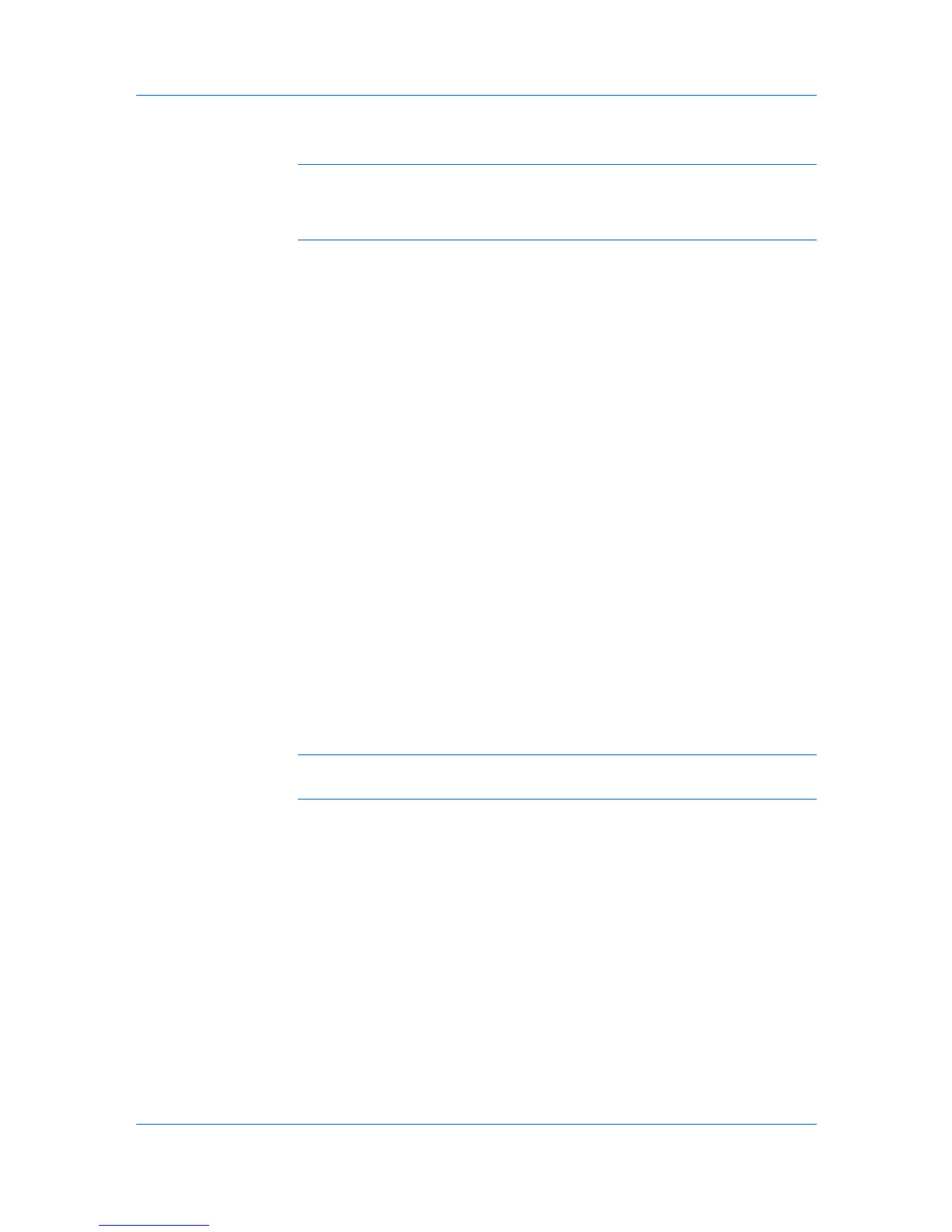Installation
1
Ensure that your printer and computer are turned on and connected using a
USB cable.
Note: In Windows 7 and Windows Vista, a driver installation will be made from
the Microsoft Windows Update site if a certified driver is available and the
system is connected to the web. We recommend the Custom Mode using
Discover for USB connections to ensure a reliable installation.
2
On the Installation Method page, select Custom Mode.
3
The Discover Printing System page opens, searching for your printing
system. The Discover button is automatically selected. Choose Custom select
and click Next.
4
The Printing System page appears. Select your printing system model from
the list and click Next.
5
On the Printer Port page, select an existing port connected to your printing
system. Click Next.
6
On the Custom Installation page, select the driver and software packages you
want to install from the Driver and Utility tabs, and clear those not intended for
installation. Click Next.
If you only select software packages from the Utility tab, you will skip to the
Confirm Settings page.
7
On the Printer Settings page, you can assign a name to your printing system.
You can also choose to share this printer with others or set this printer as the
default printer. Make your selections, and then click Next.
8
On the Confirm Settings page, click Install if the settings are correct. Click
Back to correct the settings.
Note: If the Hardware Installation warning dialog box appears, click
Continue Anyway.
9
The Installation Completed page appears displaying the following driver
options.
Print a test page
This selection verifies a connection with the printer and creates a print out of
the installed driver components.
Show Quick Print Tab
This selection lets you define basic print options into group profiles that can
be accessed easily. The Show Quick Print tab option also appears in the
Administrator Settings in Device Settings.
Enable Status Monitor
The Status Monitor displays system status messages on your computer
screen during printing tasks. The Status Monitor button appears on the
Advanced tab.
1-9 User Guide
