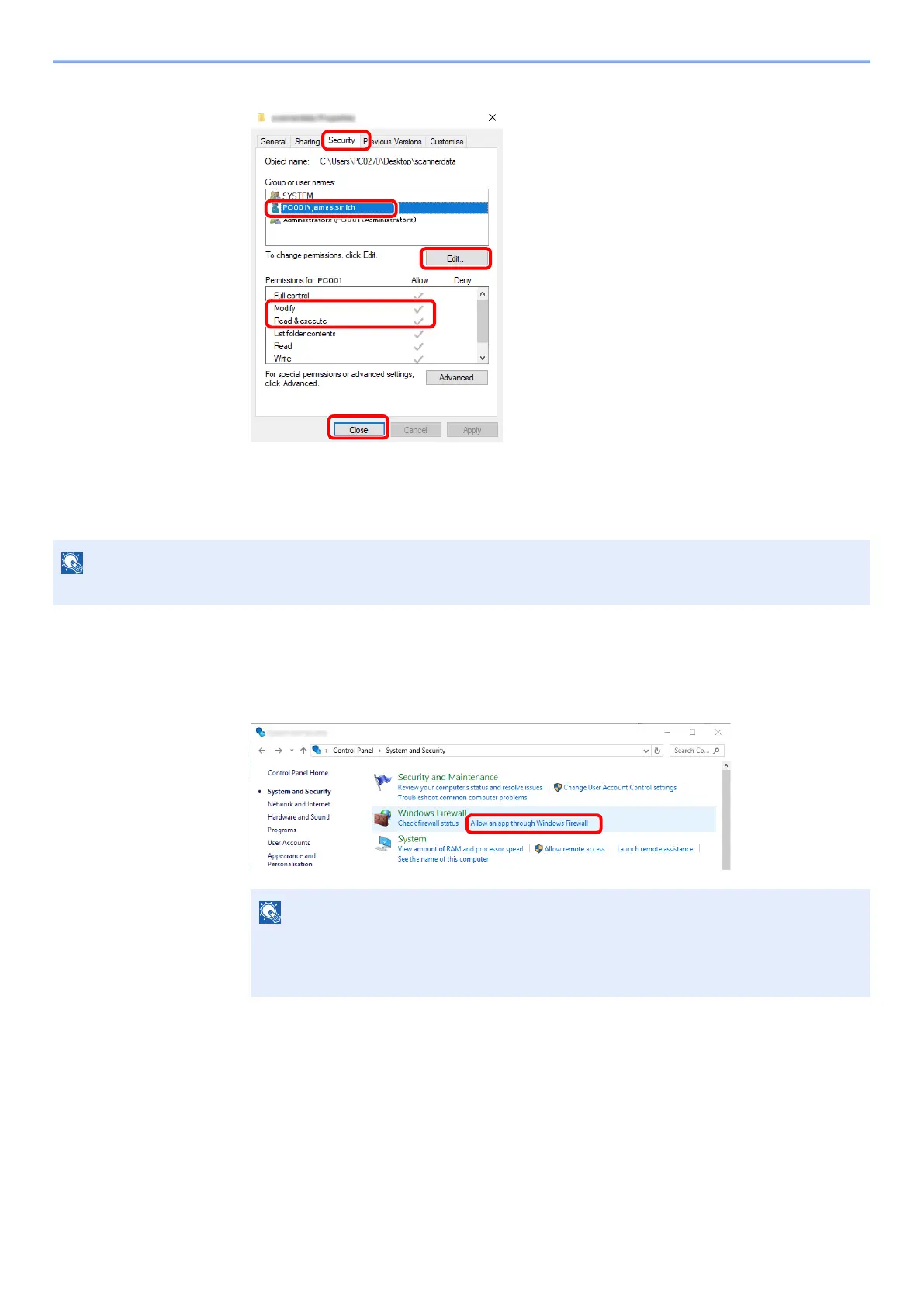3-15
Preparation before Use > Preparation for Sending a Document to a Shared Folder in a PC
8 Check the details set in the [Security] tab.
Configuring Windows Firewall
Permit sharing of files and printers and set the port used for SMB transmission.
1
Check file and printer sharing.
1 Click [Start] button on the Windows and then select [Windows System], [Control Panel],
[System and Security], and [Allow an app through Windows Firewall].
NOTE
Log on to Windows with administrator privileges.
NOTE
• In Windows 8.1, in charms on Desktop, click [Settings], [Control Panel], [System and
Security], and then [Windows Firewall].
• If the User Account Control dialog box appears, click the [Continue] button.
1 Select the [Security] tab.
2 Select the user you entered.
If the user does not appear on "Group or
user names", click [Edit] button to add user
in a similar way of "configuration of
permission settings".
3 Make sure that checkmarks appear on
[Allow] checkbox for the "Modify" and
"Read & execute" permissions.
4 Click the [Close] button.
2
3
4
1
