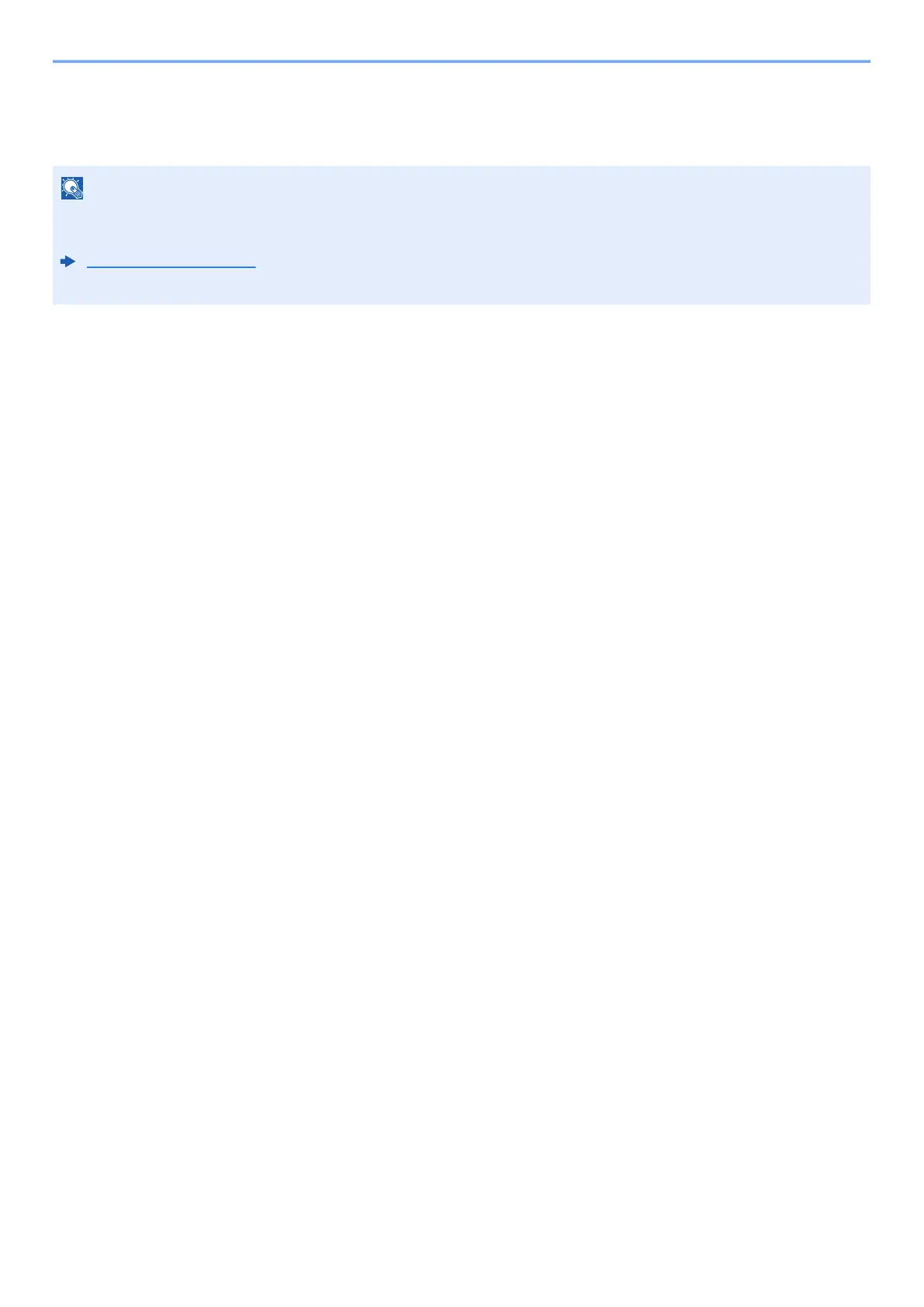5-25
Operation on the Machine > WSD Scan
WSD Scan
WSD Scan saves images of originals scanned on this machine as files on a WSD-compatible computer.
Installing Driver Software
In Windows 10
1
Right-click [Start] button on the Windows and select [Control
Panel] and then [View devices and printer].
2
Install the driver.
Click [Add a device]. Select the machine's icon and then click [Next].
When the machine's icon is displayed in "Printers" on the [Devices and Printers] screen, the
installation is completed.
In Windows 8.1 and Microsoft Windows Server 2012
1
Click [Search] in charms, [Control Panel], and then [View
devices and printers].
2
Install the driver.
Click [Add a device]. Select the machine's icon and then click [Next].
When the machine's icon is displayed in "Printers" on the [Devices and Printers] screen, the
installation is completed.
NOTE
• To use WSD Scan, confirm that the computer used for WSD scanning and the machine is network-connected, and
"WSD Scan" is set to [On] in the network settings.
WSD-SCAN
(page 8-14)
• For information on operating the computer, refer to the computer's help or the operation guide of your software.