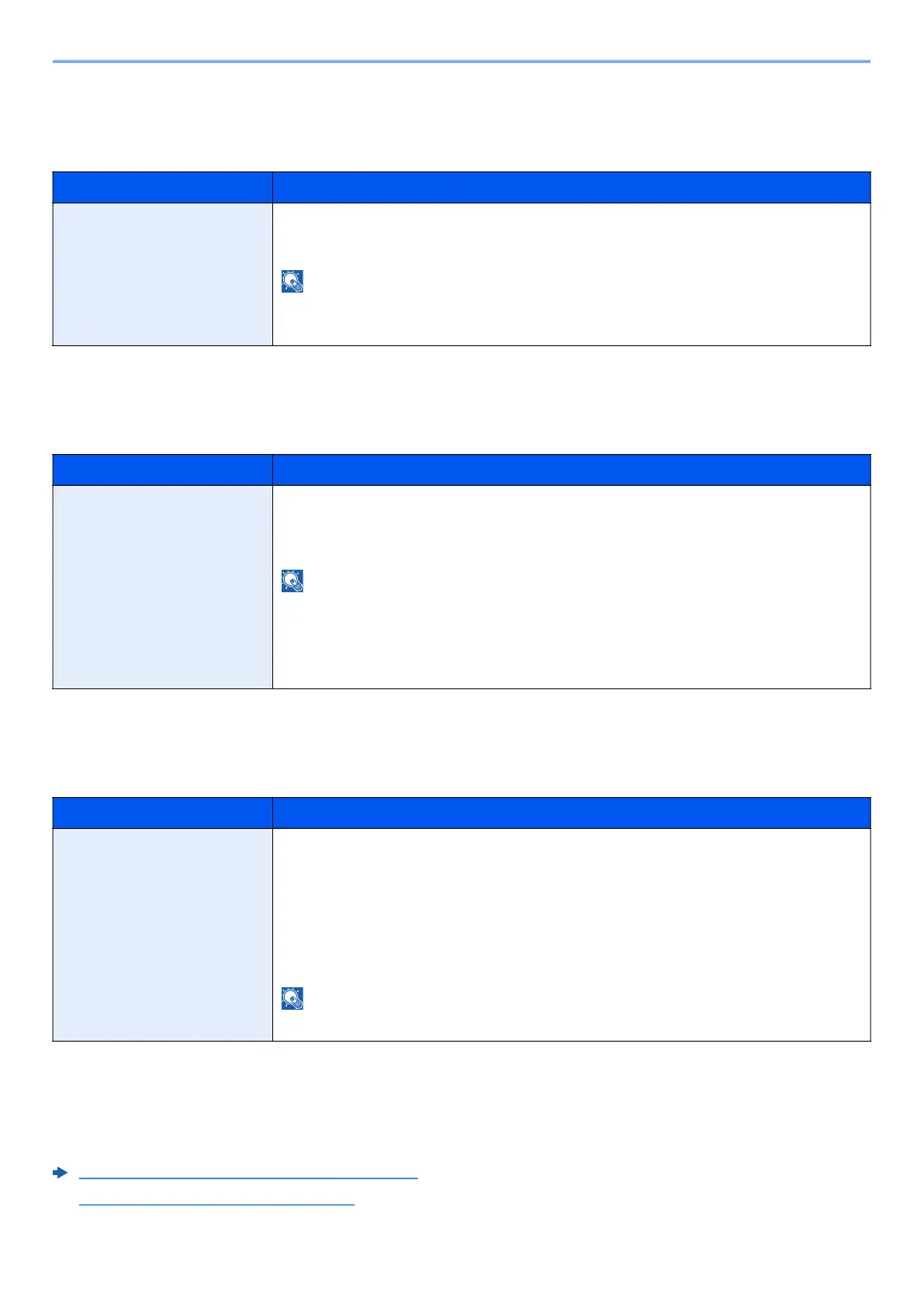8-18
Setup and Registration (System Menu) > System Menu
Remote Serv. Set.
[System Menu/Counter] key > [▲] [▼] key > [System/Network] > [OK] key > [▲] [▼] key > [Remote Serv. Set.] > [OK]
key
Managed by Admin
[System Menu/Counter] key > [▲] [▼] key > [System/Network] > [OK] key > [▲] [▼] key > [Managed by Admin] >
[OK] key
Remote Operation
[System Menu/Counter] key > [▲] [▼] key > [System/Network] > [OK] key > [▲] [▼] key > [Remote Operation] >
[OK] key
User/Job Account
[System Menu/Counter] key > [▲] [▼] key > [User/Job Account] > [OK] key
Configure settings related to machine management.
Overview of User Login Administration
(page 9-2)
Overview of Job Accounting (page 9-22)
Item Description
Remote Serv. Set. When the trouble occurs on this product, it is possible to explain the operational procedure and
the troubleshooting method through the internet from our sales office by accessing the
operation panel screen of this product while operating the screen.
NOTE
When using the remote service settings, it is necessary to make a contract with our company.
Please contact our sales office or our authorized dealer (purchase source) for the details.
Item Description
Managed by Admin In the settings, if you select this setting to [No], you can use functions that require login as the
administrator without the need for login. (The Login screen is no longer displayed.) Select this
option when the user of this machine is same as the administrator, such as when you are using
the machine in your home or a small office.
NOTE
• If you set [Managed by Admin] to [No], you cannot use [Disp. Status/Log] and [User Login].
• Even if you set [Managed by Admin] to [No], a login screen is displayed for [Security Level]
and [Local User List].
Value: Yes, No
Item Description
Remote Operation Configure settings for remote operation.
Value: Off, On
When you set it to [On], set the Use Restriction.
Value: All User, Admin. Only
When selecting [All User], users without administrator privileges can also execute remote
operation.
When selecting [Admin. Only], only administrator can execute remote operation.
NOTE
When selecting [Admin. Only], the remote operation using VNC software is unavailable.
