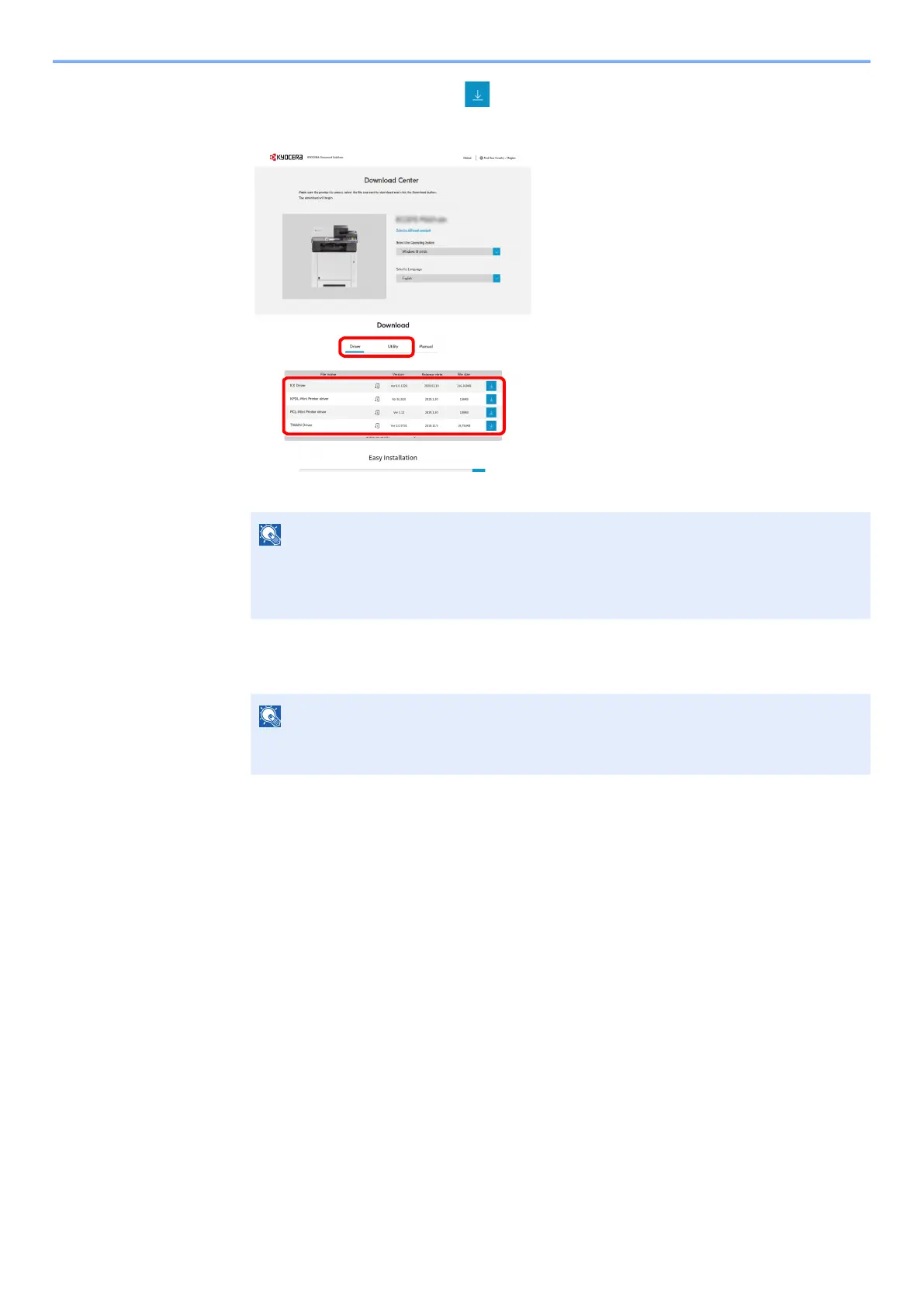2-22
Installing and Setting up the Machine > Network Setup
5 Utility tab > "Wi-Fi Setup Tool"
The Wi-Fi Setup Tool will be downloaded.
6 Double-click the downloaded installer to launch.
7 Click [Search] in charms, and enter "Wi-Fi Setup Tool" in the search box. Select [Wi-Fi
Setup Tool] in the search list
3
Configure the settings.
Follow the on-screen instructions that appear in the tool.
The network is configured.
Wireless LAN Connection by Using Wi-Fi Direct
1
Display the screen.
[System Menu/Counter] key > [▲] [] key > [System/Network] > [OK] key > [▲] [] key >
[Network Setting] > [OK] key > [▲] [] key > [Wi-Fi Direct Set] > [OK] key > [▲] [] key >
[Wi-Fi Direct] > [OK] key
2
Configure the settings.
[▲] [] key > [On] > [OK] key
3
Restart the network.
[System Menu/Counter] key > [▲] [] key > [System/Network] > [OK] key > [▲] [] key >
[Network Setting] > [OK] key > [▲] [] key > [Restart Network] > [OK] key > [Yes]
NOTE
• Installation on Windows must be done by a user logged on with administrator
privileges.
• If the user account management window appears, click [Yes] ([Allow]).
NOTE
In Windows 8.1, click [Search] in charms, and enter "Wi-Fi Setup Tool" in the search box.
Select [Wi-Fi Setup Tool] in the search list
1
2
