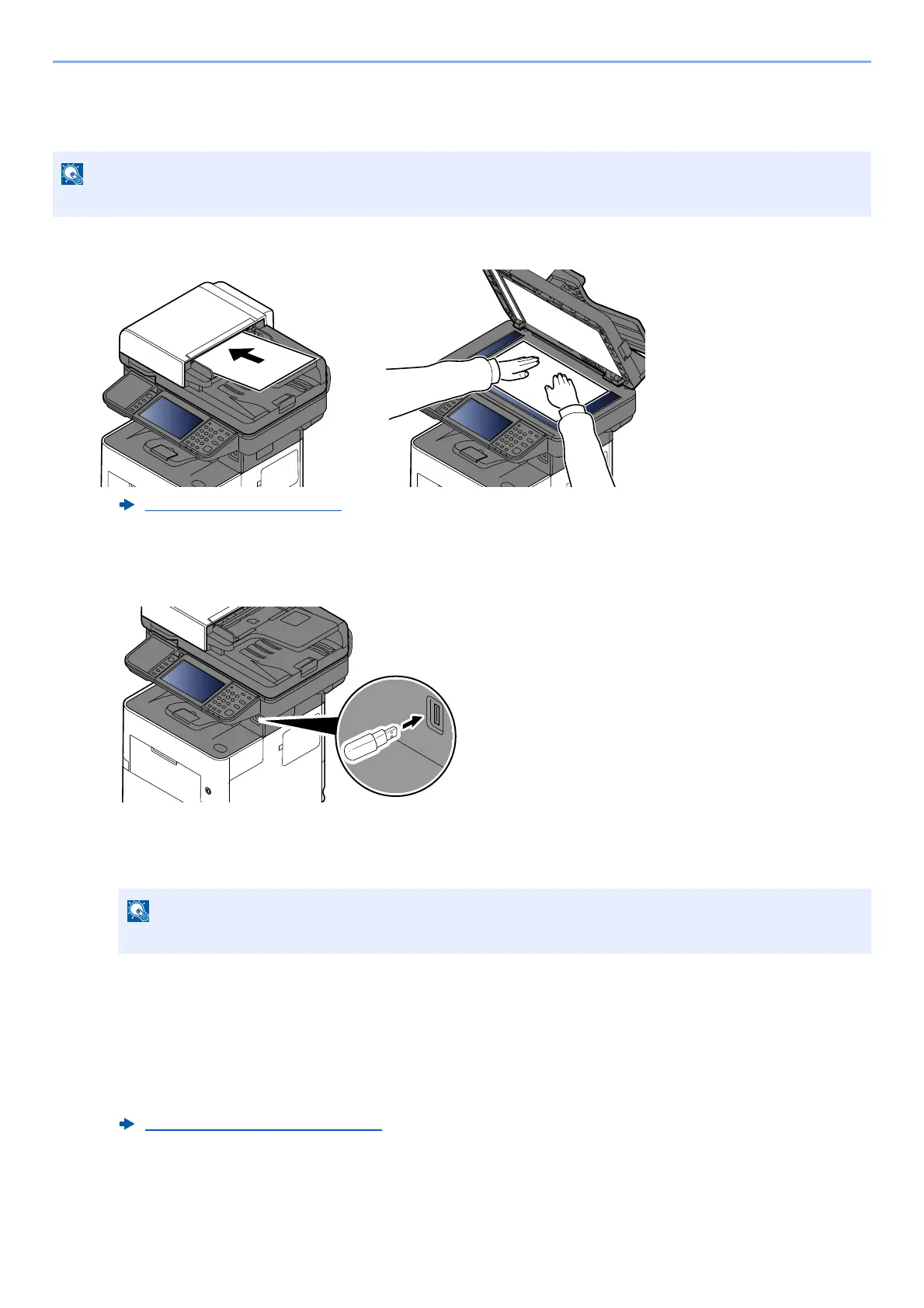5-62
Operation on the Machine > Using Document Boxes
Saving Documents to USB Drive (Scan to USB)
You can store scanned documents to a removal USB drive.
1
Place the originals.
2
Plug the USB Drive.
1 Plug the USB drive into the USB Memory Slot.
2 When the machine reads the USB memory, "USB Drive is recognized. Displaying files." may appear.
Select [Continue].
Displays the USB Drive screen.
3
Store the document.
1 Select the folder where the file will be stored.
2 Select [Store File].
3 Set the type of original, file format, etc., as desired.
For the features that can be set, refer to the following:
4 Check the storing image.
5 Press the [Start] key.
The original is scanned and the data is stored in the USB drive.
The maximum number of the storable files is 1,000.
Loading Originals (page 5-2)
If the message does not appear, select [USB Drive] on the Home screen.
USB Drive (Store File) (page 6-11)
