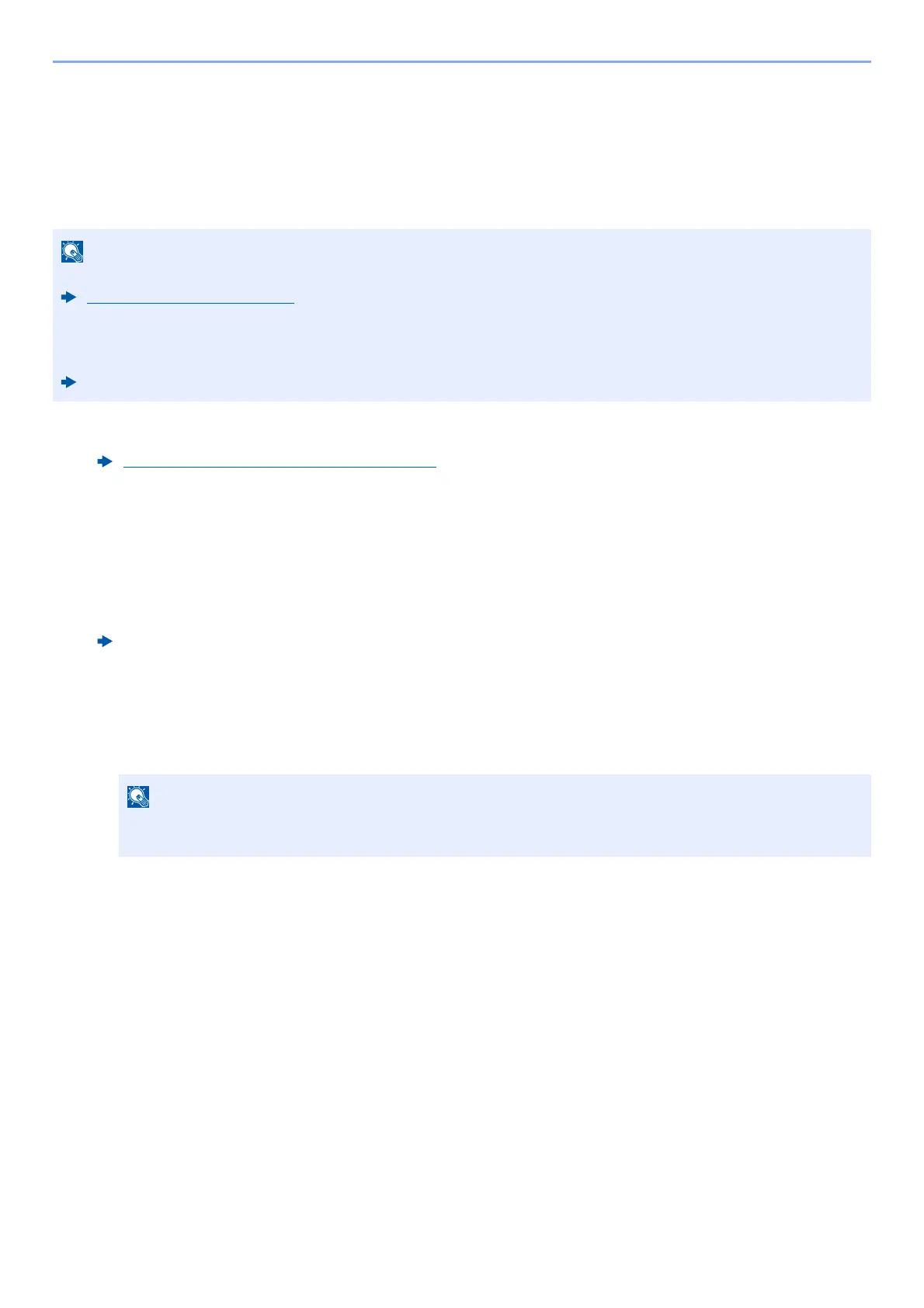6-42
Using Various Functions > Functions
PDF Electronic Signature
If [PDF] or [High Comp. PDF] is selected as a file format, electronic signature can be added to the PDF to be sent.
Electronic signature can certify a sender of document and prevent falsification. To use this function, it is required to
register a signing certificate from Command Center RX or KYOCERA Net Viewer and enable digital signature to files
from the system menu. In this manual, a procedure to register a signing certificate from Command Center RX is
described as an example.
1
Access Command Center RX.
2
Register a signing certificate to be used in the electronic signature addition
setting.
1 Click [Common/Job Default] in the [Function Settings] menu.
2 Click [Settings] from [File Default Settings] > [Signing Certificate] to create, import, or acquire a device
certificate.
3 Click [Restart/Reset] > [Restart Device] to restart the device.
3
Configure the digital signature settings.
1 [Home] key > [...] > [System Menu] > [Function Settings] > [Send/Store] > [Digital Signature to File]
• This function appears when [Specify Each Job] is selected for "Digital Signature to File" in the system menu.
Digital Signature (page 8-30)
• This function can be configured when [OFF], [PDF/A-2a], [PDF/A-2b], or [PDF/A-2u] is selected in PDF/A.
• To register a signing certificate from KYOCERA Net Viewer, refer to the following.
KYOCERA Net Viewer User Guide
Accessing Command Center RX (page 2-72)
Command Center RX User Guide
If the User Authentication screen appears, log in with a user who has the privilege to configure this
setting. If you do not know your login User Name or Password, please contact your Administrator.
