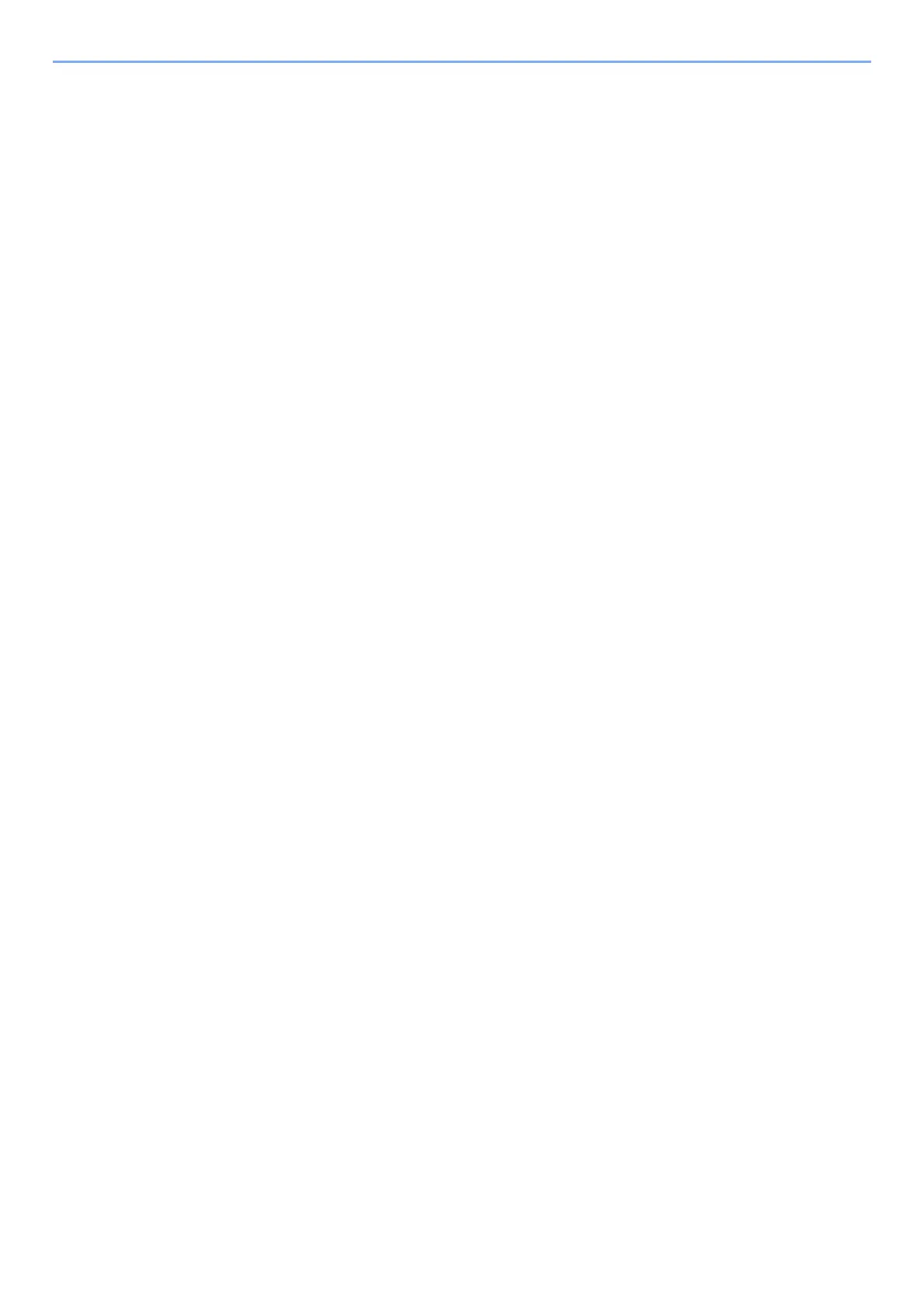2-44
Installing and Setting up the Machine > Network Setup
Setting Wi-Fi Direct
You can install the optional Wireless Network Interface Kit (IB-37/IB-38) on the machine and configure the
connection settings to print in a Wi-Fi Direct environment. The configuration methods are as follows:
Connecting to Devices that Support Wi-Fi Direct from Operation Panel
1
Display the screen.
[Home] key > [...] > [System Menu] > [Network Settings] > " Network Settings" [Wi-Fi Direct Settings]
2
Configure the settings.
[Wi-Fi Direct]: [On] > [OK]
3
Restart the network.
[Home] key > [...] > [System Menu] > [Network Settings] > " Network Settings" [Restart Network] >
[Restart]
4
Specify the machine name from the computer or handheld device.
If a confirmation message appears on the operation panel of the machine, select [Yes].
The network between this machine and the handheld device is configured.
Connecting to Computers or Handheld Devices Unsupported Wi-Fi Direct
Here, we'll explain the procedures for connecting to iOS handheld devices.
1
Display the screen.
[Home] key > [...] > [System Menu] > [Network Settings] > " Network Settings" [Wi-Fi Direct Settings]
2
Configure the settings.
[Wi-Fi Direct]: [On] > [OK]
3
Restart the network.
[Home] key > [...] > [System Menu] > [Network Settings] > " Network Settings" [Restart Network] >
[Restart]
4
[Home] key > [Device Information] > [Wi-Fi]
5
Note the network name (SSID), IP address, and password.
6
Configure the handheld device.
1 [Settings] > [Wi-Fi]
2 Select the network name (SSID) appeared in step 5 from the list.
3 Enter the password that was provided in step 5 > [Connect]
The network between this machine and the handheld device is configured.
