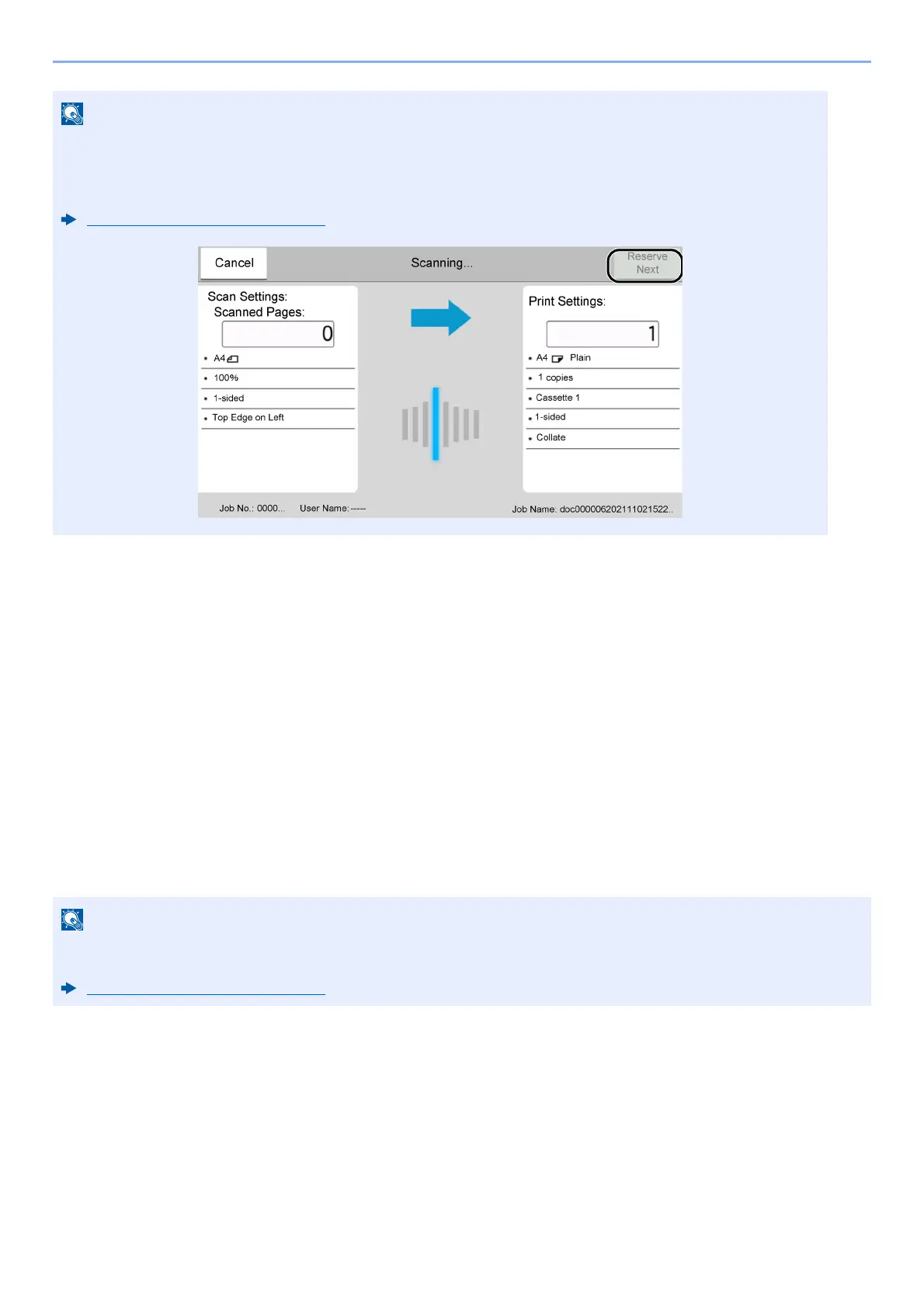5-16
Operation on the Machine > Copying
Canceling Jobs
1
Select the [Stop] key with the copy screen displayed.
2
Cancel a job.
When there is a job is being scanned
The copy job is canceled.
When there is a job printing or on standby
Canceling job screen appears. The current print job is temporarily interrupted.
Select the job you wish to cancel > [Cancel] > [Yes]
This function allows you to reserve the next job during printing. Using this function, the original will be
scanned while the machine is printing. When the current print job ends, the reserved copy job is printed.
If "Reserve Next Priority" is set to [Off], [Reserve Next] will appear. Select [Reserve Next] and configure
the necessary settings for the copy job.
Reserve Next Priority (page 8-26)
If
"
Reserve Next Priority
"
is set to [
Off
], the Copying screen appears in the touch panel. In such case, selecting the
[
Stop
] key or [
Cancel
] will cancel the printing job in progress.
Reserve Next Priority (page 8-26)
