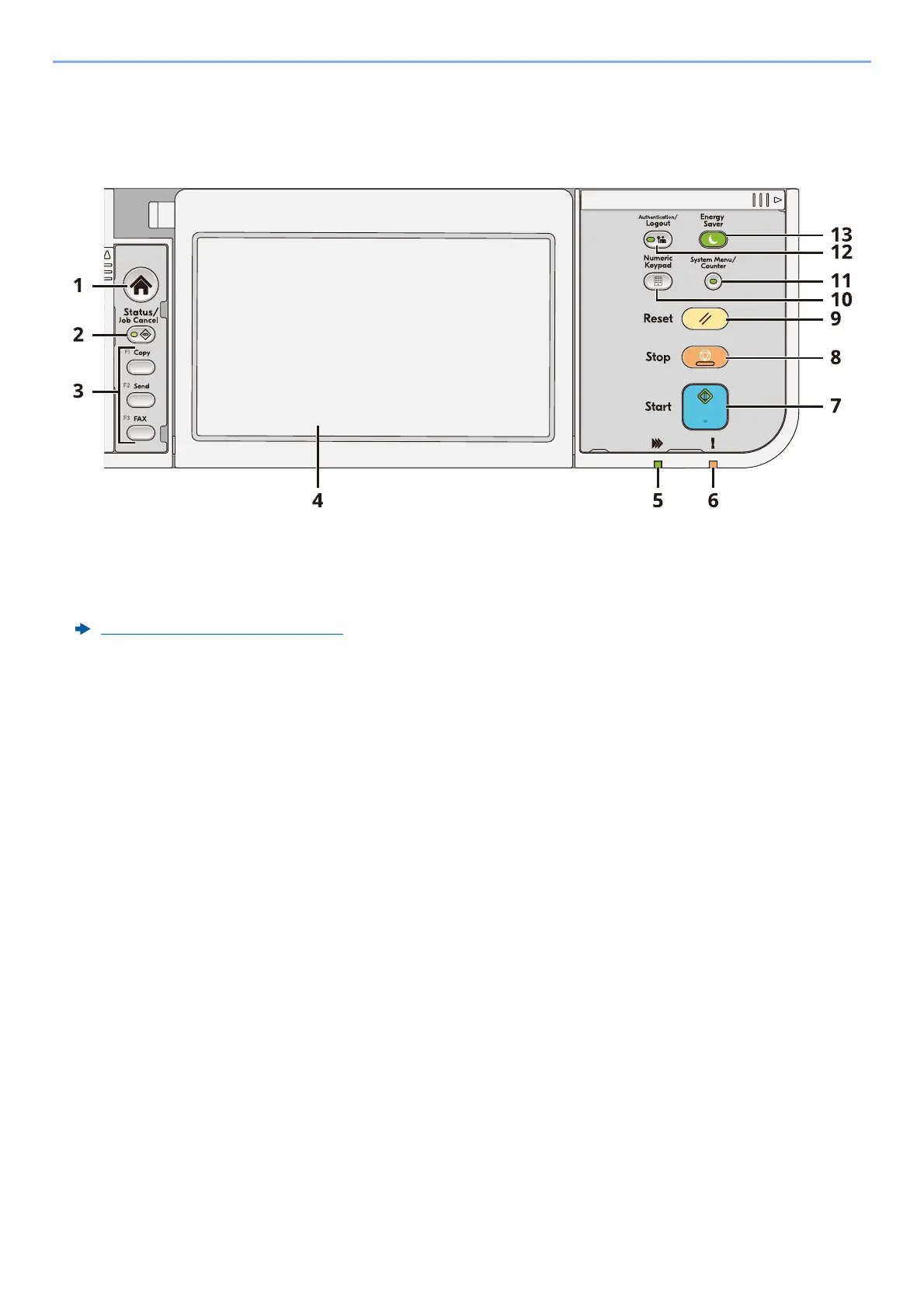2-12
Installing and Setting up the Machine > Using the Operation Panel
Using the Operation Panel
Operation Panel Keys
1[Home] key: Displays the Home screen.
2[Status/Job Cancel] key: Displays the Status/Job Cancel screen.
3 Function Keys: Keys to which various functions and applications, including copy and scan, can be assigned.
4 Touch panel: The touch panel. Touch the keys here to configure various settings.
5[Processing] indicator: Blinks during printing or transmission.
6[Attention] indicator: Lights or blinks when an error occurs and a job is stopped.
7[Start] key: Starts copying and scanning operations and processing for setting operations.
8[Stop] key: Cancels or pauses the job in progress.
9[Reset] key: Returns settings to their default states.
10 [Numeric Keypad] key: Calls the numeric keypad when typing a number or a symbol.
11 [System Menu/Counter] key: Displays the System Menu/Counter screen.
12 [Authentication/Logout] key: Authenticates user switching and finishes (logs out) the operation for each
user.
13 [Energy Saver] key: Puts the machine into Sleep Mode. Recovers from sleep when in Sleep Mode.
Function Key Assignment (page 8-19)
