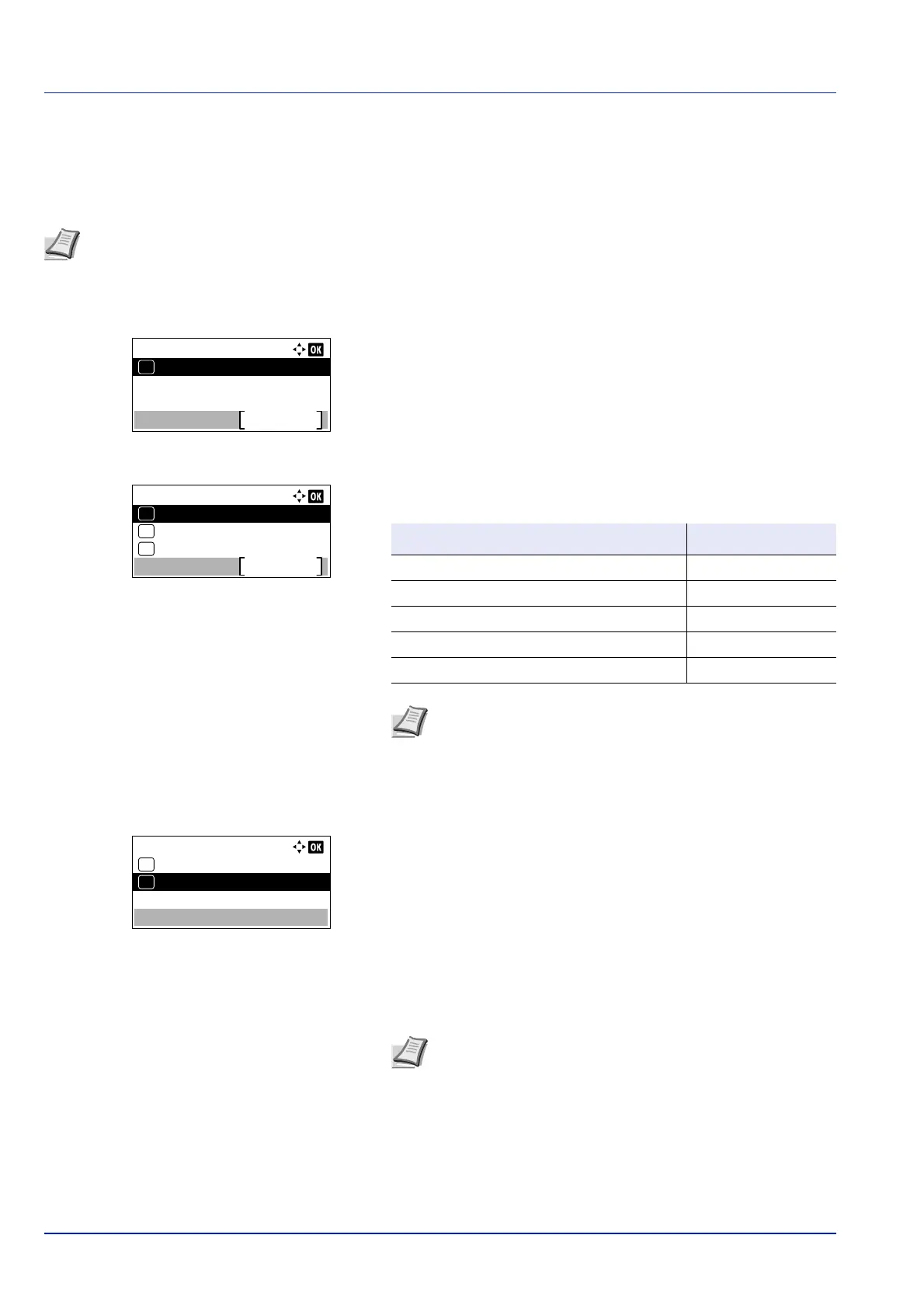Operation Panel
4-108
Sleep Level Set. (Sleep level setting)
For Europe
This sets whether or not the machine enters sleep mode for each function.
1 In the Timer Setting menu, press or to select Sleep Level
Set..
2 Press [OK]. The Sleep Level Set. menu screen appears.
3 Press or to select Status.
4 Press [OK]. The Status menu screen appears.
Next set whether or not to use Energy Saver mode for each function.
5 Press or to select which function to set.
6
Press [OK]. The screen for the function selected is displayed.
7
Press or to select whether or not to use sleep mode. Select On
to set the sleep mode.
8
Press [OK]. Set the sleep mode for each function and Status menu
reappears.
Note Sleep Level Set. menu is not displayed when the optional Network Interface Kit (IB-50), Wireless
Network Interface Kit (IB-51) or Parallel Interface Kit (IB-32B) has been installed.
Sleep Level Set.:
Exit
Status
01
Status:
Card Reader
Exit
03
USB Cable
02
01
Network
Item Default Value
Network (Network interface setting)
On
USB Cable (USB interface setting)
On
Card Reader (ID card reader setting)
Off
NIC (Option Network Interface Kit (NIC) setting)
Off
Parallel Cable (Parallel interface setting)
Off
Note Card Reader is only displayed when the ID card
reader function has been activated.
Parallel Cable is only displayed when the optional
Parallel Interface Kit (IB-32B) has been installed.
Note Repeat steps 5 to 8 to set sleep mode for a different
function.