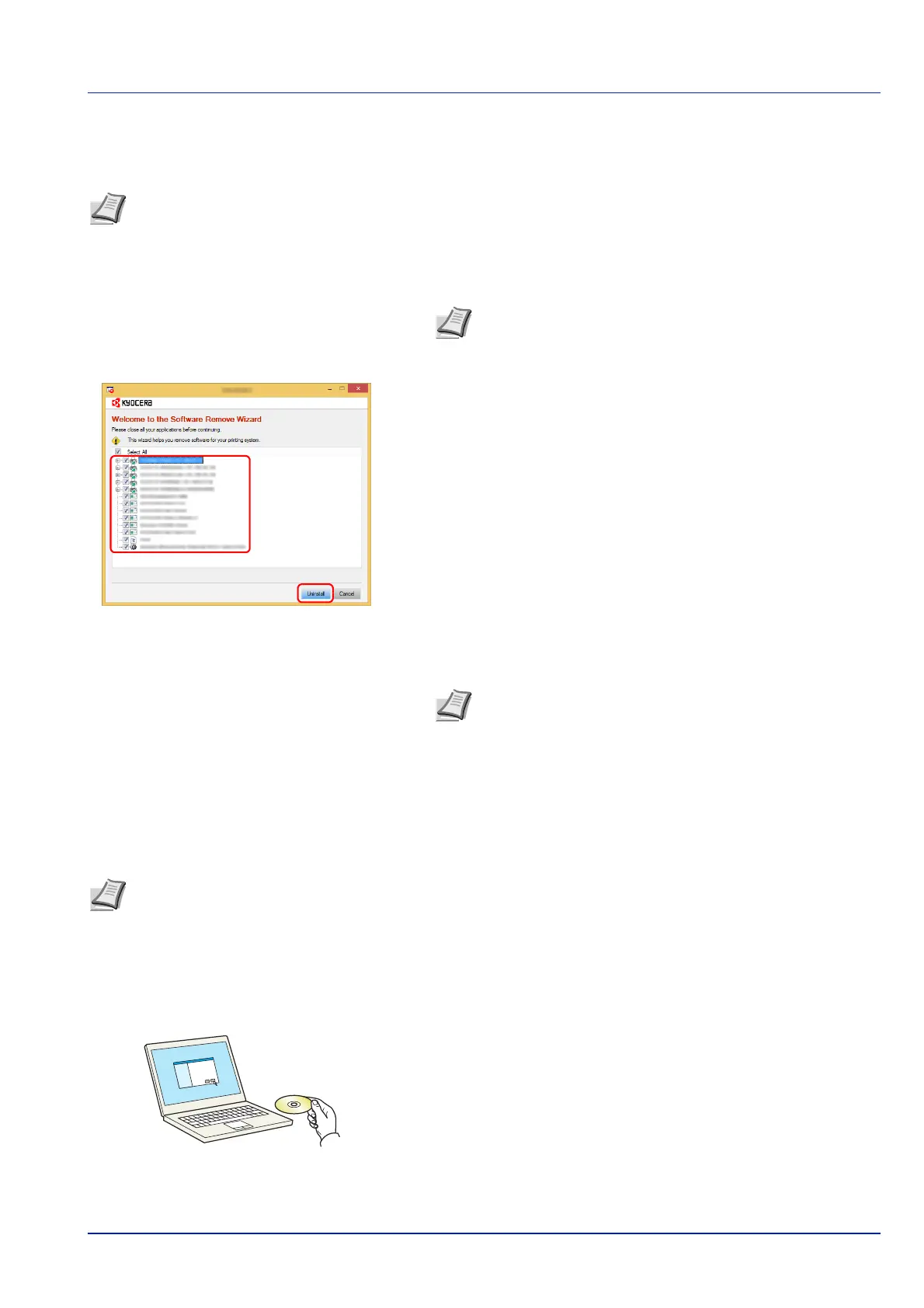2-21
Preparation before Use
Uninstalling the Software
Perform the following procedure to delete the Software from your computer.
1 Click Search in charms, and enter Uninstall Kyocera Product
Library in the search box. Select Uninstall Kyocera Product
Library in the search list.
2 Place a check in the check box of the software to be deleted.
Click Uninstall.
3 If a system restart message appears, restart the computer by
following the screen prompts. This completes the software
uninstallation procedure.
Installing Printer Driver in Macintosh
The machine's printer functionality can be used by a Macintosh computer.
The following is an explanation for installation in MAC OSX 10.9.
1 Insert the Product Library disk.
2 Double-click the Kyocera icon.
Note Uninstallation on Windows must be done by a user logged on with administrator privileges.
Note In Windows 7, click Start button on the Windows and
then select All Programs, Kyocera, and Uninstall Kyocera
Product Library to display the Uninstall Wizard.
Note The software can also be uninstalled using the Product
Library disk.
In the Product Library installation screen, click Uninstall, and
follow the on-screen instructions to uninstall the software.
Note Installation on MAC OS must be done by a user logged on with administrator privileges.
When printing from a Macintosh computer, set the machine's emulation to KPDL or KPDL(Auto). For details, refer
to Emulation (Setting the emulation) on page 4-48.
If connecting by Bonjour, enable Bonjour in the machine's network settings. For details, refer to ProtocolSettings
(Detailed settings for the network protocol) on page 4-78.
In the Authenticate screen, enter the name and password used to log in to the operating system.
