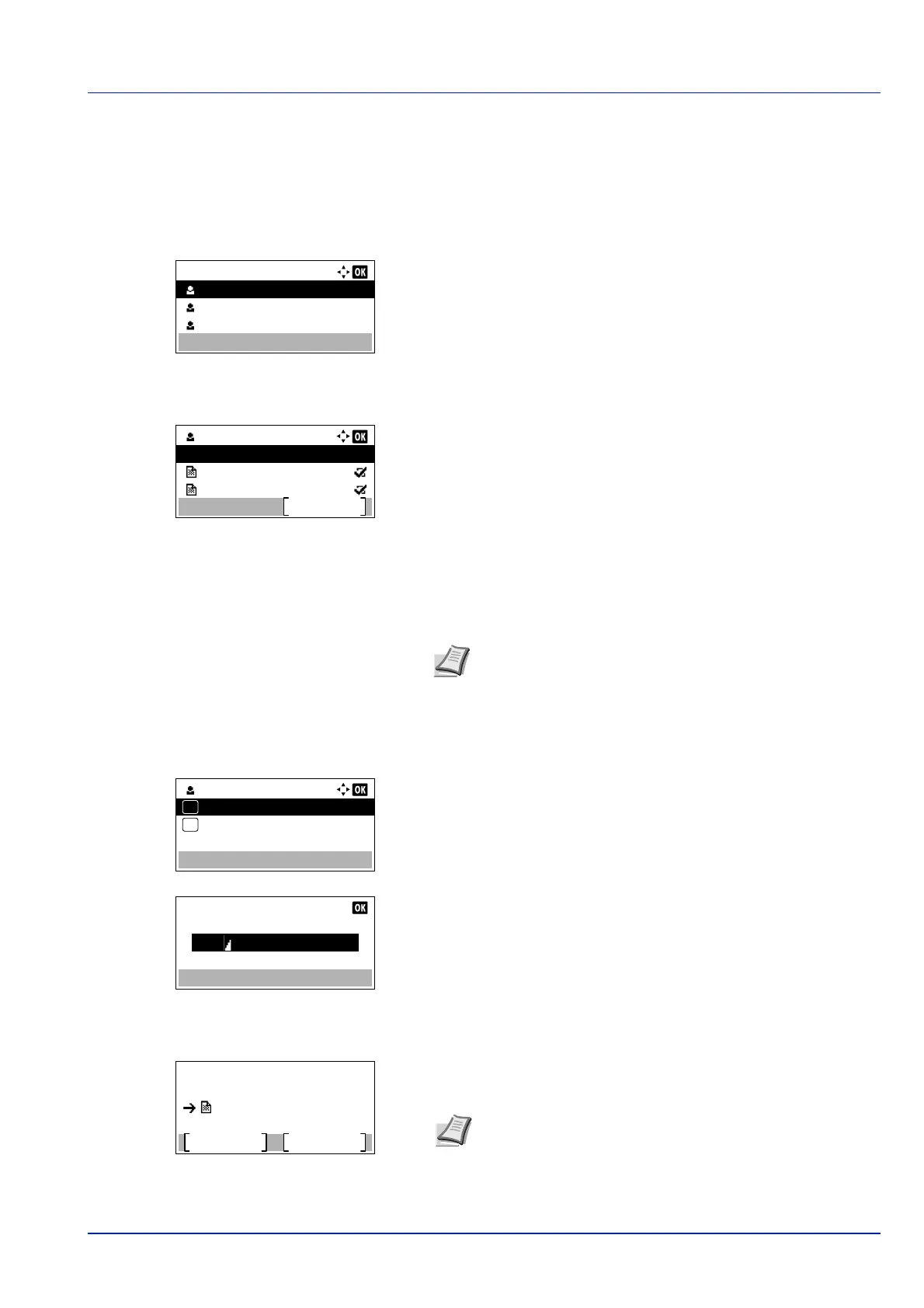5-27
Document Box
Deleting a Private/Stored Job
You can individually delete stored jobs by performing the following procedure. Jobs saved using Private Print will be
automatically deleted when you turn the power off, or after printing, but jobs saved using Stored Job will not be deleted
automatically.
1 In the Job Box menu, press or to select Private/Stored.
2 Press [OK]. The Private/Stored screen appears listing the user
names for stored jobs.
3 Press or to select the user name you entered in the printer
driver.
4 Press [OK]. The printer displays a list of the jobs stored under the
selected user name.
5 Press or to select the name of the job to be deleted.
When [Select] ([Right Select]) is pressed, the file is selected. A
checkmark will be placed on the right of the selected file.
Select the checkmarked file and press [Select] ([Right Select])
again to cancel the selection.
Delete a File
Delete the file(s) selected in the Job Box.
1 In the file list screen, select the item and press [OK]. The Print/
Delete menu screen appears.
2 Press or to select Delete and press [OK]. The ID is
displayed.
3 Use the numeric keys to enter the access code entered in the printer
driver.
4 Press [Enter] ([Right Select]). If the entered access code is
correct, the Delete menu screen appears. If the entered access code
is incorrect, the ID menu screen reappears.
Private/Stored:
User 01
User 02
User 03
User 01
Select
Data 01
All Files
Data 02
Note To select all files, follow the steps of Select/Deselect All
Files on page 5-23
Delete.
Are you sure?
Yes
No
Document_201408
Note When the access code is set to the document
selected in the check box,
ID error is displayed for the
disagreement.