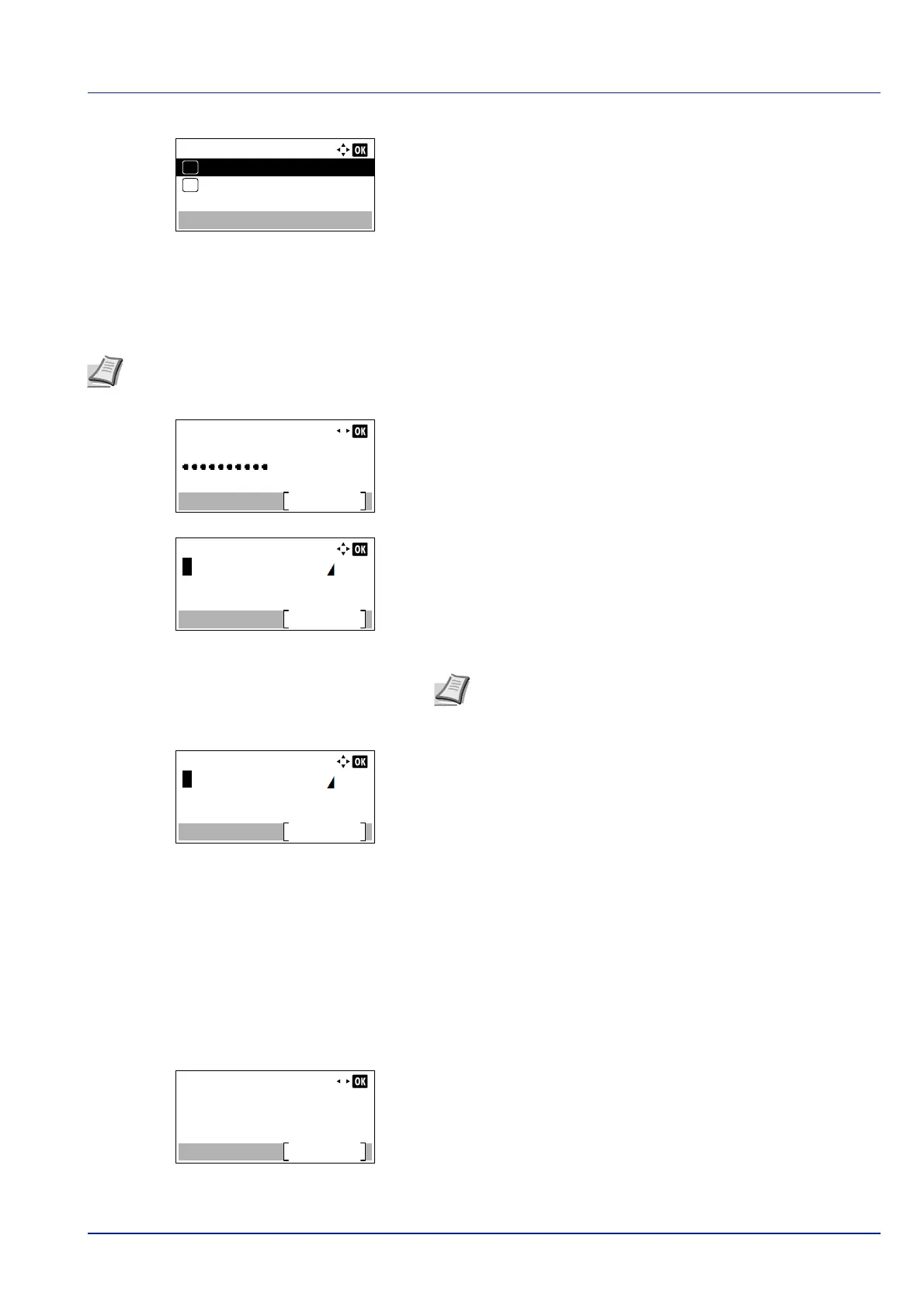5-7
Document Box
2 Press [Change] ([Right Select]). The Permission screen
appears.
3 Press or to select Shared or Private.
4 Press [OK]. The Detail menu screen reappears.
Box Password (Box password setting)
It is possible to set a password for a box and restrict the users who have access to it. Enter one if necessary.
1 In the Detail menu screen, press or to select Box Password.
2 Press [Edit] ([Right Select]). The New Password entry screen
appears.
3 Enter the new password using the numeric keys.
4 Press [OK]. The Confirm Password entry screen appears.
5 To confirm, re-enter the password to be registered. Enter the
password using the numeric keys.
6 Press [OK]. If the password is correct, the setting is changed to the
new password and the Detail menu screen reappears.
If the password is not correct, the display shows Incorrect
password. and returns to the New Password screen, so enter again
from the new password.
Box number (Change of the Box number)
Change the Box number.
1 In the Detail menu screen, press or to select Box Number.
Permission:
Shared
01
Private
02
*
Note This setting is not displayed when user login administration is enabled and the Permission (settings for the
sharing of a Box) on page 5-6 has been set to Private.
Detail:
4/ 9Box Password:
Edit
Note Up to 16 characters can be entered. For details on
entering characters, refer to Character Entry Method on page
A-2.
Detail:
5/ 9Box Number:
Edit
0001
